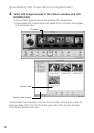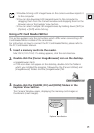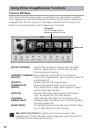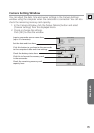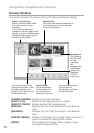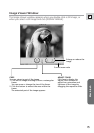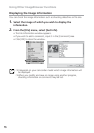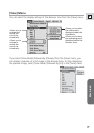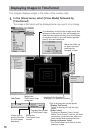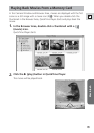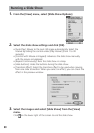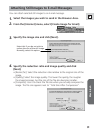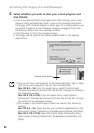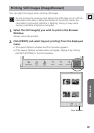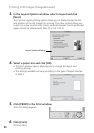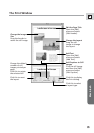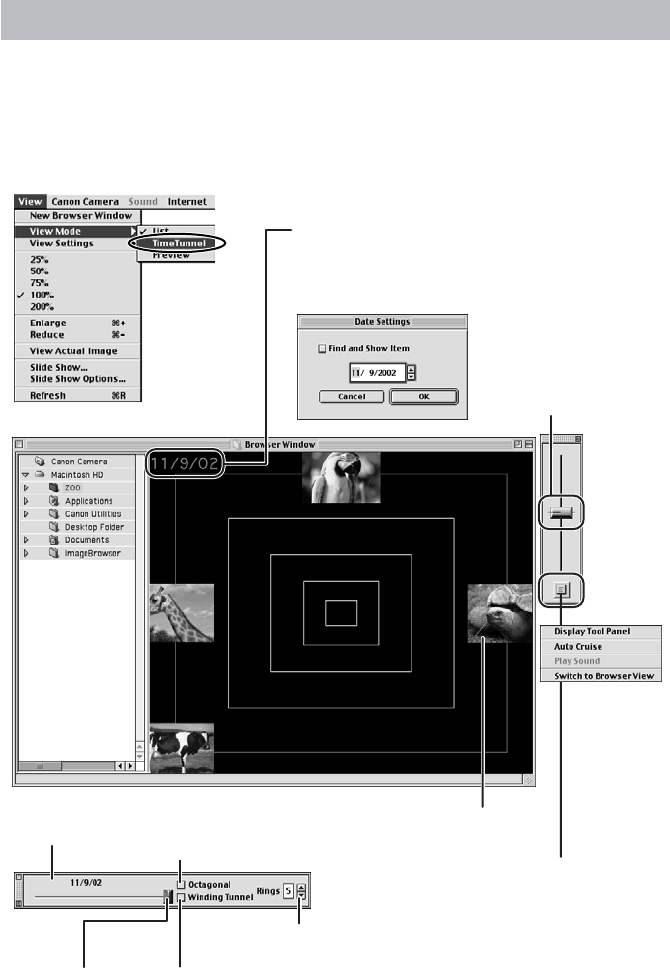
78
Displaying Images in TimeTunnel
This program displays images in the order of the creation date.
1.
In the [View] menu, select [View Mode] followed by
[TimeTunnel].
The image information will be displayed when you point at an image.
Double-click a thumbnail
to display it in another window.
The date/time at which the images were shot
appears on the red line. You can change this
date/time by double-clicking it on the display.
A window similar to the one below appears.
Specify the new date/time.
Click to display the control panel.
[Display Tool Panel]:
Select to display or hide the tool
panel.
[Auto Cruise]:
Enables or disables [Auto Cruise].
When [Auto Cruise] is active, the time
movement continues even after you
have moved and released the bar.
[Switch to Browser View]:
Exit TimeTunnel, and returns to the
previous screen.
Tool Panel
Allows you to
specify the date
for the images
displayed.
Makes the
TimeTunnel look
curved.
Makes the
TimeTunnel rings
octagonal.
Changes the number
of TimeTunnel rings.
Move the slider up
or down to move
backward or
forward in time.