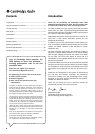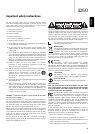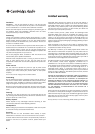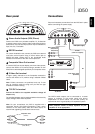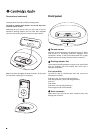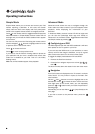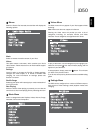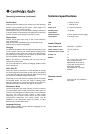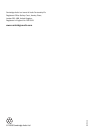9
iD50
ENGLISH
Menus
When the iPod is first inserted, the television will display the
following options:
Music
Select to browse the audio content of your iPod.
Videos
This option enters a sub-menu, which contains your iPod’s
video content. Please note that not all iPod models support
this feature.
Settings
Use this option to change the Shuffle or Repeat settings,
configure the video output, or to enable or disable iPod
charging. For more information on settings, please see
Section Five below.
Shuffle Songs
Selecting this option will instantly play a random selection of
your iPod’s music.
Now Playing
While the iPod is either playing or paused, you can view the
current track, album and playing time by selecting this item.
Music Menu
Music is categorised under Playlists, Artists, Albums, Songs,
Podcasts, Genres and Composers.
3
Videos Menu
The Video menu will only appear if your iPod supports video
browsing.
Note: iPod touch does not support this feature.
Entering the Video menu will provide you with a list of
categories including, for example, Movies and Video
Podcasts. These categories are organised with iTunes.
To play a video item, use the Navigator keys to highlight your
selection, then press . Your video will start playing, and will
appear on your television.
To stop playback, simply press the button. This will take
you back to the previous menu.
If you do not see a picture, please consult the troubleshooting
guide.
Settings Menu
The iD50 can be configured in a number of different ways to
allow control of video settings, audio playback modes and
charging.
Cambridge Audio
Cambridge Audio
Music
Music
Videos
Videos
Settings
Settings
Shuffle Songs
Shuffle Songs
Now Playing
Now Playing
Videos
Videos
Movies
Movies
Music Videos
Music Videos
TV Shows
TV Shows
Video Podcasts
Video Podcasts
Rentals
Rentals
Music
Music
Playlists
Playlists
Artists
Artists
Albums
Albums
Songs
Songs
Podcasts
Podcasts
Genres
Genres
Composers
Composers
Settings
Settings
Shuffle: Off
Shuffle: Off
Repeat: Off
Repeat: Off
Charging: Off
Charging: Off
Video Auto-Fit: On
Video Auto-Fit: On
Widescreen: On
Widescreen: On
Language: English
Language: English
6
5
4