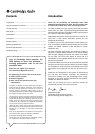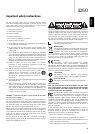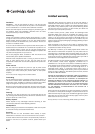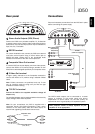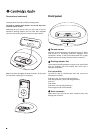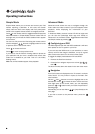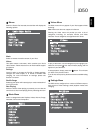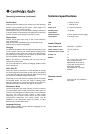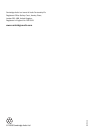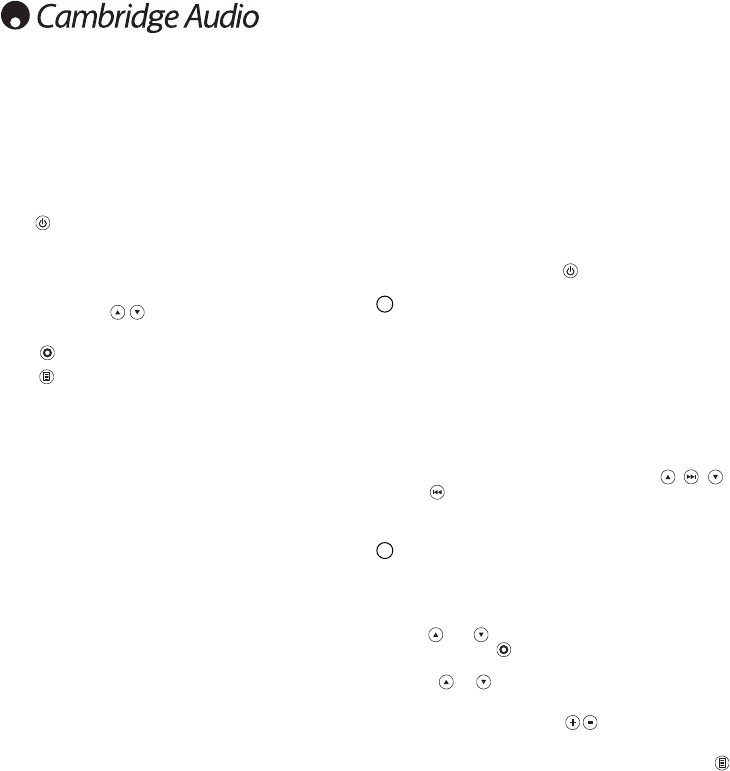
88
Simple Mode
Simple Mode allows you to browse and control your iPod
without requiring a television. In this case, the listener
simply uses the iPod’s own display and front panel/touch
wheel or the supplied remote control to navigate the iPod.
Press on the remote control to toggle between Simple and
Advanced modes. In Simple Mode, the dock’s blue LED will
be bright and you will see the iPod’s standard menu appear
on its screen.
You can now fully control the iPod using the remote control.
Use the Navigator buttons to highlight either the next
or previous item in the current menu.
Press to choose that item.
Press to return to the previous menu.
If you wish to use the iD50 for viewing videos or photos on
your television and you have a suitable iPod, ensure that
Video Out is enabled on your iPod. This is in the Video/
Settings menu.
Note: not all iPod models support video playback.
Operating instructions
Advanced Mode
Advanced mode allows the user to navigate through the
iPod’s audio and video content (if your iPod supports video
playback) whilst displaying the information on your
television.
In Advanced Mode, the dock’s blue LED will be bright and
you will see the Cambridge Audio logo and “Ready to
Disconnect” on the iPod’s screen. Toggle between Advanced
and Simple modes by pressing .
Configuring your iD50
The iD50 supports both PAL and NTSC standards. It will have
been preset for the TV system in your area.
If you can’t see the iD50 menu on your television, or move
country and find the image is distorted, it may be a good
idea to ensure the dock is in the correct video mode.
To toggle the display mode between PAL and NTSC:
1. Remove the iPod from the dock.
2. Press the four navigator keys one at a time ( , , ,
then ).
The dock will shut down and restart in the new video mode.
Navigation
Your iPod’s content is displayed on the TV screen in a simple
menu format. It is very similar in layout to the iPod’s own
user interface.
Use the and buttons to move the highlight bar to the
desired item. Press to choose the item. If there are more
than eight items in the current menu, you can repeatedly
press the or buttons until you reach the previous or
following page.
Alternatively you can use Album to jump directly to the
next page.
If you wish to return to the previous menu, press the Me
button.
1
2