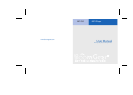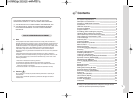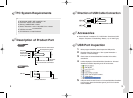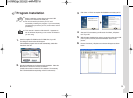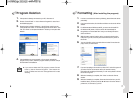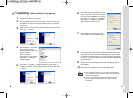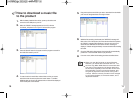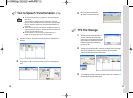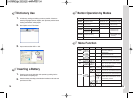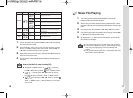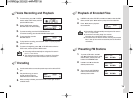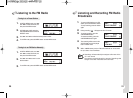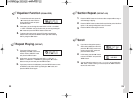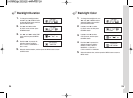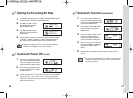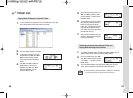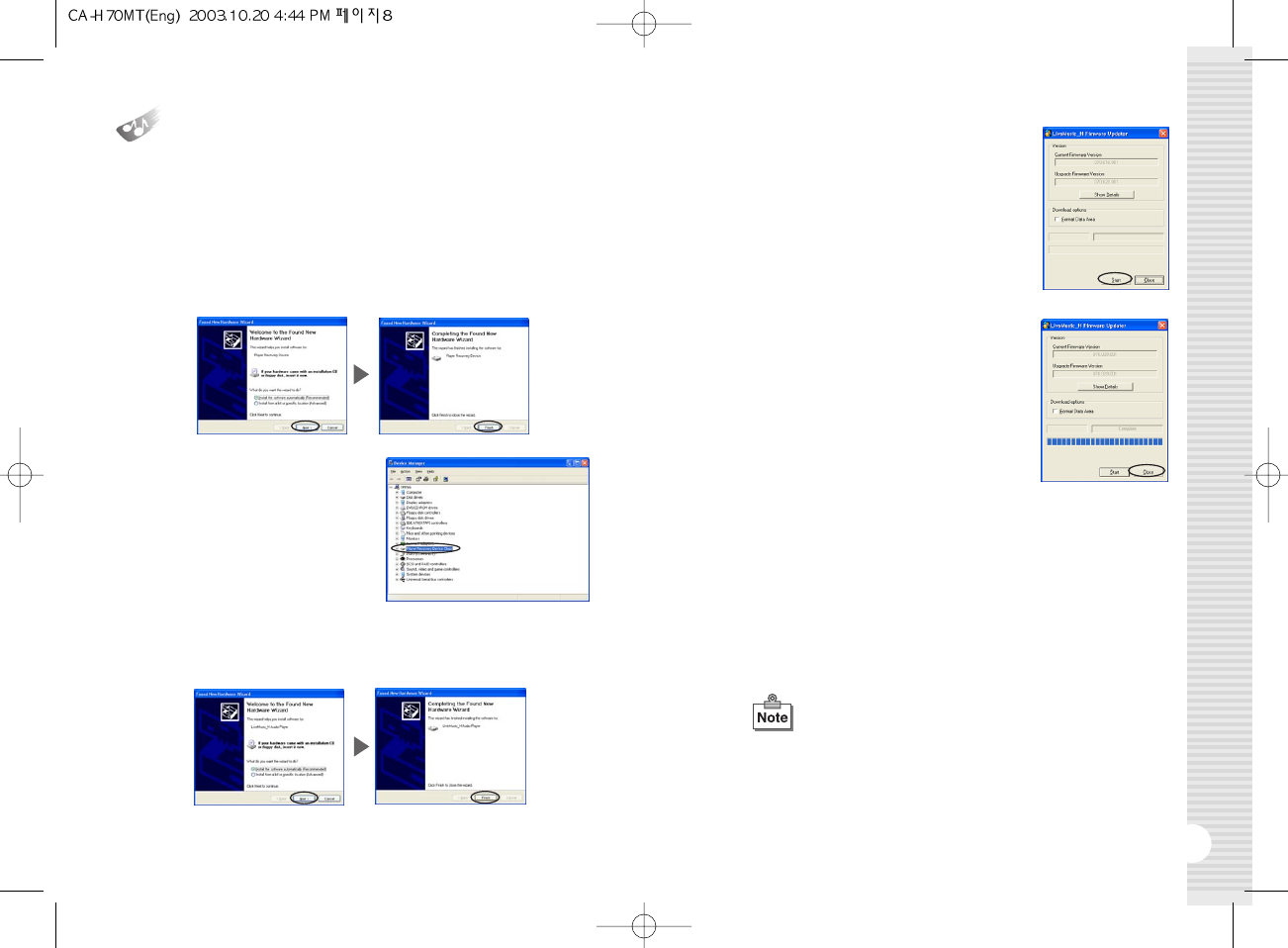
9
Updating
(After installing the program)
8
1.
Update the firmware of the product.
2.
With the battery removed from the product, connect the product to
the USB port of your PC and press the '
❿
/❙❙' button for more than
10 seconds.
3.
When the “Found New Hardware Wizard” appears as shown below,
click "Next" ➞ "Finish".
4.
After installation is completed,
check if there is 'Player
Recovery Device Class' in the
device controller.
(Device controller:
My computer ➞ View system
information ➞ Hardware ➞
Device Manager)
5.
Click “Start”
➞
“Programs”
➞
“Digital LiveMusic_H Audio Player”
➞
“
LiveMusic_H Update”. When a window appears as shown, click “Next”
➞
“Finish”.
6.
The update window will appear as shown
below. Then click “Start” to start updating.
(In case of Window98/98SE, you need to
click “Start” ➞ “Program” ➞ “LiveMusic_H
Audio Player” ➞ “LiveMusic_H Update”
again to see the update window.
7.
When updating is completed, press the
“Close” button to close the update window.
8.
To use the program, disconnect the USB cable from the product, wait
10 seconds, and then reconnect the USB cable to the product. When
the "READY" message appears on LCD, start 'Live Music_H Explorer'
on your PC. If you do not disconnect and reconnect the USB cable, the
program will not run.
9.
Always use the Format utility according to the “formatting procedure”
after updating.
10.
The pictures may be different in case of Window98 / 98SE.
●
The update as above is only for the initial installation.
If you update 2 or more times in a PC, the 3rd and 5th
items will not appear.
●
When a removable disc appears in My Computer,
please click the right button of the mouse to start
formatting.