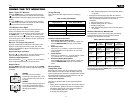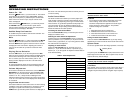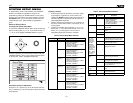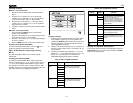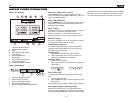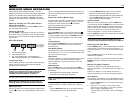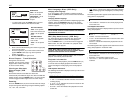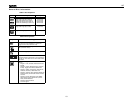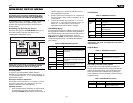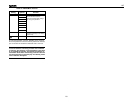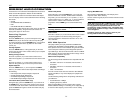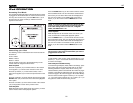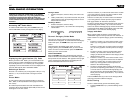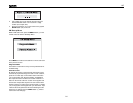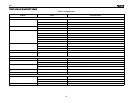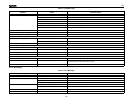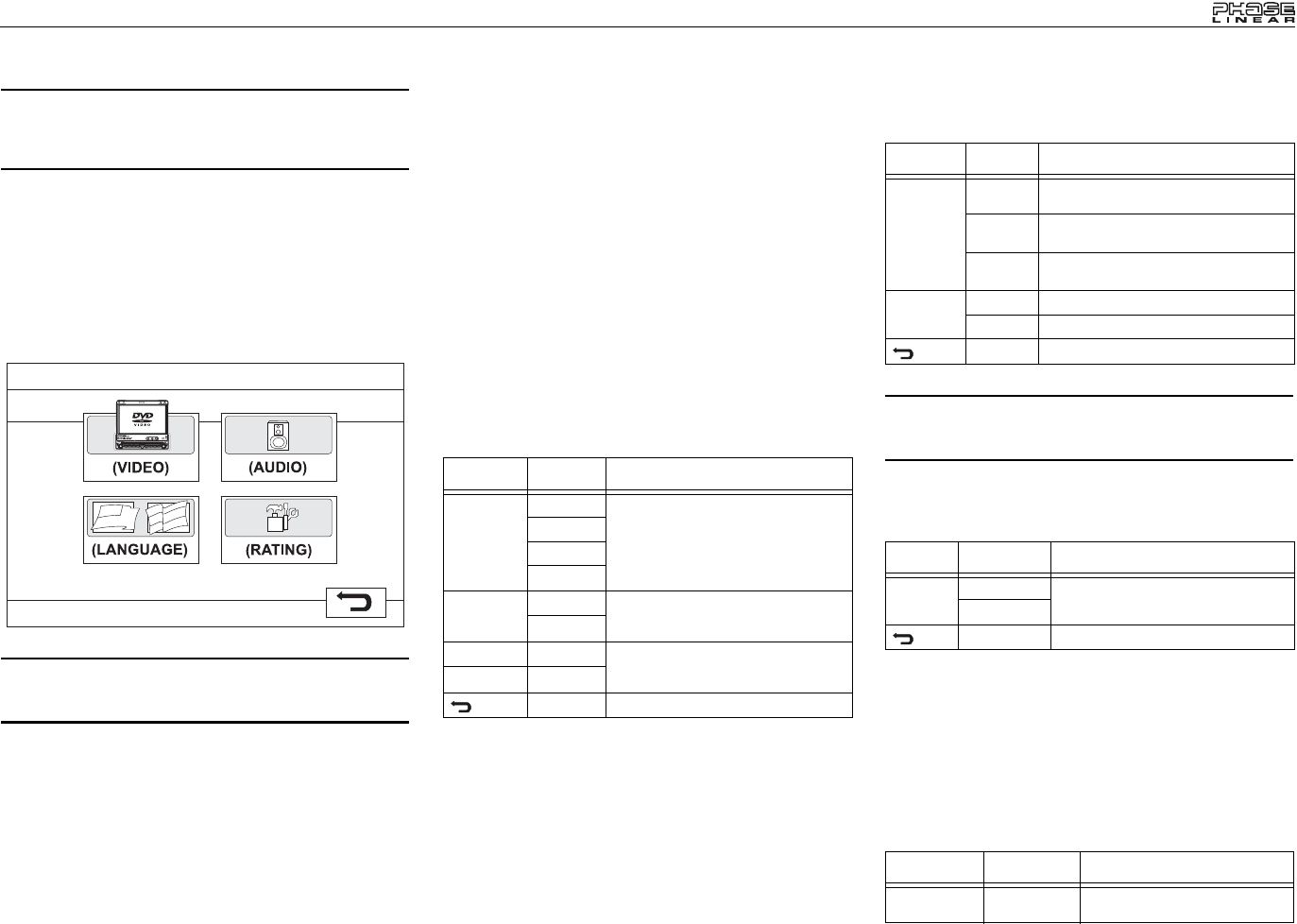
19
UV7
DVD/DISC SETUP MENU
NOTE: A DVD/disc must be loaded into the mechanism
and playing prior to accessing the DVD Setup menu.
While the DVD/disc is playing, press the DVD SETUP
button on the remote to access the DVD Setup menu.
In “DVD Setup” mode, “LANGUAGE”, “VIDEO”, “AUDIO” and
“RATING” (parental lock) are available for setup. This
operation can be performed using the remote control or
joystick controls.
Accessing the DVD Setup Screen
For system settings, press the DVD SETUP button (31) on
the remote control to enter the “DVD Setup” menu.
“LANGUAGE” is highlighted in green.
NOTE: Once the DVD setup is complete, the settings are
memorized. To return to the factory default settings,
press the RESET button (22) on the front panel.
Accessing a Menu
To access a menu (LANGUAGE, VIDEO, AUDIO or
RATING), press the direction buttons on the joystick (16, 17,
18, 19) or remote control (14, 17, 18, 19, 22) to highlight the
desired menu in green.
Selecting a Feature for Adjustment
Once inside a menu, press the >> or
<< buttons (14, 22) on
the remote control or the /\ or V buttons (18, 19) on the
joystick to select the feature to be adjusted.
Adjusting a Feature
1. Enter the option field for the feature you want to adjust
by pressing the >/|| button (18) on the remote or by
pressing the ENTER (joystick) button (20) on the unit. A
submenu appears in a second row with the selected
option highlighted in light blue.
2. Select a new value by pressing the >> or
<< buttons (14,
22) on the remote control or the /\ or V buttons (18, 19)
on the joystick.
3. Confirm your selection by pressing the
<<, |<<, or >>|
buttons (22, 17, 19) on the remote control, or the < or >
button (16, 17) on the joystick. The new value is
highlighted in light blue and setup is complete.
LANGUAGE Menu
If a DVD supports more than 1 Subtitle or Audio language, all
the languages are available for selection during playback. If
the selected language is not supported by the DVD, then the
default language is used. During playback, press the
SUBTITLE (9) or AUDIO (5) button on the remote control to
change the language directly. This will not effect the DVD
menu settings.
VIDEO Menu
NOTE: For standard discs not formatted for
“widescreen”, use of the 16:9 aspect ratio will result in
image distortion.
AUDIO Menu
RATING (Parental Lock) Menu
The DVD system has a built-in parental lock feature to
prevent unauthorized persons from viewing restricted disc
content. By default, the rating system is unlocked. Once
setup, the parental lock is released only by entering the
correct password. Once the password is entered, rating is
available for setup.
Table 9: LANGUAGE Menu Features
Setting Options Function
Subtitle English Select the default language in which
you would like subtitles (if applicable) to
be displayed.
Chinese
Auto
Off
Audio English Select the default language in which
you would like audio (when optional) to
be played.
Chinese
DVD Menu English Select the default language in which
you would like the DVD menu (if appli-
cable) to be displayed.
Chinese
Return to previous menu.
Table 10: VIDEO Menu Features
Setting Options Function
TV Shape
(Aspect
Ratio)
4:3 PS With 16:9 display, the left and right sides
are cut off.
4:3 LB With 16:9 display, the top and bottom are
cut off.
16:9 Image is presented in wide view with a
16:9 aspect ratio.
Angle
Mark
On Angle indicator (if applicable) is shown.
Off Angle indicator is not shown.
Return to previous menu.
Table 11: AUDIO Menu Features
Setting Options Function
DRC Off Employ the Dynamic Range Control for
better playback for low volumes.
On
Return to previous menu.
Table 12: RATING Menu Features
Setting Options Function
Password _ _ _ _ Enter a 4-digit password to acti-
vate the “Rating” feature.