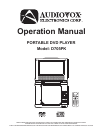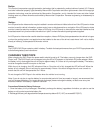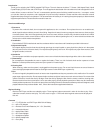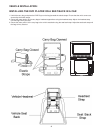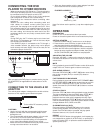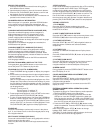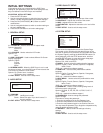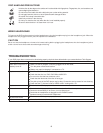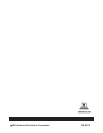SEARCH FOR A SCENE
1. Press SEARCH button several times during p
2. Input the desired number or time via the numeric buttons.
3. Press the OK (PLAY/PAUSE) button to confirm and
the playback from the located scene starts.
4.
When the player is in operation, press the DISPLAY button
on the remote control to display title elapsed time, title
remaining time, chapter elapsed time or chapter remaining
time.
The audio soundtrack language can be changed to a
different language from the one selected at the initial
settings. This function is only available on discs which
contain multiple audio soundtrack languages.
Press the AUDIO button to change the sound track language
during DVD disc play.
Note: When no soundtrack languages are recorded, the
AUDIO button not operate.
1. Press PROGRAM during playback to display the program
menu.
2.Select location(s)tobe memorizedviathe navigationbuttons
and then enter desired Chapter and Title numbers via the
numericbuttons.
Note:
number ismore thanthe 10, press
the unit digit key first and then another unit digit. To program
another ten tracks select NEXT button. Up to 20 tracks
canbeprogrammed.
Example:Track 3,press"3"
Track12,press "1"andthen"2"
Track21,press "2" and then"1"
3. To start programmed playback, scroll to STARTon the menu
andthenpress theOK(PLAY/PAUSE) button.
4. To clear all programmed items, first press the PROGRAM
button to enter the program menu, it will highlight STOP on
themenu, pressthe OK(PLAY/PAUSE) buttononce to
confirm, then EXIT on the menu will be highlighted. Press
OK(PLAY/PAUSE)
Press the ZOOM button continuously to zoom in the picture
by 2, 3, and 4 times. Scroll to view the enlarged picture using
the navigation buttons.
the lay
.
()
Press the SUBTITLE button during playback to display
subtitle languages; the subtitle language shown on the
screen will change each time the button is pressed. When
the desired language appears, release the button to view the
subtitle in that language.
Note: This function only works on the DVDs recorded with
multi-language subtitles.
During playback, press MENU button to return to the root
menu and press TITLE button to play the title.
. If the
Chapter andTitle number
, the
()
()
againtoexit theprogrammenu.
u
u
u
II
II
II
ON SCREEN DISPLAY INFORMATION
CHANGING AUDIO SOUNDTRACK LANGUAGE (DVD)
CHANGING SUBTITLE LANGUAGE (DVD ONLY)
PROGRAM PLAY (UP TO 20 MEMORIES)
RETURN TO MAIN MENU AND PLAY THE TITLE
to
show different Search modes
The Search menu will automatically clear if no buttons are
pressed on the remote control or unit.
It is unnecessary to input the leading figurezero
()uII
ZOOMPLAY
MULTI-ANGLE VIEWING (DVD ONLY)
Press and hold the ANGLE button during playback to select a
desired angle to view the scene.
Note: Only the DVDs shot with multi-angle scenes have this
function.
JPEG PLAYBACK
()
()
ress the REPEAT button to change play mode.
During playback, press the STOP ( ) button to show
folders/files in the disc.
Press the NEXT ( ) button to skip to the next picture or the
PREVIOUS ( ) button return to the previous picture.
Press the RIGHT ( ) and LEFT ( ) navigation buttons to
rotate the picture clockwise and counterclockwise,
respectively.
Press the UP NAVIGATION ( ) button to flip the picture
vertically.
Press the DOWN NAVIGATION ( ) button to flip the picture
horizontally.
Press the ZOOM button continuously, the picture zooms in
and out. If the picture is enlarged, you may use the
navigation buttons to view blocked parts of the picture.
Press SCREEN ON/OFF button on the remote control to
adjust the color intensity and brightness respectively via
navigation left/right button.
Press and hold this button for a moment to turn the LCD
display on or off.
To prepare the player for External Memory media operation:
1. Slide the POWER switch to the ON position.
2. Plug a USB device containing audio/video files into the
USB port or insert the SD/MMC card with the label side
facing up into the card slot. The USB or the SD/MMC card
will be detected and read after a few seconds. At the same
time, the LCD screen will show all its folders.
3. Press the NEXT ( ) or PREVIOUS ( ) button to skip
ahead or backwards. Press the REPEAT button to change
the play mode.
Note: Press and hold the STOP ( ) button to change
between DVD, CARD, and USB input.
CAUTION: To avoid electronic static discharge, don't touch
the USB port and card slot during playback.
u
u
ut
p
q
II
II
VIEWING JPEG FILES
1.
3.
4.
5.
COLOR AND BRIGHTNESS ADJUSTMENT (FOR
THE LCD SCREEN)
EXTERNAL MEMORY MEDIA OPERATION (USB &
SD/MMC CARD)
PLAY MODES
2. SKIP TO NEXT/PREVIOUS PICTURE
PICTURE ROTATIONS
PICTURE FLIPS
PICTURE ZOOM IN/OUT
P
<
<
:
9
:9
Picture slide shows begin automatically after a CD containing
images is loaded into the DVD Player. JPEG images
contained in the folders are displayed on the LCD screen.
Use the navigation buttons to select the desired folder and
then press OK (PLAY/PAUSE) button to confirm. The
files in this folder are displayed and you can select your
favorite pictures using the up/down navigation buttons and
pressing OK (PLAY/PAUSE) button to start playback.
SCREEN ON/OFF
During playback, press the SCREEN ON/OFF button to turn
the LCD display on or off.
6