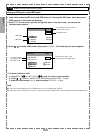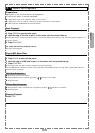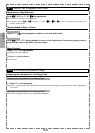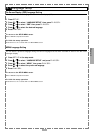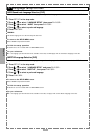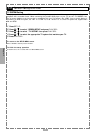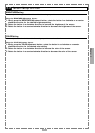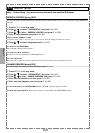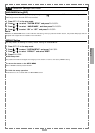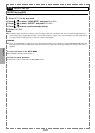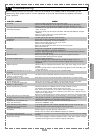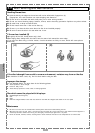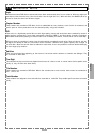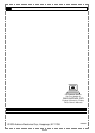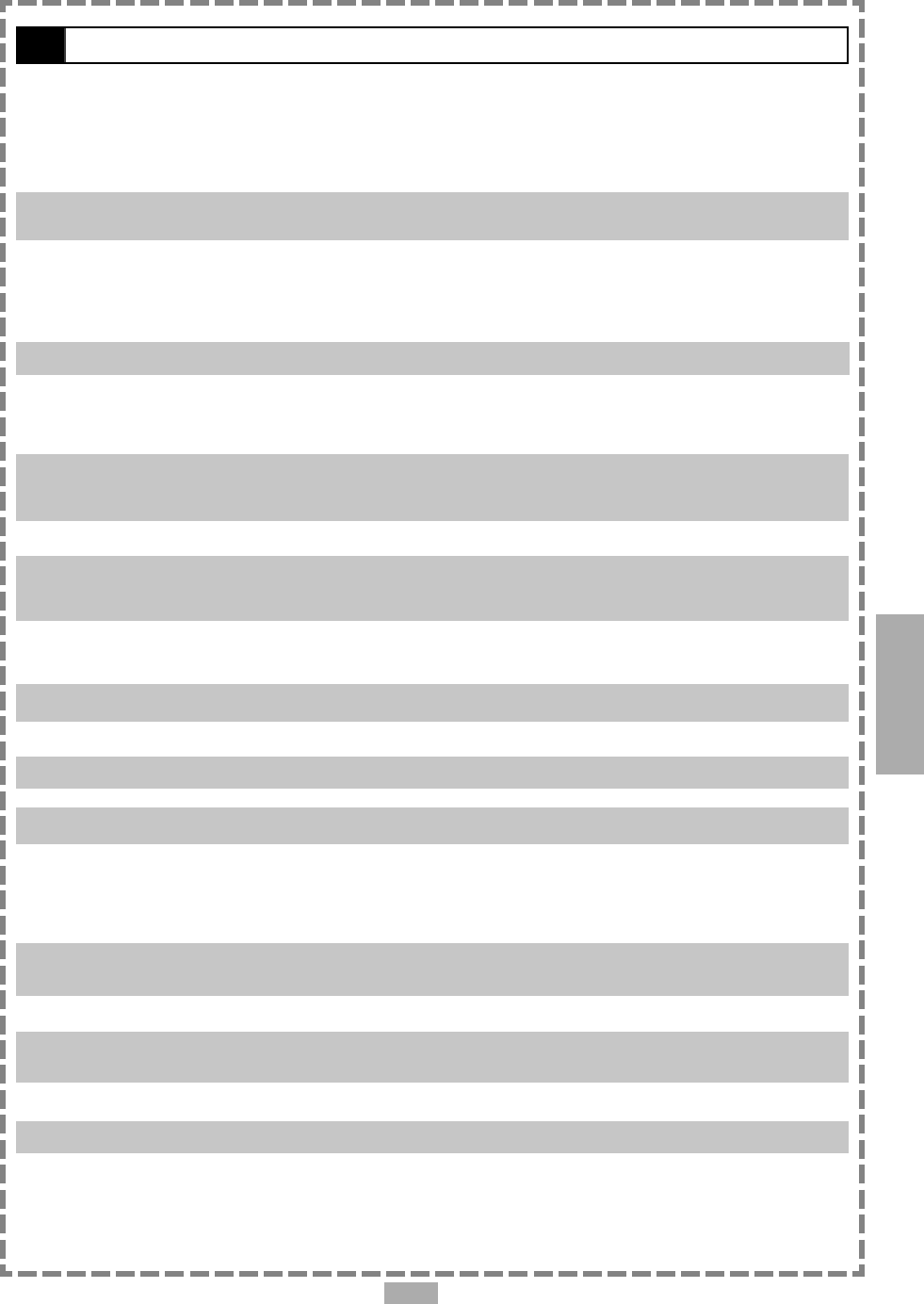
25
Before requesting service for the player, check the chart below for a possible cause of the problem you are
experiencing. Some simple checks or a minor adjustment on your part may eliminate the problem and restore
proper operation.
4-1 Troubleshooting
Chapter 4
SYMPTOM (COMMON) REMEDY
No power. · Insert the power plug securely into the power outlet.
· Check if the ON/OFF button on the right of the player is set to ON position.
· Check for power at the AC outlet by plugging in another appliance for a test.
The player does not start playback · Condensation due high humidity has formed: wait about 1 to 2 hours to allow the
when PLAY is pressed. player to dry out.
· This player cannot play discs other than DVDs, audio CDs and CDR with recorded
JPEG files.
· Check if the disc is defective by trying another disc.
· Check the region (local) code.
The player starts playback but stops · The disc may be dirty and may require cleaning.
immediately. · Ensure that the disc is loaded with the label side up.
No picture. · Ensure that the equipment is connected properly.
· Ensure that the input setting for the TV is “Video”.
· Check if external equipment is on.
· Select the same channel and source on the TV as on the player.
· Check if the LCD is on.
No sound. · Ensure that the equipment is connected properly.
· If using a HiFi amplifier, try another sound source.
· Check the Audio Output Setting menu to make sure that Analog Output is selected.
· Check the Volume Adjustment.
Distorted sound. · Ensure that the input settings for the TV and stereo system are proper.
· No sound is heard during still picture (pause).
No audio at Digital Output. · Check the digital connections.
· Check the settings menu to make sure that the digital output is set to on.
· Check if the audio format of the selected audio language matches your receiver
capabilities.
Distorted picture. · Check the disc for fingerprints and clean it with a soft cloth, wiping it from center
to edge.
· Sometimes a small amount of picture distortion may appear on multi-layer discs. This
is not a malfunction.
Completely distorted picture or no color · The disc format is not matching the TV-set used (PAL/NTSC).
in picture.
Picture is distorted during rapid · The picture will be somewhat distorted at times: this is normal.
advance or rapid reverse.
No rapid advance (or rapid reverse) · Some discs may have sections which prohibit rapid advance (or rapid reverse).
playback.
No 4:3 (16:9) picture. · Choose the correct setup “TV DISPLAY” item which matches the TV set used.
Picture is distorted during rapid · The picture will be somewhat distorted at times: this is normal.
advance or rapid reverse.
Remote control does not function · Check the batteries are installed with the correct polarities (+ and –).
· The batteries are dicharged: replace them with new ones.
· Point the remote control unit at the remote control signal sensor and try again.
· Operate the remote control unit at a distance but no more than 7 meters from the
remote control signal sensor.
· Remove the obstacles between the remote control unit and remote control signal sensor.
No key operation (by the DVD player · Turn the unit off and then back to on. Alternatively, turn off the unit, disconnect the
AC power and/or the remote control) is cord and then re-connect it. (The player may not be operating properly due to
effective. lightning, static electricity or some other external factor.)
PLAY does not start playback even · This may be a result of the parental lock function that has been set.
when title is selected. Confirm the “PARENTAL” setup.
Audio soundtrack and/or subtitle · If the audio soundtrack and/or subtitle language does not exist on the disc, the
language is not the one selected language selected at the initial settings will not be seen/heard.
at the initial settings.
No subtitles. · Subtitles appear only with discs that contain them.
· Subtitles are not enabled. Press SUBTITLE to display the subtitles.
Alternative audio soundtrack · An alternative language can not be selected may result of no more than one language
(or subtitle) languages cannot be selected. available.
Angle cannot change. · This function depends on software availability. Even if a disc has a number of angles
recorded, these angles may be recorded for specific scenes only.