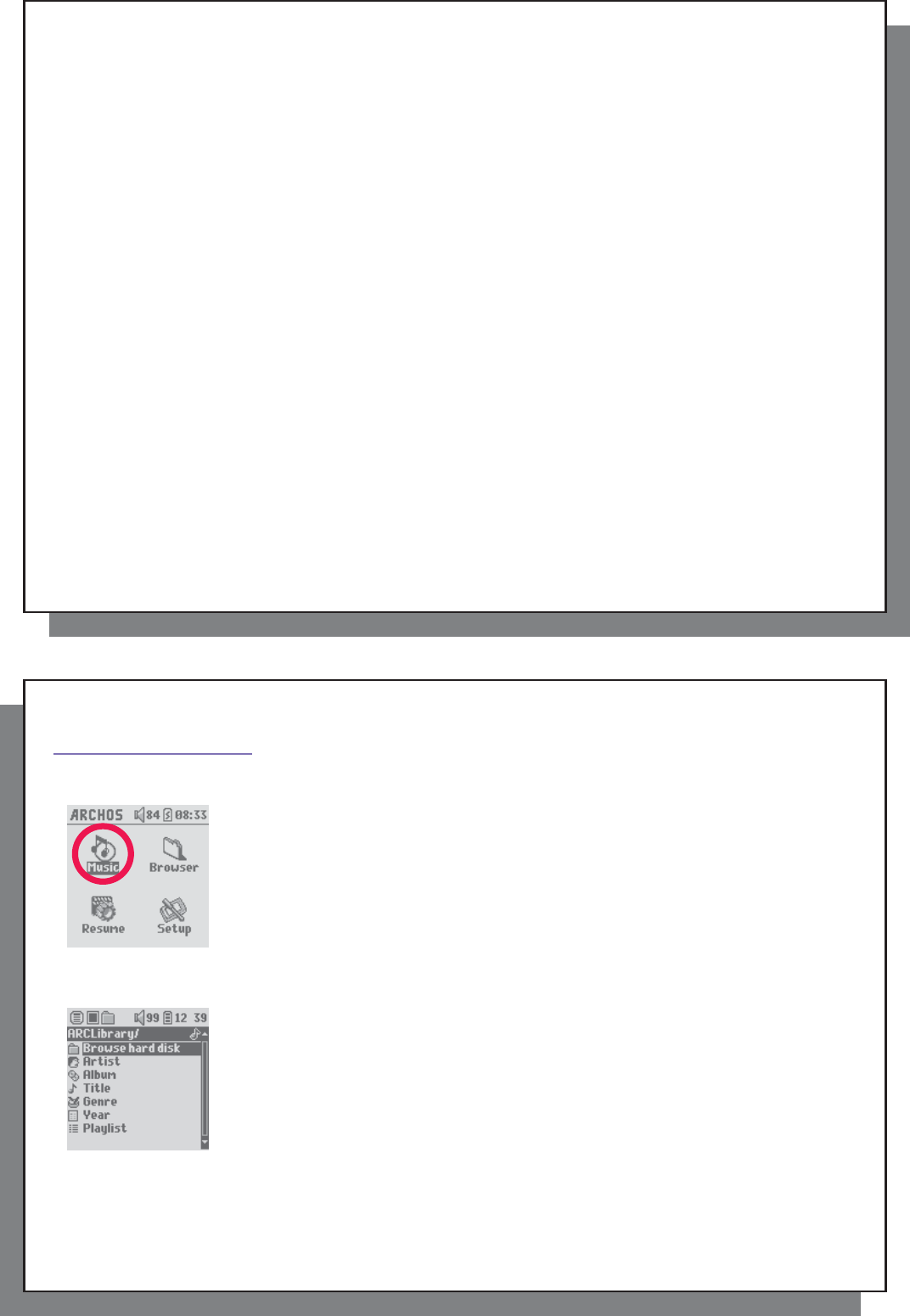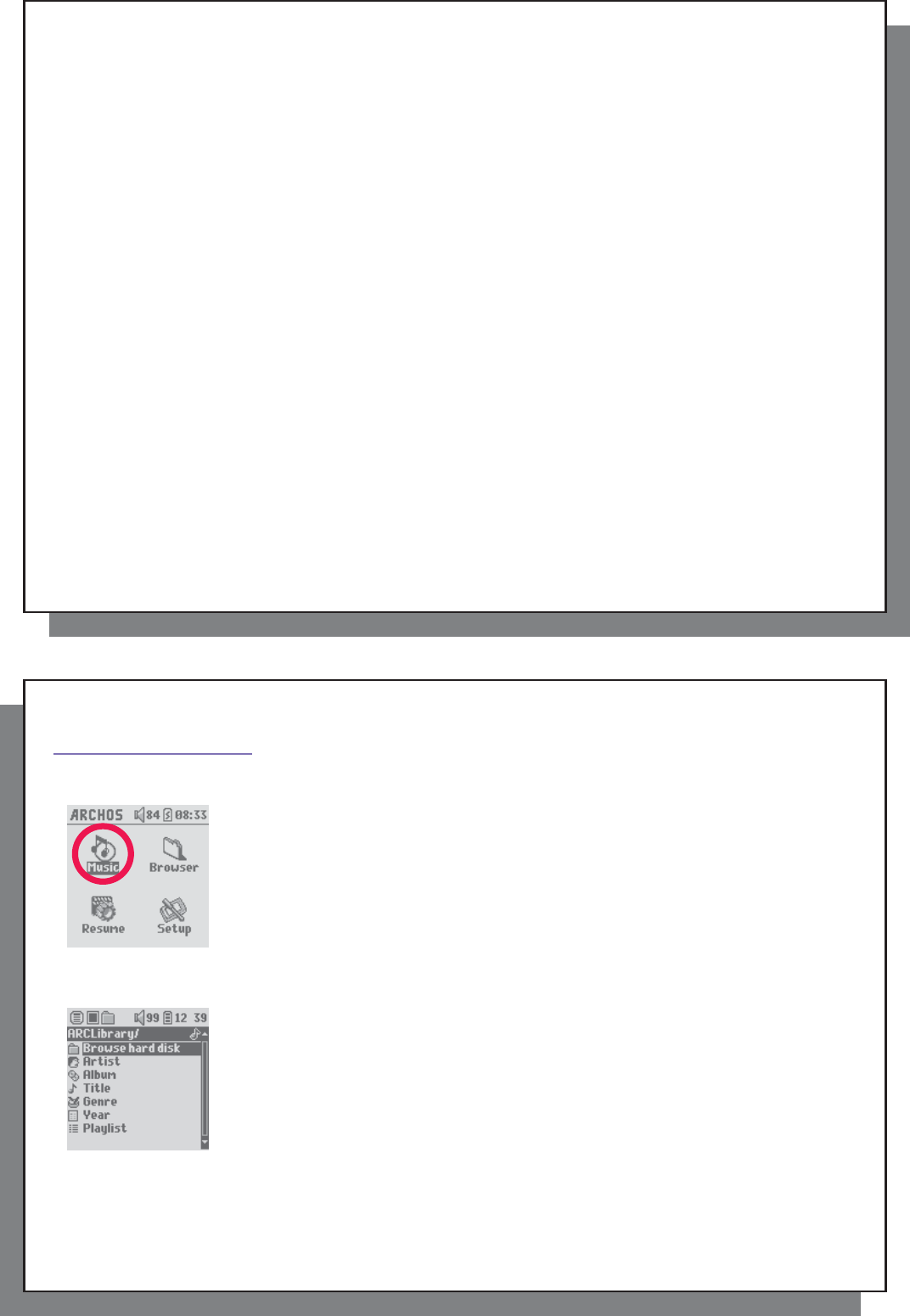
7
7
2.2 Turning the Gmini™ XS202
2.2 Turning the Gmini™ XS202
S
ON and OFF
• Press and hold the ON/Menu button until the screen comes on.
• The Gmini will automatically shut off after a given amount of time if no buttons are pressed. To conserve battery
energy, the backlight will automatically shut off. You can change these parameters in Setup > Power .
• Press and hold the Stop/off button until the Gmini shuts off.
2.3 Changing the Interface language
2.3 Changing the Interface language
• English is selected as the default language for your Gmini user interface. You can choose another language by
going to Setup > Display .
2.4 Caring for the Gmini™
2.4 Caring for the Gmini™
The Gmini is an electronic product that needs to be treated with care.
• Do not subject it to unnecessary shock or vibration.
• Do not subject it to heat. Keep it ventilated (especially when connected to a computer).
• Keep the Gmini away from water and excessively humid areas.
• Keep the Gmini away from high electromagnetic fi elds.
2.5 Foreign Character Sets
2.5 Foreign Character Sets
You have the possibility to display your fi le names, folder names, and MP3 ID3 tags in various character sets
(ex: Korean, Japanese, Simplifi ed Chinese, etc.). You can fi nd the language fi les CodePage_name.4fz in the font
folder under /Data on the Gmini XS202
S
hard disk or on the Archos website under the heading Software.
If, for example, you would like to have the Japanese language display, you would copy the fi le Cp932.4fz into
the folder /system on the Gmini XS202
S
. Shut down and restart the Gmini XS202
S
. File names, folder names,
and ID3 tags written using the Microsoft
®
codepage for the language will now be displayed in that character set.
Only one.4fz fi le can be used at a time, thus you should only put one.4fz fi le into the /system folder. When an.4fz
language fi le is used, the interface language will be set to English.
8
8
3
Playing Music
Once the Gmini has been turned on, the following screen is displayed. You can select
the major functions from this main menu.
• Music : Browse through the folder Music or use the ARCLibrary music selection
system.
• Browser : Browse through and manage all of the other fi les on your Gmini.
• Resume : Resume playing from the last place you stopped.
• Setup : Set the parameters of your Gmini to your personal taste.
3.1 Playing a Music File
By clicking on the Music icon in the main menu screen, you will enter into a ‘music only’
mode. File types other than WMA, WAV, and MP3 that may be in those folders will be
fi ltered from view.
There are two ways to access your music, by selecting Browse hard disk or by searching
the songs’ tag information, Artist, Album, title, etc . In the case of Browse hard drive,
you will be sent directly to the Music folder of your Gmini. Here you can look at all your
music fi les and the folders on your Gmini’s hard drive as if you were browsing fi les in a
computer. The other way is to browse your music by tag information, artist, album, song
name, year, or genre. The Unknown category indicates that the fi le has no tag data.
To select a music fi le, push the navigation joystick to move upwards or downwards and press it down to enter a
highlighted subfolder or tag category. Click ENTER to play the highlighted song. Use LEFT to leave a folder and
go back to the previous level.