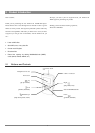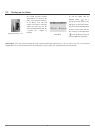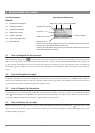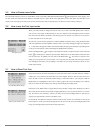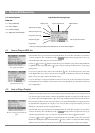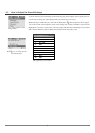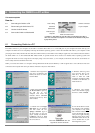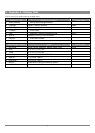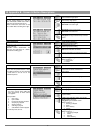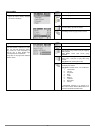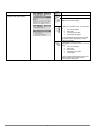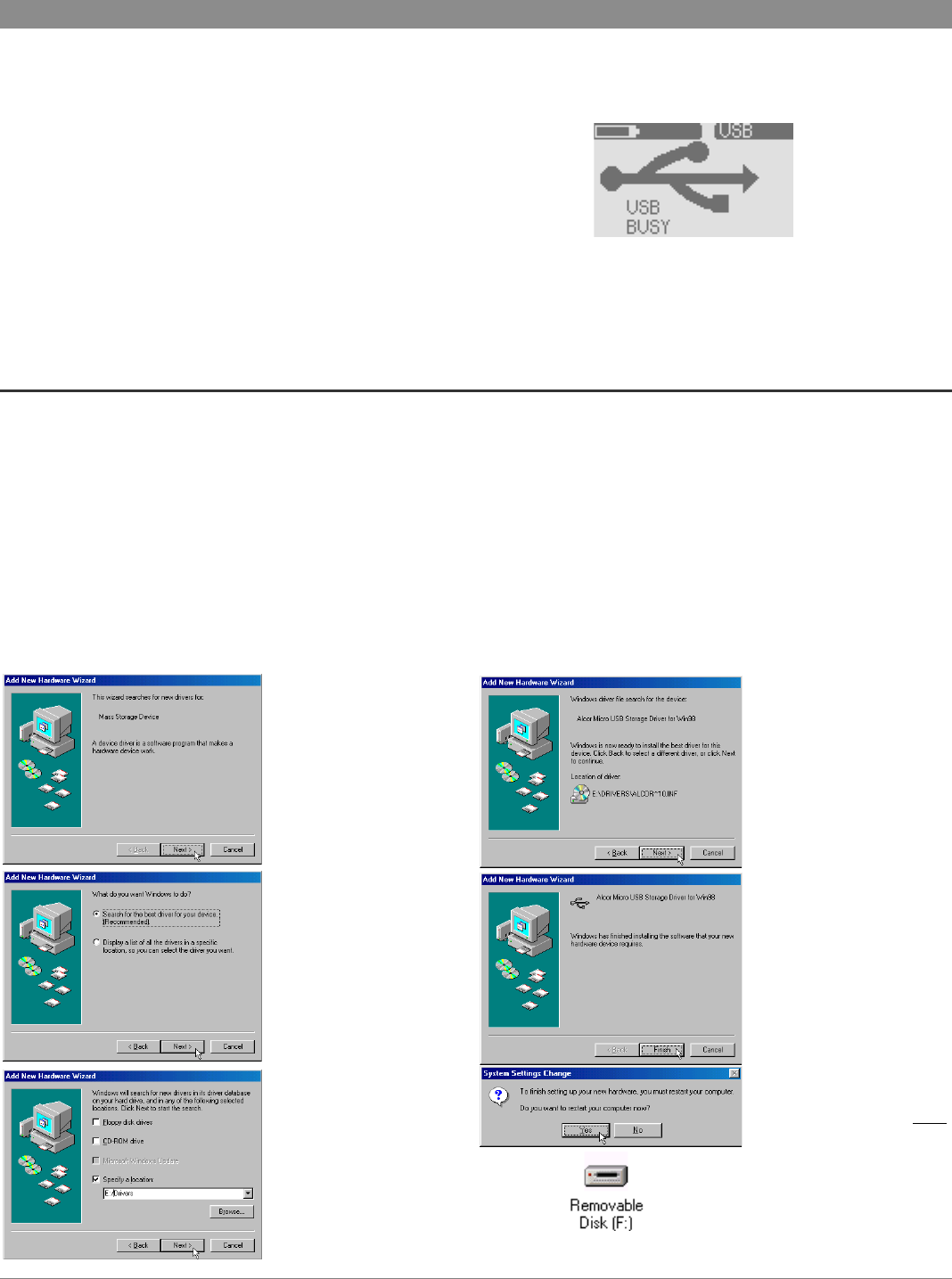
13
6 Connecting the ONDIO to a PC or Mac
This section explains
How to…
6.1 Connecting the Ondio to a PC
6.2 Disconnecting the Ondio from a PC
6.3 Use the Ondio file format
6.4 Connect the Ondio to a Macintosh®
Data is being
transferred
between the
Ondio and your
computer.
Ondio connected screen
Ondio is connected
to your computer
***NOTE*** The Ondio can only be used as an external storage device
when it is connected to a computer. You cannot use the buttons on the front
to play music from it.
6.1 Connecting Ondio to a PC
The Ondio connects to your computer via the USB 1.1 standard. Thus either a 1.1 or 2.0 USB port on your computer will work. Start up your
computer and make sure it has completely booted up the Windows operating system. Connect the included USB cable to your computer’s USB
port (larger end of cable) and then the other side (mini USB connector) to the Ondio’s mini USB port (right side). You should connect the cable to
the Ondio while it is on. For Windows® ME, 2000, and XP, no special software driver needs to be installed. These operating systems will
recognize the Ondio as a mass storage device and simply assign a new drive letter, ( e: for example) to the Ondio. See the next section below on
how to safely disconnect the Ondio from a PC.
When you connect the Ondio to a computer running Windows® 98 SE (Second Edition), it will recognize that a new USB device has been
connected to the computer and start up its Add New Hardware Wizard as shown below.
1. Windows has recognized a
new piece of hardware (the
Ondio) and starts its wizard.
Click on Next.
4. Windows will now go and
copy from the CD to your
hard drive, all the files it
needs to make the USB
connection operational. Click
on Next to tell Windows to
install the driver.
2. Click on the button Search
for the best driver. Open up
the CD tray on your
computer and insert the
included Archos CD-ROM
and then close the tray. Now
click on Next.
5. Windows will indicate
when it has finished copying
the drivers. Click on Finish.
3. Uncheck the box Floppy
disk drives if it is checked,
and then check the box
Specify a location. Type in
the drive letter of your CD
player (usually D) followed
by:/Drivers. Click on Next
and Windows will then load
the correct drivers.
Seen here as a removable disk. Just
copy files to and from the Ondio.
6. You will be asked to restart
the computer. Upon restarting
your computer, it may again
ask to find the correct drivers
to load. Go through the exact
same process again, directing
Windows to the drivers on the
CD-ROM. Ondio will now be
seen as another drive in your
file management system.