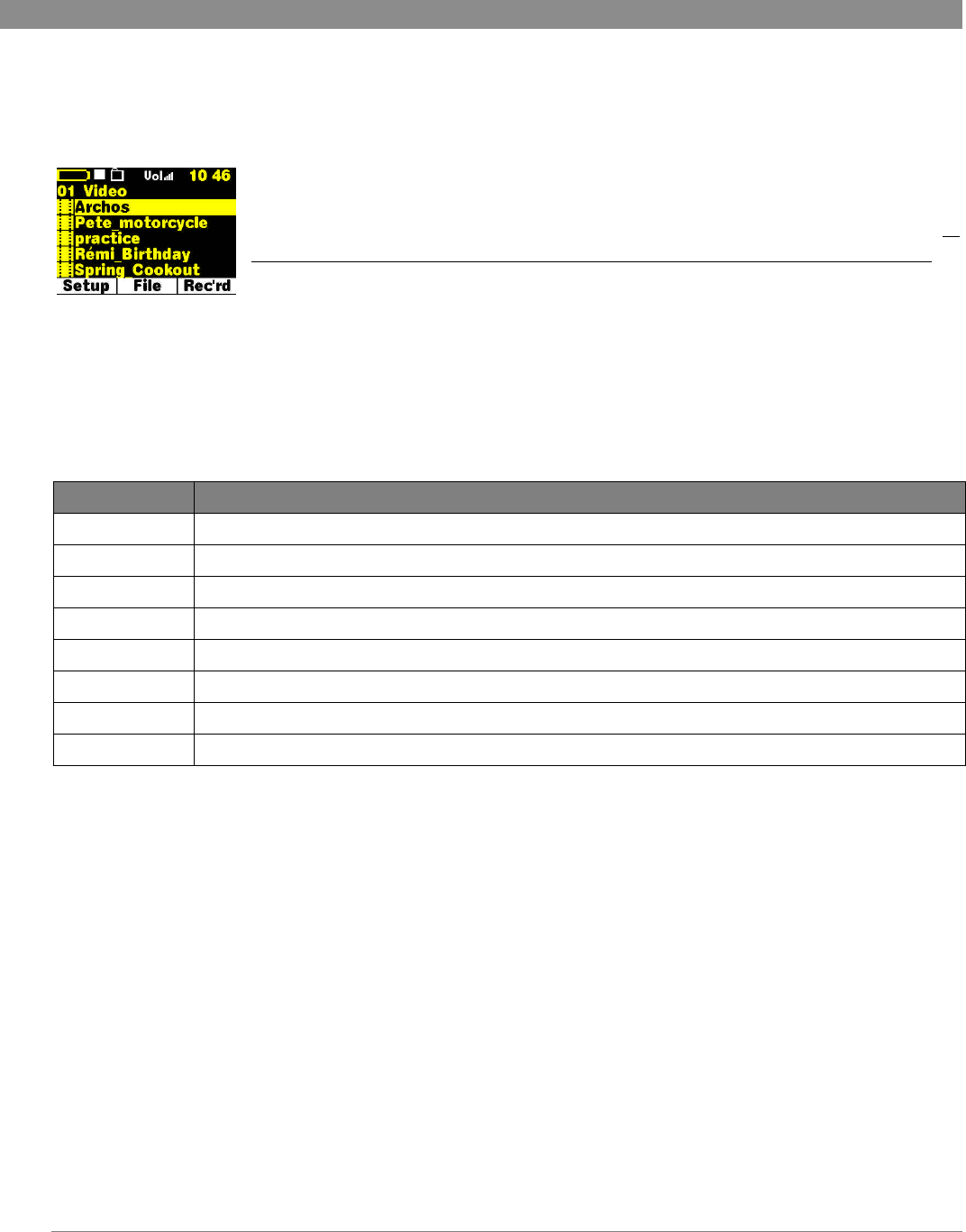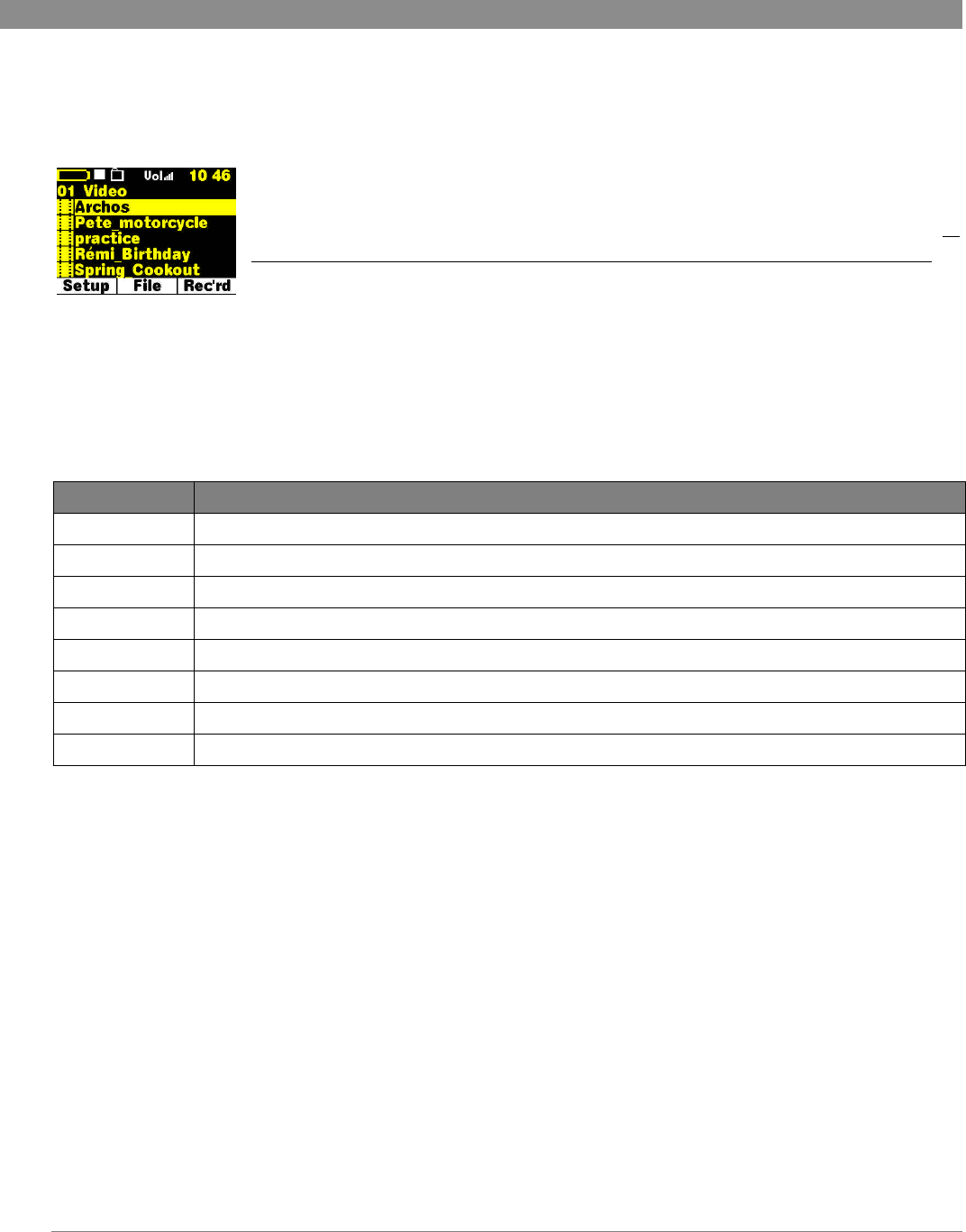
6 Playing Video
Refer to the Quick Start Guide for basic information.
You can view video files either on the Jukebox Multimedia itself, or on a television (video projectors work nicely also). Use the included
audio/video cable to connect the Jukebox Multimedia to your television. Place the mini-jack into the EAR/AV OUT on the Jukebox and
the other connectors (Red, White, Yellow) respectively to Audio In Right, Audio In Left, and Video In on your television. If your
television only has one audio input, you will have to use either the red or the white connector.
Unfortunately, you will miss half of the stereo sound.
You must also set your television to the auxiliary video input, often called L1 just below channel 1. IN
ORDER TO SEE THE IMAGE ON TV, HOLD DOWN THE ON BUTTON FOR THREE SECONDS and
the image will switch from built-in LCD display to external TV display.
To play a video, you must have a properly encoded DivX™ or XviD video file. The Jukebox will not directly play files of type .mov,
.mpg, .mpeg, nor .avi files created with codecs other than DivX™ or Xvid. You must use the included software on the CD to re-encode
them into the proper DivX™ MP4 with an MP3 sound stream. Please see the following section on how to create MPEG 4 video files. The
Jukebox Multimedia 10 and 20 are capable of playing MP4 Simple Profile .avi files of up to size 352 x 288. The more powerful Jukebox
120 and Archos Video AV140 can play sizes up to 640x368 at 25frames/second and sizes up to 640x480 with reduced frame rates.
Button Action
Play/pause Plays and pauses the video file
Right, hold Right Advance to the next key frame, Forward fast (goes to pause state on release)
Left, hold Left Go back to the previous key frame, fast Review (goes to pause state on release)
Up Increase volume
Down Decrease volume
F1, F2, F3 Displays file elapsed time, remaining time, and total time – click again to shut off
Hold ON After 3 second hold, video signal changes from built-in LCD to AV Out and vice-versa
Off Stops playing video file