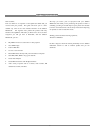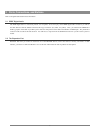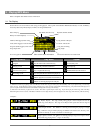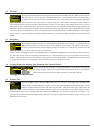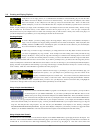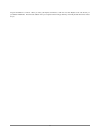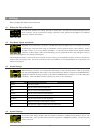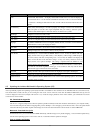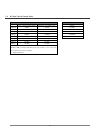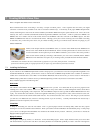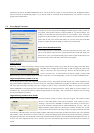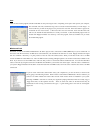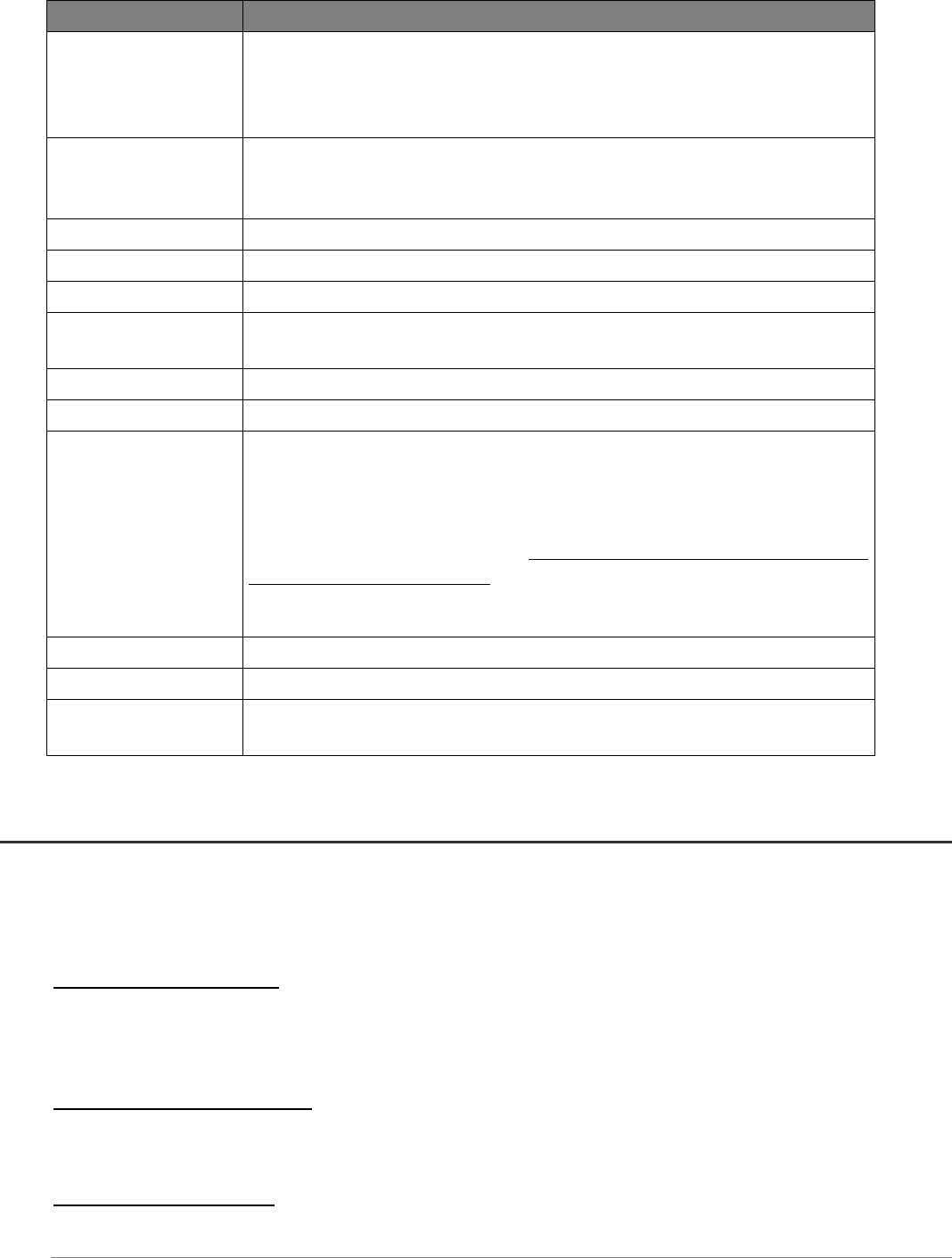
13
Parameter Description
Video Internal LCD, External TV. To display via the built-in LCD screen or to view the display via
an external television. Use the included combination audio/video cable to connect the Jukebox
to a television. Holding the ON button for three seconds will also alternate between these two
options.
[TV Standard] NTSC (USA), PAL (Europe). In order to properly view images or videos on an external TV,
select one option to send the video signa
l compatible with your country’s television system.
Countries other than European or American will use one of these two systems.
LCD Bright 8 brightness levels for the built-in LCD.
Video X Pos. 30 levels. To displace images or videos on the television screen to the left or right.
Video Y Pos. 30 levels. To displace images or videos on the television screen to the Up or down.
Language: The Jukebox Multimedia can be set to English (default), French, or German. Use the LEFT and
RIGHT buttons to select your language of choice.
Power Off t. Inactivity auto shutdown. See section 1.1 Battery Saving Features
Backlight t. Backlight display time. See section 1.1 Battery Saving Features
Show all files Off (default), On. Use the LEFT and RIGHT buttons to set it. If Off, the Jukebox will only
display the file names of type .MP3 (music), .m3u (Playlists), .JPG (images), .BMP (images),
and .AVI (videos) with their corresponding icons. If set to ON, the Jukebox will display the
names of ALL the files on the hard drive (using a ? icon), even if they cannot be viewed or
played, such as .txt or .pdf for example. This setting is important when the Jukebox is used
with the memory card reader add-ons. Setting it to ON will allow the Jukebox to transfer all the
files from the card media regardless of file type. If set to OFF, it will only read the above
mentioned file types which it finds on the card media.
Hard Disk Displays amount of free space on the hard drive in megabytes. Free Space / Total Space.
Firmware Version Displays the version of the current Operating System (OS).
Update Firmware Used to update the Jukebox Multimedia to a new version of the Operating System. See section
4.5 below on how to do this.
4.5 Updating the Jukebox Multimedia’s Operating System (OS)
Archos periodically updates the Operating System (OS) and makes it available for free download on the ARCHOS web site (www.archos.com).
You should check to make sure that you are running the most recent version of the OS. Each time the Jukebox Multimedia starts up, the OS
version is displayed on the screen (example: OS Version 1.1.6). Under the category Software on the Archos website, you will find the most recent
version and its version number.
PC - Download the zipped file
The file is in a zipped (compressed to allow the quickest possible download) format and should be downloaded to your computer locally.
You must then unzip the file with an unzipping utility such as WinZip™. Once unzipped, you will find two files. One is the update install
instructions & history file which explains what changes are in the new OS and the other is the OS itself, it is called AJBM.AJZ
Macintosh - Download the .ajz file
For Macintosh users, you can download the AJBM.AJZ directly without having to worry about unzipping. You can find the update history
text file of the Operating System on the Archos web site. It describes what the update has changed.
Copy to Jukebox and Update