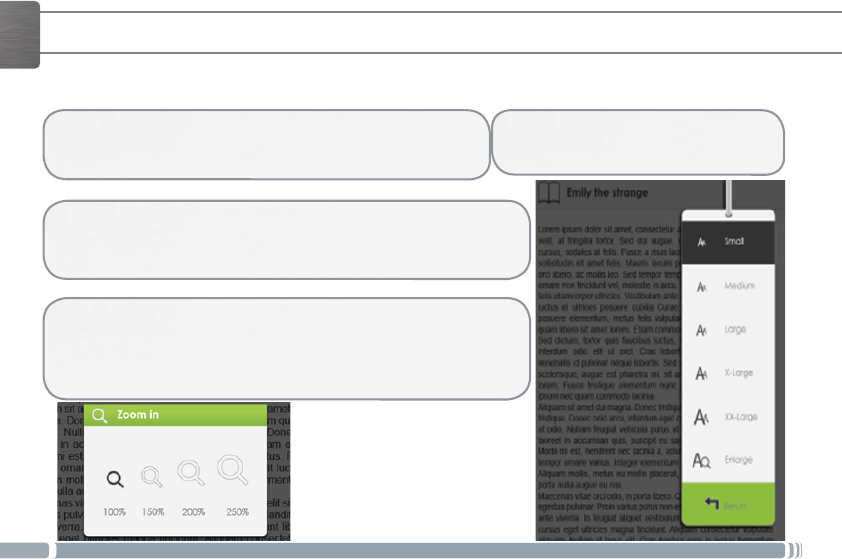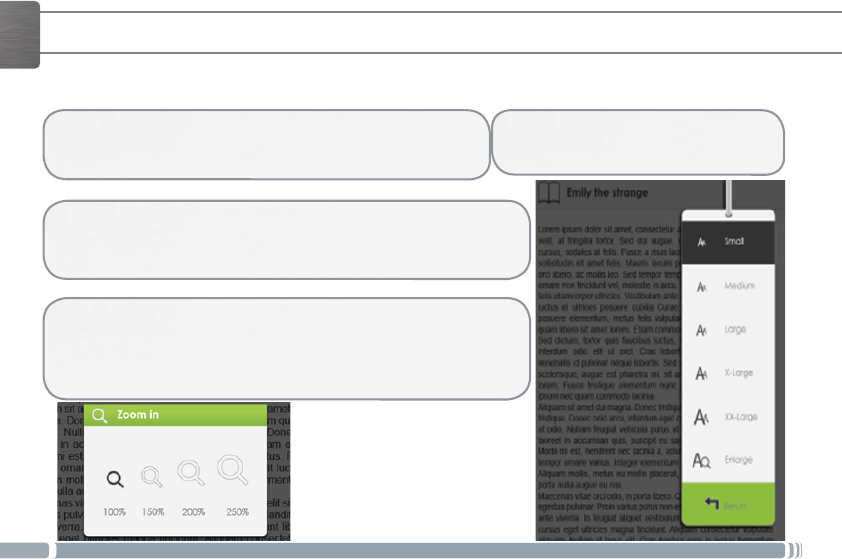
6
ENGLISH
READING BOOKS
Your ebooks transferred to the Archos device are listed in the Home Menu. The ARCHOS device supports eBooks in epub, pdf, txt
format and also supports Google books.
1. Whenreading,pressthe<Zoom>buttontoenterthefontsizemenu.
Therea5fontsizesavailable:Small,Medium,Large,XLarge,XXLarge.
2. Movethecursortothedesiredfontsize.
3. Press<OK>toconrm.Itmaytakesometimeforthefontstoberesized.
Whenreading,youcanzoomin/out.
1. PresstheZoombuttontoentertheFontsizemenu.
2. Select Enlarge. Zoom options will appear.
3. MovethecursortothedesiredzoomlevelandpresstheOKbutton
Inzoommode,use<Directional>buttonstopanacrossthezoomedpage.
Pageturningisdisabledinzoommode.Toexitthezoommode,presstheBackbutton.
Opening an ebook
1. From the ereader’s main interface, use the directional buttons to select
Library.
2. Select the book you want to open.
3. Press the OK button.
- Press <Next Page> or <Directional-Right> button
to turn to next page. - To turn to previous page,
press <Previous Page> or <Directional-Left> button.
Adjusting font size
Zoomin in/out
Turning book page