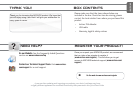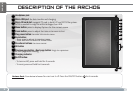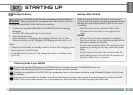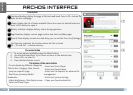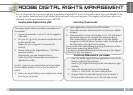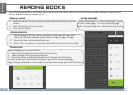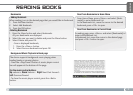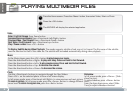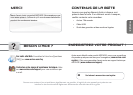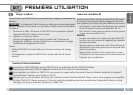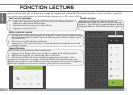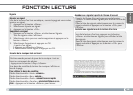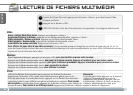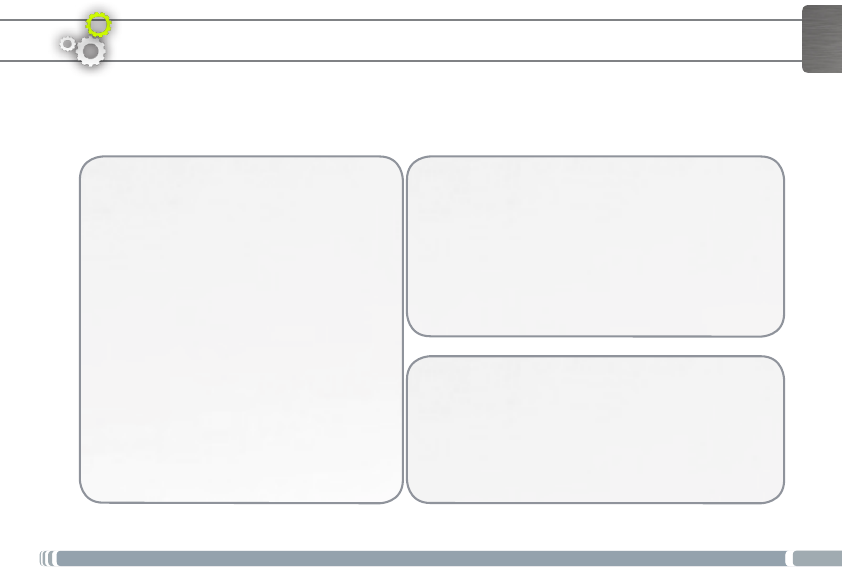
5
ENGLISH
ADOBE DIGITAL RIGHTS MANAGEMENT
You can download the most recent ebooks in protected ePub and PDF format and transfer them onto your eReader. To do
so, you need to download and install Adobe Digital Editions® onto your computer. This program will help you when you
order and transfer your eBooks onto your ARCHOS.
The Adobe Digital Editions installer is preloaded into
the ereader.
1. Connect the ereader to your PC via the supplied
USB cable.
2. On your PC, go to My Computer and double click
on the ereader icon.
Make sure your computer is connected to
internet
3. Doubleclickonthe[digitaleditions_172]leto
open the installer.
Alternatively, you can download the in-
staller from http://www.adobe.com/products/
digitaleditions/#fp .
Forrsttimeuser,youwillneedtogetafreeadobe
ID from adobe website. Click on Get an Adobe ID
online.
4. Enter your email address and complete the online
form as per instructed.
Installing Adobe Digital Editions (ADE) Authorizing PC and ereader
1. From the Adobe Digital Editions application, click on [All
Items] on the left hand column.
Items in [My Digital Editions] will be listed down in right
window.
2. Select the desired item(s) to be transferred
<Shift>+<LeftClick>toselectmultipleles.
3. Drag and drop the selected item(s) into the ereader’s
Drive located on the last row of the left side column.
Transferring DRM ebooks to your ereader
1. Upon registration, return to the ADE window.
2. Enter the username and password to activate your Adobe
account.
3. After activation, connect the Reader to PC. ADE will detect
theReaderandyouarepromptedtoauthorizedevice.
Afterauthorization,youwillbeabletondtheReader
recognizedinADEasbelow.ContentsinsidetheReaderwill
be displayed on the right hand windows.
You can now start downloading or buying ebooks from online
Ebook stores supporting Adobe DRM.
Purchased or downloaded ebooks will be stored in [My Digital
Editions] in [My Documents].