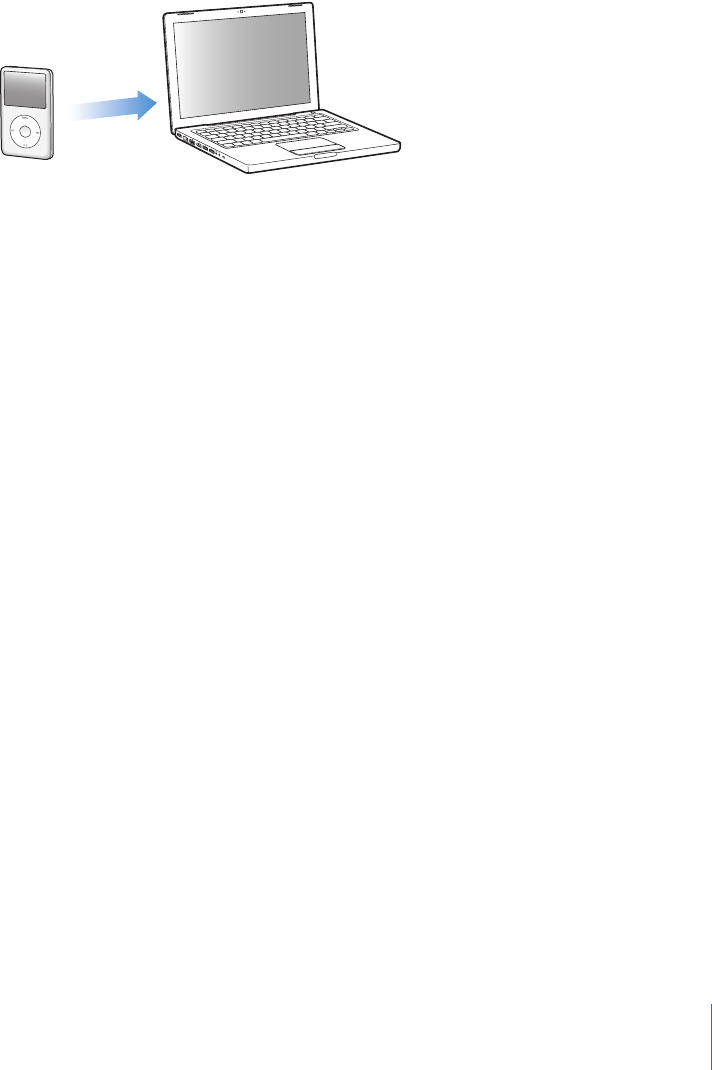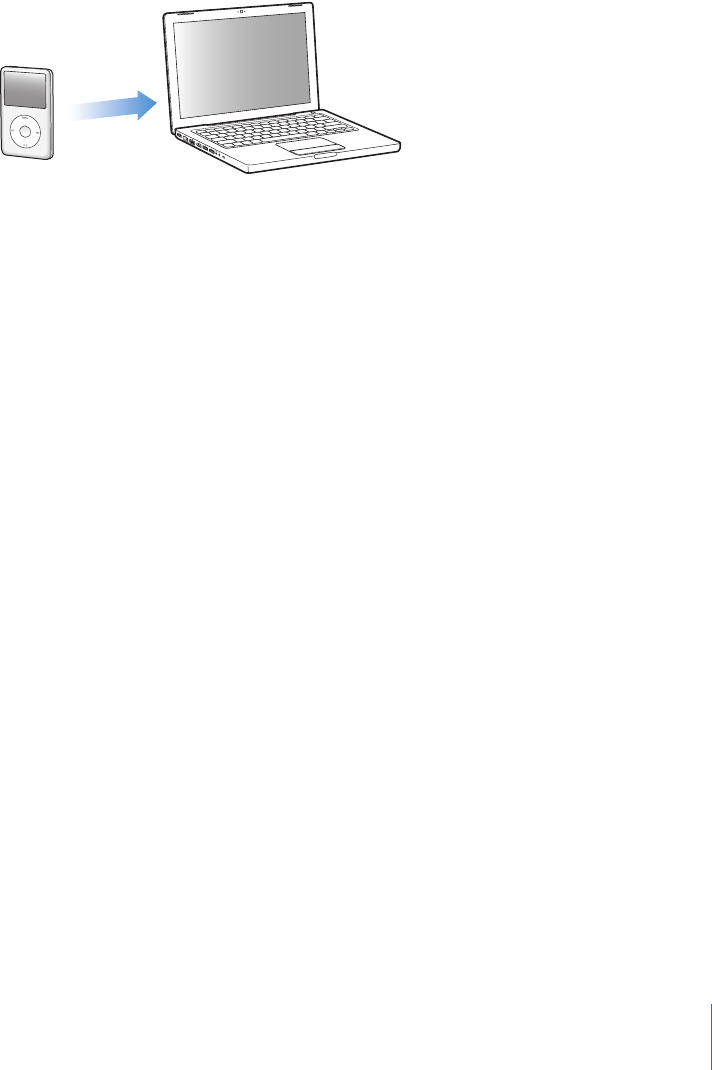
Chapter 4 Photo Features 45
Adding Photos from iPod classic to a Computer
If you add full-resolution photos from your computer to iPod classic using the previous
steps, they’re stored in a Photos folder on iPod classic. You can connect iPod classic to a
computer and put these photos onto the computer. iPod classic must be enabled for
disk use (see “Using iPod classic as an External Disk” on page 48).
To add photos from iPod classic to a computer:
1 Connect iPod classic to the computer.
2 Drag image files from the Photos folder or DCIM folder on iPod classic to the desktop or
to a photo editing application on the computer.
Note: You can also use a photo editing application, such as iPhoto, to add photos
stored in the Photos folder. See the documentation that came with the application for
more information.
To delete photos from the Photos folder on iPod classic:
1 Connect iPod classic to the computer.
2 Navigate to the Photos folder on iPod classic and delete the photos you no longer
want.
Viewing Photos
You can view photos on iPod classic manually or as a slideshow. If you have an optional
AV cable from Apple (for example, Apple Component AV Cable), you can connect
iPod classic to a TV and view photos as a slideshow with music.
Viewing Photos on iPod classic
To view photos on iPod classic:
1 On iPod classic, choose Photos > All Photos. Or choose Photos and a photo album to
see only the photos in the album. Thumbnail views of the photos might take a
moment to appear.
2 Select the photo you want and press the Center button to view a full-screen version.