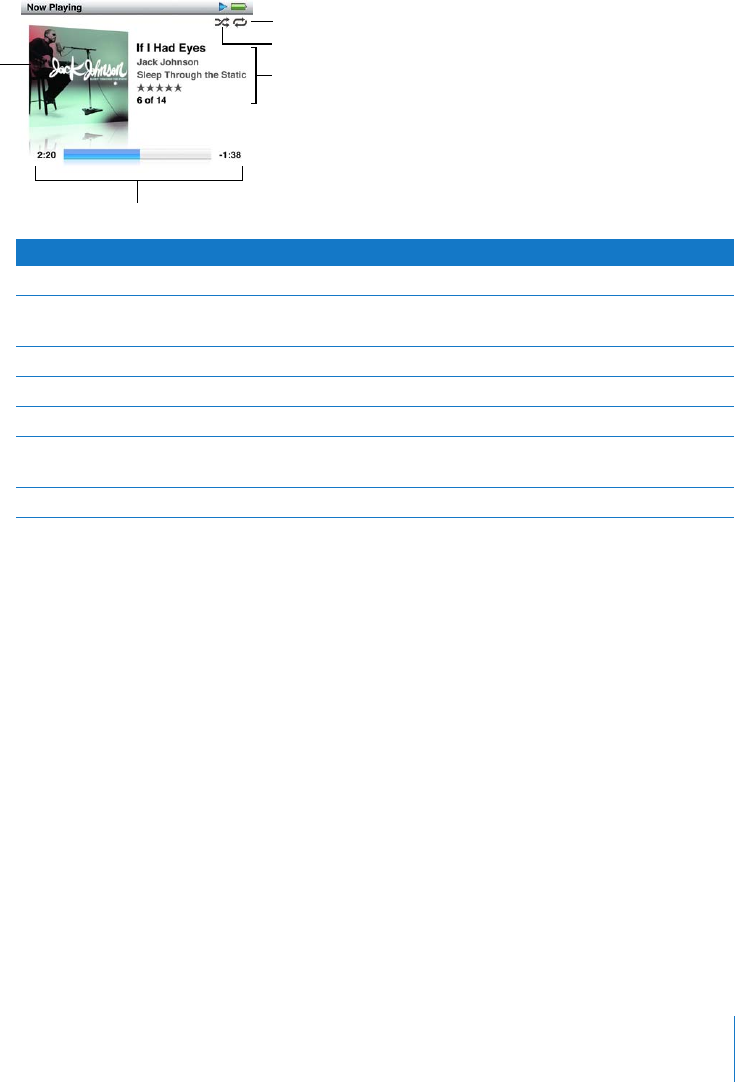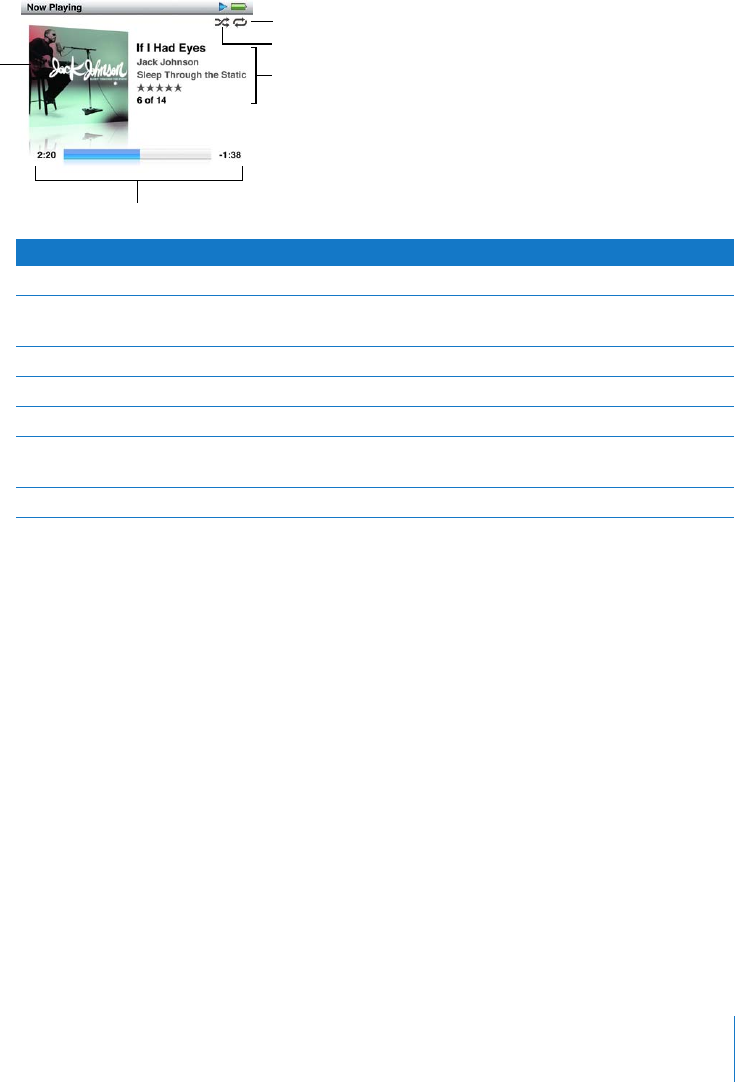
Chapter 2 Music Features 27
Note: When you browse for music videos in the Music menu, you only hear the music.
When you browse for them in the Videos menu, you also see the video.
When a song is playing, the Now Playing screen appears. The following table describes
the elements on the Now Playing screen of iPod classic.
When you see the Now Playing screen, you can use the Click Wheel to change the
volume. Press the Center button multiple times from the Now Playing screen to get to
other information and options, such as the scrubber bar, rating bullets, shuffle settings,
lyrics, podcast information, and more. Press and hold the Center button to show more
options, such as starting a Genius playlist, or browsing albums or artists. Press the
Menu button to return to the previous screen.
The scrubber bar displays a diamond to show where you are in the track, along with
elapsed and remaining times. You can use the Click Wheel to move the diamond along
the bar to get to another part of the track.
Browsing Songs by Artist or Album
When you’re listening to a song, you can browse more songs by the same artist or all
the songs from the current album.
To browse songs by artist:
1 From the Now Playing screen, press and hold the Center button until a menu appears.
Now Playing screen item Function
Shuffle (¡) icon Appears if iPod classic is set to shuffle songs or albums.
Repeat (⁄) icon Appears if iPod classic is set to repeat all songs. The Repeat Once
(!) icon appears if iPod classic is set to repeat one song.
Album art Shows the album art, if it’s available.
Song information Displays the song title, artist, and album title.
Rating Displays stars if you rate the song.
Song number Shows the number of the song that’s playing within the current
sequence of songs.
Song time progress bar Shows the elapsed and remaining times for the song that’s playing.
Shuffle icon
Repeat icon
Song time
Song information,
rating, and sequence
number
Album art