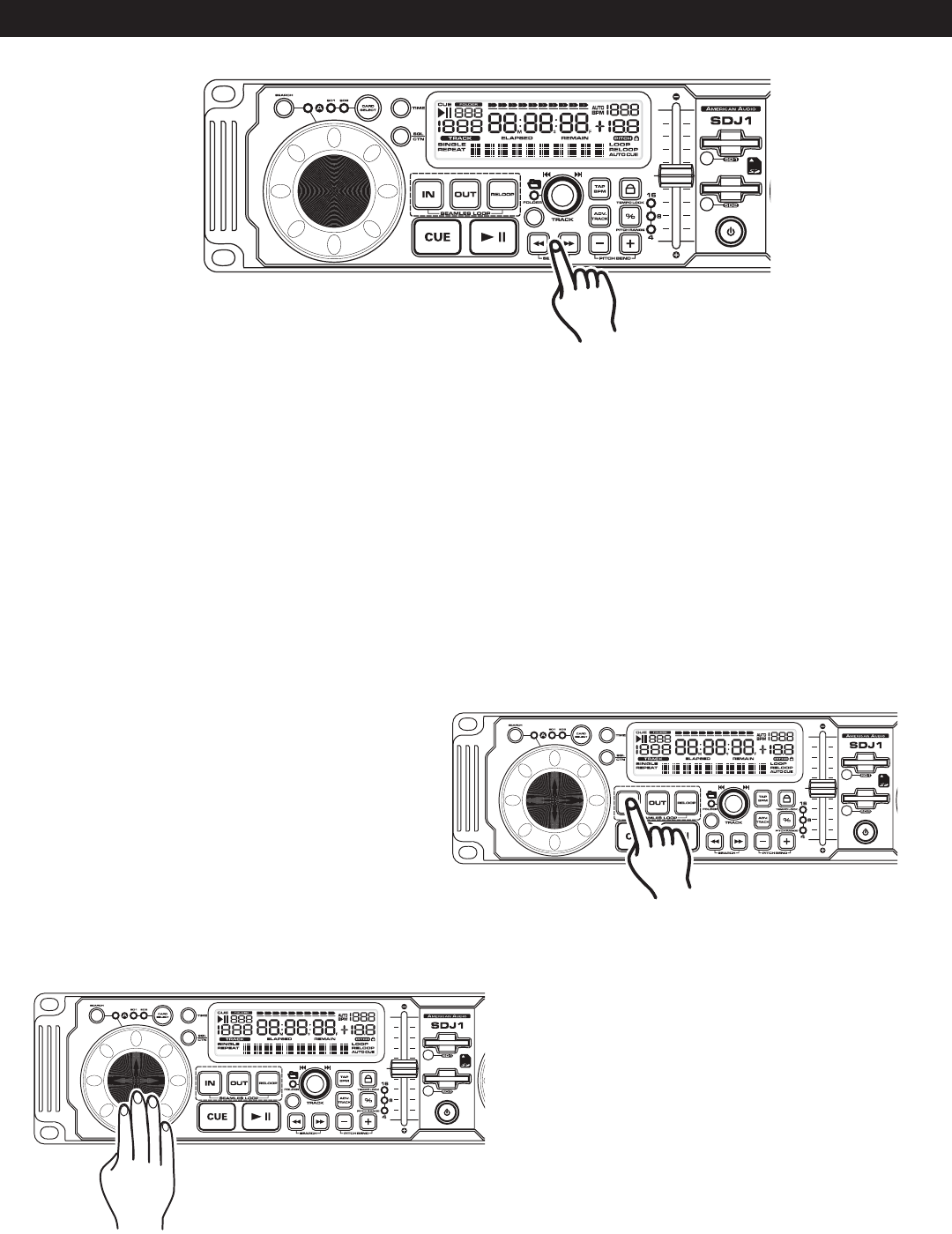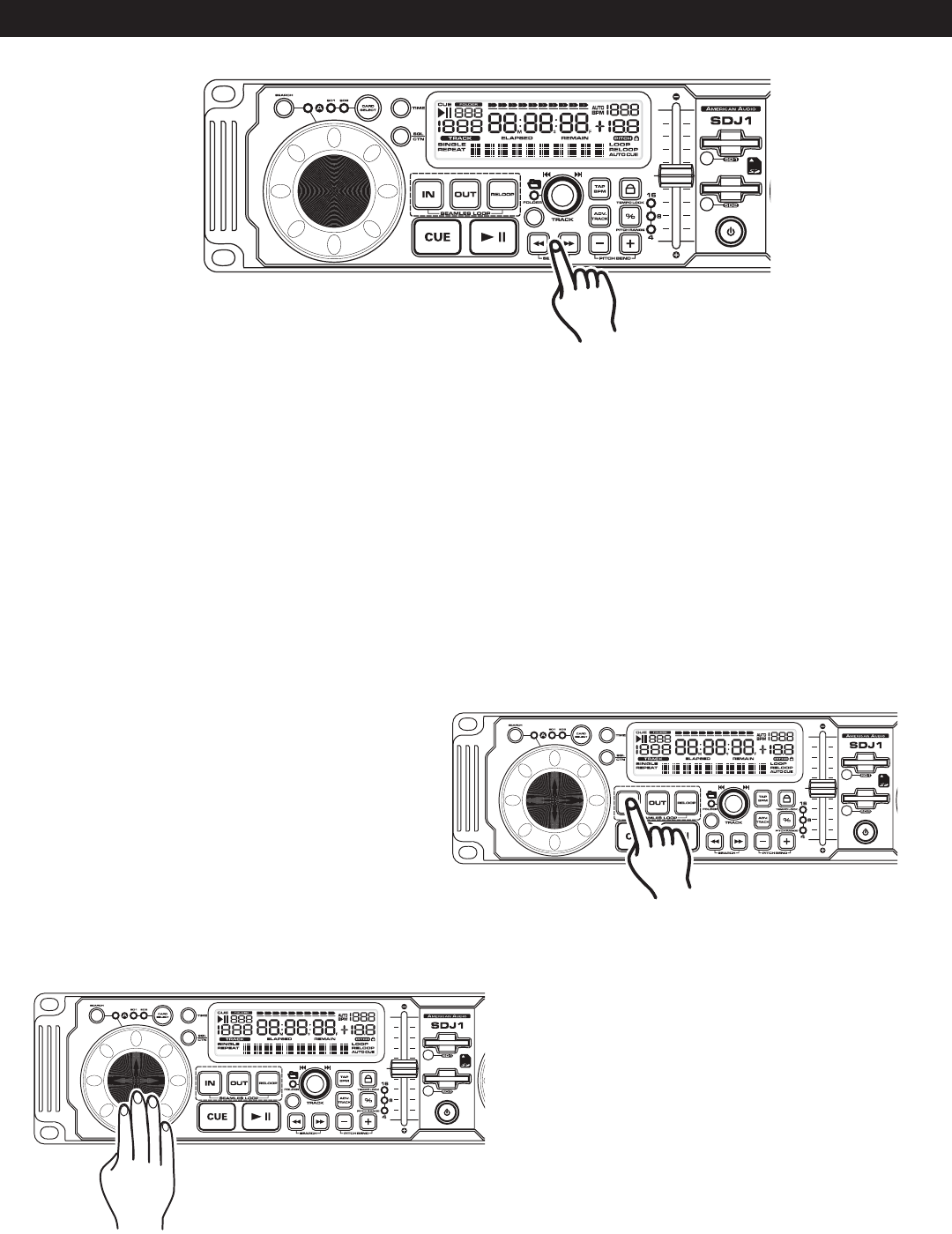
BASIC OPERATIONS (CONT.)
©American Audio® - www.americanaudio.us - SDJ-1™ Instruction Manual Page 16
7. FRAME SEARCH
This feature allows you to scroll through a track frame by frame, allowing you to find and set a starting cue or
loop point. To use the scroll function you must first be in Pause Mode (see section 4) or Cue Mode (see section
8). Once you are in Pause or Cue mode, press the SEARCH BUTTONS (17) to scroll through the track (Figure
9). When you use the SEARCH BUTTONS (17) the monitor (headphone level) function allows you to here what
you are scrolling through. Once you reach your desired starting point you can set a cue (starting) point by
pressing the PLAY/PAUSE BUTTON (18) as in Figure 7. Pressing the CUE BUTTON (19) as in Figure 8 will now
return you to the point you just set.
Figure 9
8. SETTING a CUE POINT:
Setting A Cue Point:
A cue point is the exact point playback will begin when the PLAY/PAUSE BUTTON (18) is pressed. You may set
your cue point anywhere on a track. There are two ways to set and create a CUE point as detailed in figures
10 and 11.
1) You may press the IN BUTTON (12) on the fly
(while the track is playing). This will set a CUE
Point without music interruption. Pressing the
CUE BUTTON (19) will now return you to the
same point that you pressed the CUE BUT-
TON (19). Pressing the CUE BUTTON (19) will
now return you to this exact point.
Figure 10
2) You may also use the JOG WHEEL (20) to set
a cue point. While a track is in PAUSE or
CUE mode, press the SEARCH BUTTON (1)
and use the JOG WHEEL (20) to scroll
through a track to find your desired starting
point. Once you have found your desired po-
sition press the PLAY/PAUSE BUTTON (18)
to set your cue point. Pressing the CUE
BUTTON (19) will now return you to this ex-
act point.
Figure 11