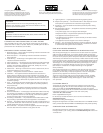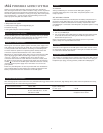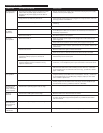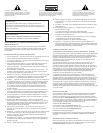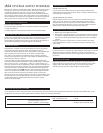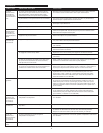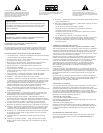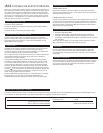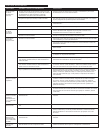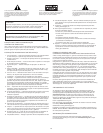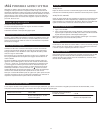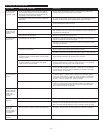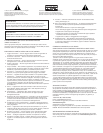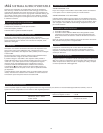3
No Power LED lit
(AC Operation).
No Power LED
lit (Battery
Operation).
No sound
from speakers.
Crackling sound
from speakers.
Crackling sound
from speakers
(when connected
to PC or laptop).
Sound is
distorted.
Sound is
distorted (when
connected to PC
or laptop).
Radio
interference.
Universal power supply cord isn’t connected to a wall
outlet and/or the power supply connector is not
plugged into the power supply jack on the back of
the system.
Surge protector (if used) isn’t powered on.
Wall outlet is not functioning.
Power isn’t turned on.
No batteries installed.
Power isn’t turned on.
Power isn’t turned on.
Volume is set too low.
Retractable signal cable (or a 3.5mm stereo cable
if using the auxiliary input) isn’t connected to
audio source.
Retractable signal cable (or a 3.5mm stereo cable if
using the auxiliary input) is connected to wrong
output on audio source.
Problem with audio source.
Bad connection.
A problem with your audio source.
Volume level in operating system is set too high.
Volume level on iM4 system is set too high.
Sound source is distorted.
Volume level in operating system is set too high.
Too close to a radio tower.
Plug the universal power supply into a wall outlet and plug the power supply
connector into the power supply jack.
If the universal power supply cord is plugged into a surge protector, make sure
the surge protector is switched on.
Plug another device into a wall outlet (same outlet) to confirm the outlet
is working.
Slide Power switch to “On” position.
Install (4) AA batteries into the battery compartments located on the bottom
of the iM4 system. Make sure the batteries are installed per the illustration in
the battery compartments.
Slide Power switch to “On” position.
Verify the universal power supply cord is plugged into a wall outlet and the
power supply jack.
Verify batteries are installed if the universal power supply isn’t being used.
Verify the Power button has been positioned to the “On” position and the LED
is illuminated.
Move the slider to the right to increase the volume.
Check volume level on alternate audio source device and set at mid-level.
Connect signal cable to the audio source. Make sure the signal cables are
inserted firmly into the correct jacks.
Make sure the signal cable is connected and fully inserted in the “line-out,”
“audio-out,” or the headphone jack on your sound card or other audio source.
Test the speakers on another audio source by removing the retractable signal
cable from the audio source and connecting it to the “line-out,” “audio-out”
or the headphone jack of a different audio source (e.g., portable CD, cassette
player or FM radio).
Check connection of the retractable signal cable (or the 3.5mm stereo cable if
using the auxiliary input). Make sure it is connected to “line-out,” “audio-out,”
or the headphone jack on your MP3 player, CD player, laptop or other audio
source and NOT “speaker-out.”
Unplug the retractable signal cable (or the 3.5mm stereo cable if using the
auxiliary input) from the audio source. Then plug it into the headphone jack
of an alternate source (e.g., Walkman, Discman or FM radio).
Check the operating system volume level and decrease if necessary.
Move the slider to the left to decrease the volume.
WAV and .MID files are often of poor quality; therefore distortion and noise
are easily noticed with high-powered speakers. Try a different audio source
such as a music CD.
Check the operating system volume level and decrease if necessary.
Move your speakers to see if the interference goes away.
Troubleshooting
Symptom Possible Problem Solution