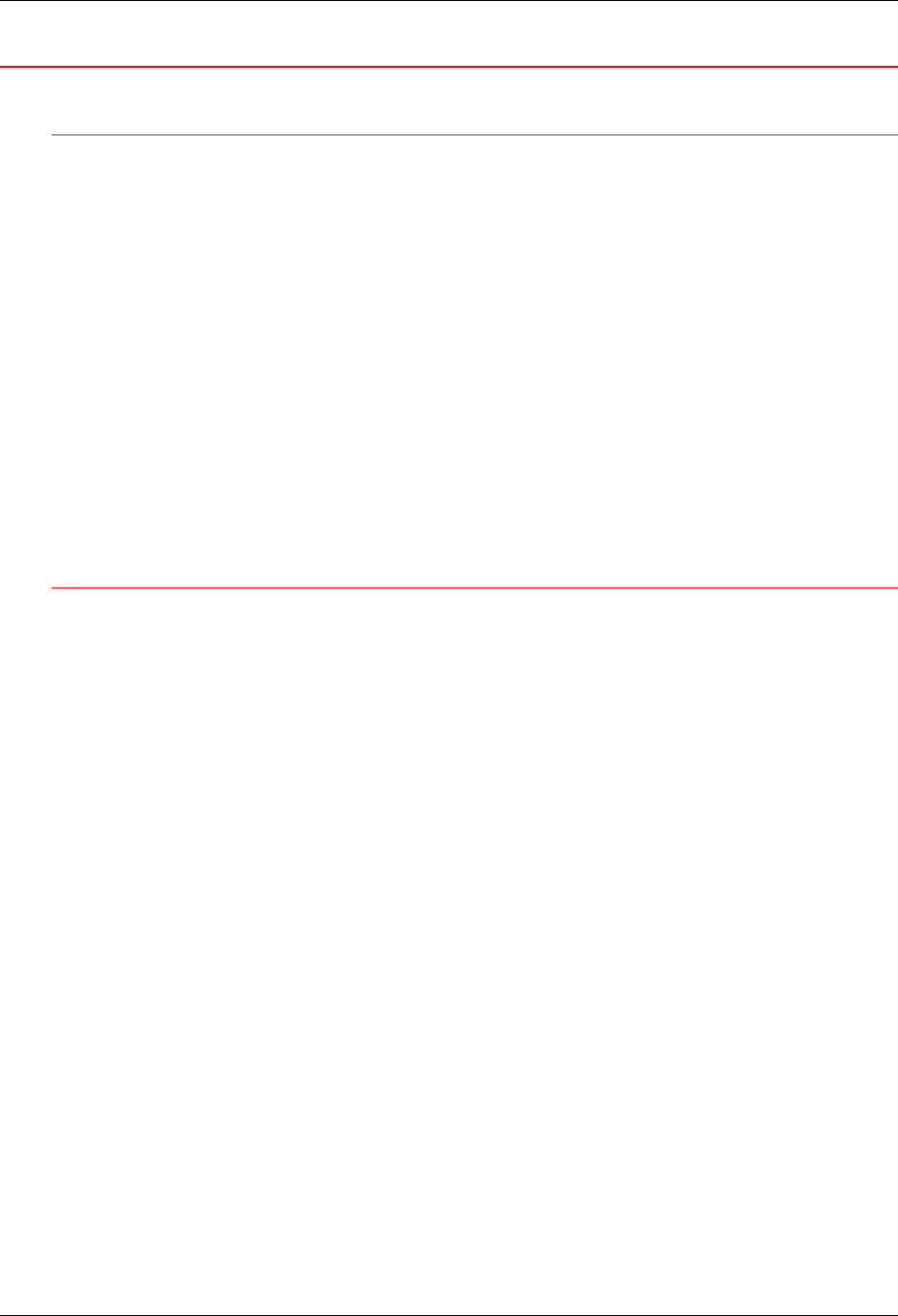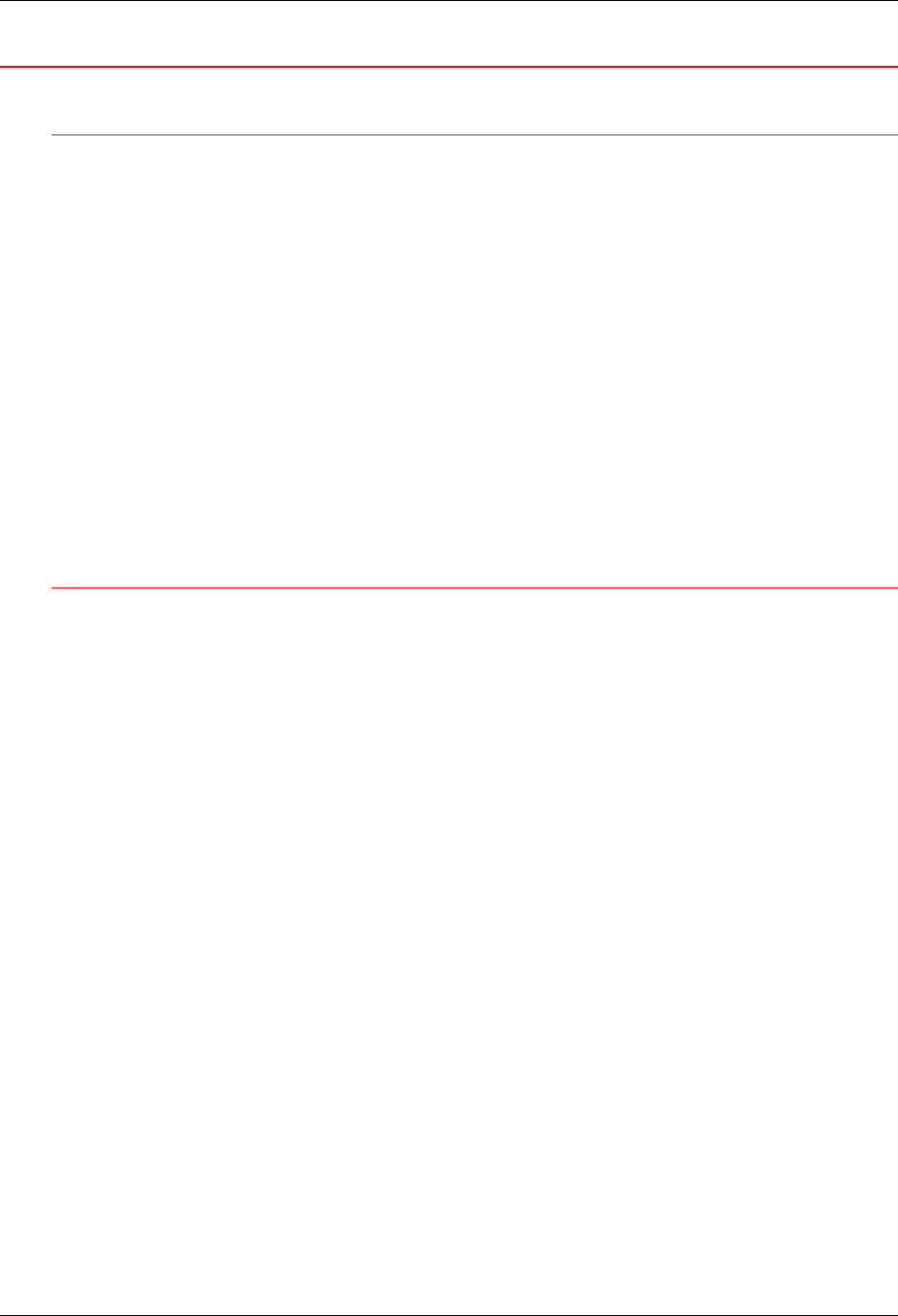
Windows 2000 print drivers 3. Network Setup
Xerox DocuColor 2006 3-7
Windows 2000
Before you begin
1. Ensure that the Printer is prepared for network printing.
2. Ensure you have the printer name, Apple Talk Zone (if applicable), and
IP Address. These may be obtained from your system administrator or
from the Configuration Page.
In order to print the Configuration Page, perform the following steps:
a. Press the Offline button on the Printer Control Panel
b. Press the Menu button until the message Print Pages from List is
displayed on the Printer Control Panel.
c. Press the Item/Enter button in order to select Print Configuration
Page.
d. Press the Item/Enter again button in order to print the page.
Installing the print drivers
The following procedure provides the steps for installing the printer driver for
parallel port printing. For detailed information about setting up TCP/IP,
IPX/SPX, SPM, or SMB printing, refer to the Installing the user software in a
Windows 2000 environment chapter.
1. Select Start, Settings, and Printers.
2. Double-click Add Printer and select Next.
3. Select Local printer and Next.
Ensure that the Automatically detect and install my Plug and Play
printer check box is not selected.
4. Select LPT1: Printer Port and Next.
5. Select Have Disk.
6. Insert the CD in the CD-ROM drive, type the name of the CD-ROM drive
(for example, D:\), and select Browse.
The Install From Disk dialog box prompts you for the disk.
7. Browse to the English\Prntdrvr\Ps_drvr\Win_2000 folder and ensure
that oemsetup.inf or oemsetup is selected.
8. Select Open.
9. Verify the path is correct and select OK.
10. In the Printers box, select Xerox DocuColor 2006 and Next.