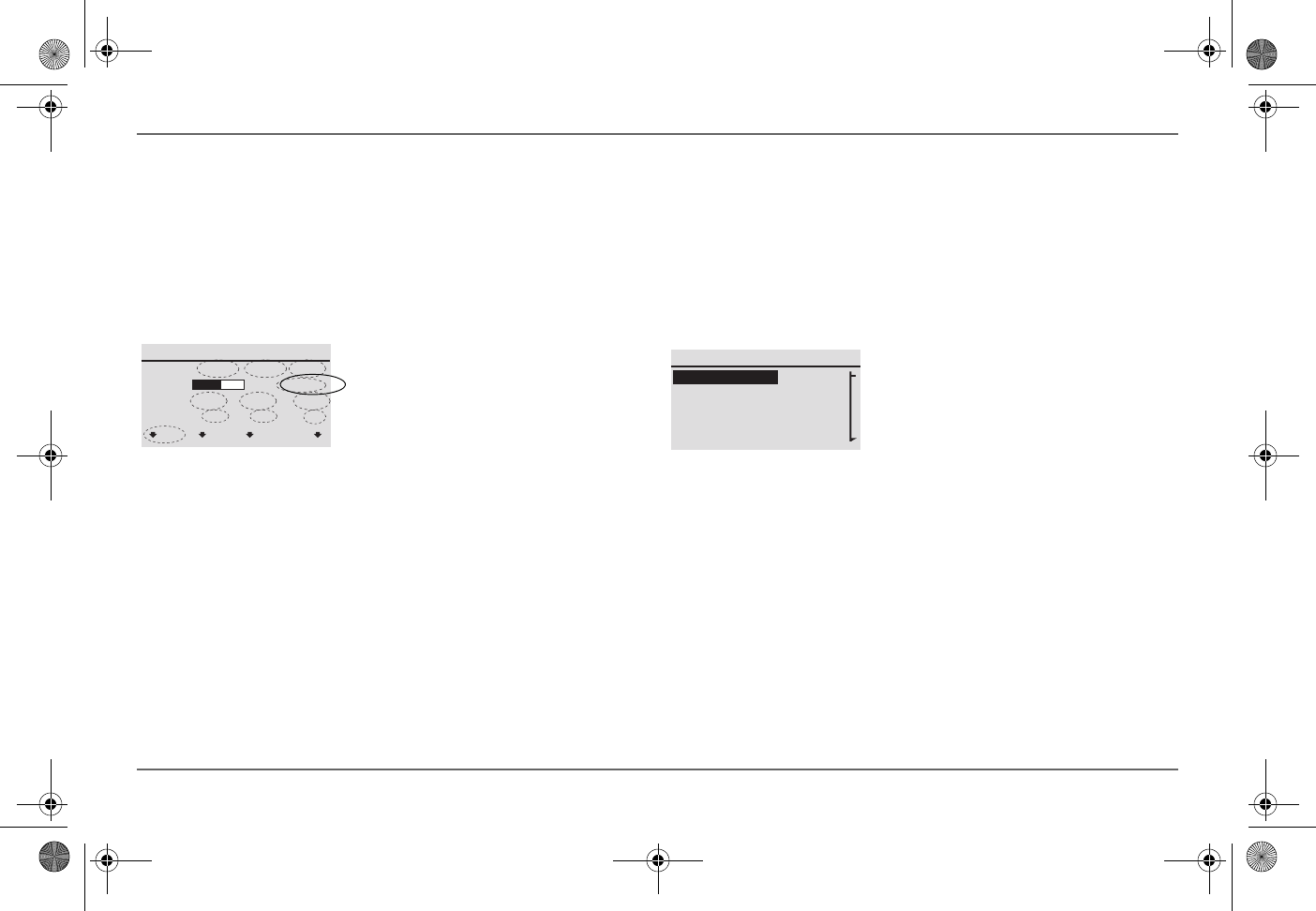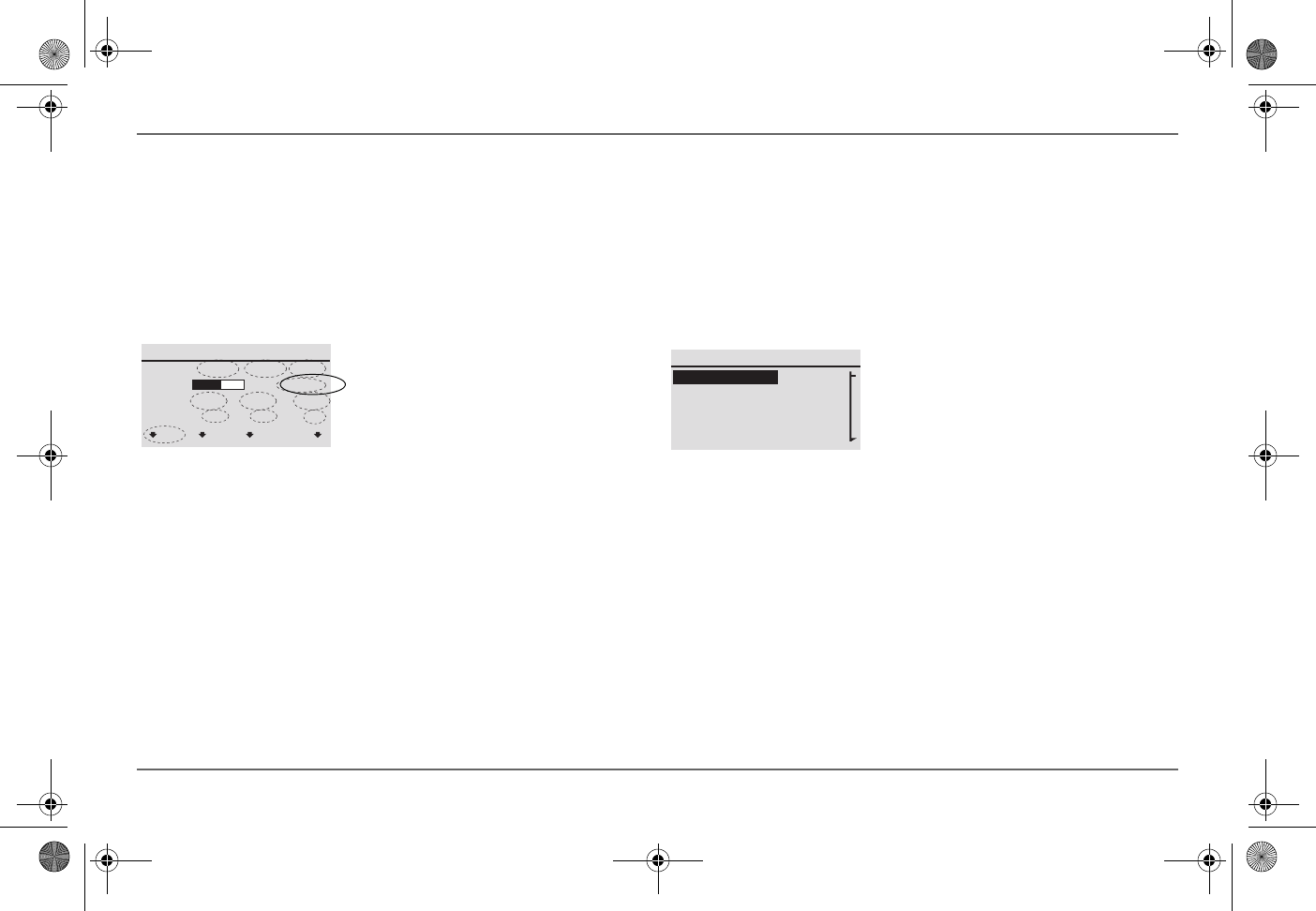
30 Freedom SW Owner’s Guide
Configuring the Freedom SW using the SCP
Viewing the System Status Screen
The System Status screen displays system activity. The information
appearing on the System screen varies with the status of the inverter/
charger. See “Reading the System Status Screen” on page 24. Go back to
“Reading the Freedom SW Device Setup Screen” on page 25 for an
explanation of the different states of the inverter/charger. For example,
Figure 14 shows the Freedom SW in the bulk stage of charging.
You cannot select or change any of the information on the System Status
screen. If you would like to view more detailed information, press the Enter
button (indicated by the menu arrow) to go to the Select Device menu.
Viewing the Select Device Menu
The Select Device menu is where you can view a list of all the Xanbus-
enabled devices in your power system.
At least two devices are sure to appear together with System Settings and
Clock – the Freedom SW Inverter/Charger and the Xanbus SCP. Other
devices such as the Xanbus AGS and the Freedom Sequence Intelligent
Power Manager appear only when they are connected and installed.
Figure 14
Bulk System Screen (Example)
System Status
menu EnInv EnChg Shr
Battery
BatLev
Load
AC In
12.1V -257A 84”F
Invert
120V 10A 12A
0V 0A 0A
Figure 15
Select Device Screen
Select Device
System Settings
FSW3012 00
XAGS 00
XSCP
Freedom SW 3K2K InvChg Owners Guide.book Page 30 Wednesday, October 9, 2013 1:34 PM