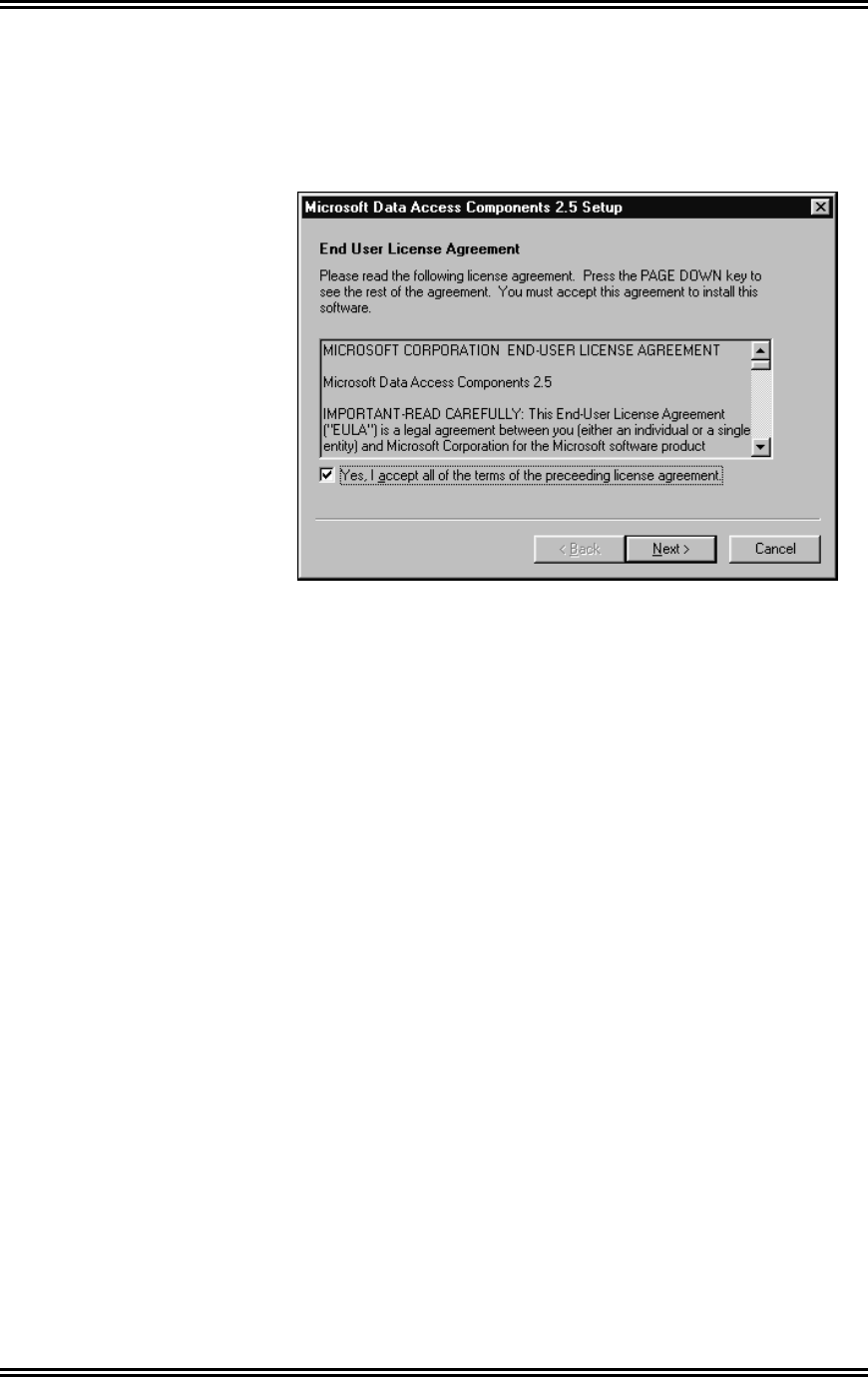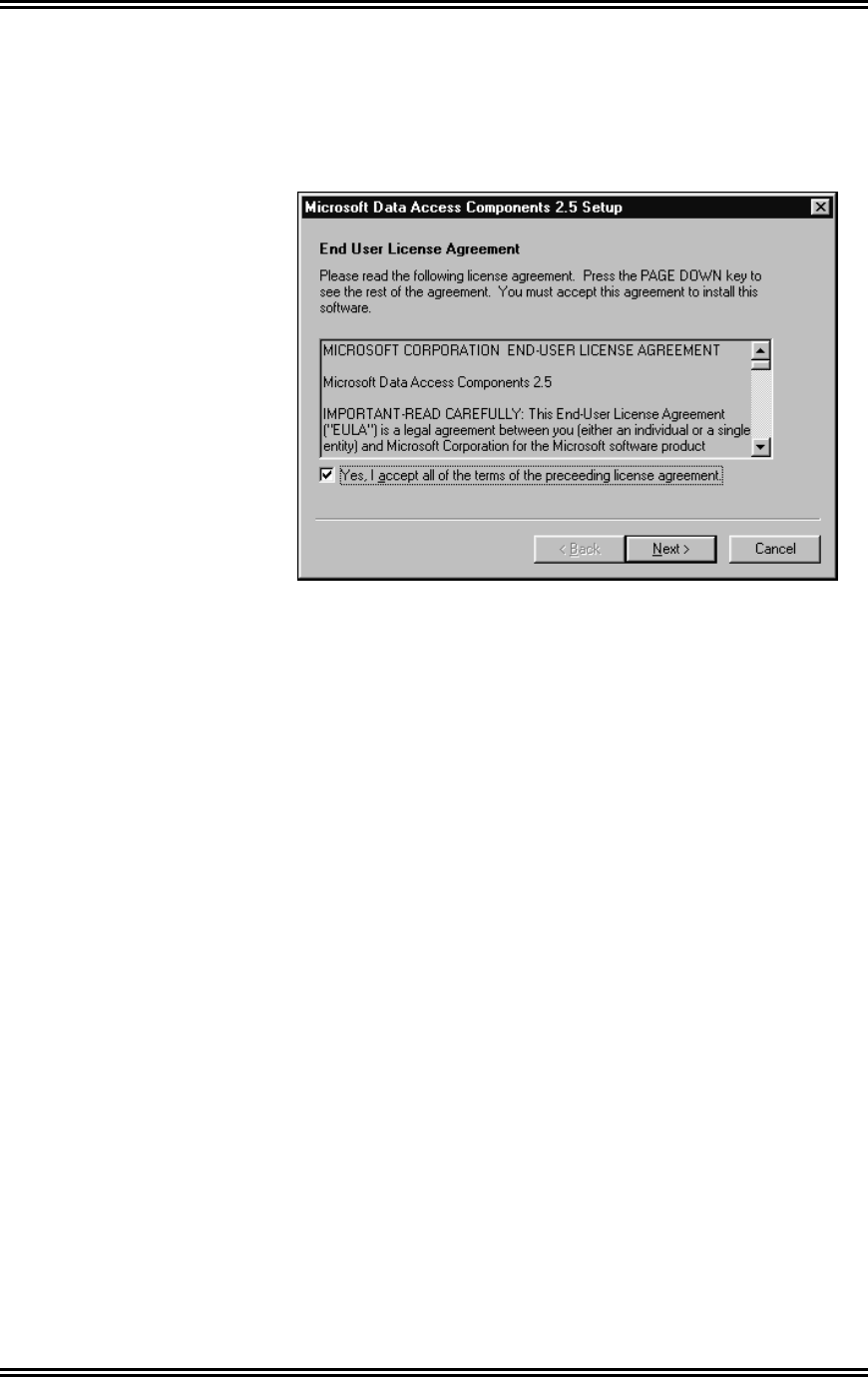
ADVANTECH
™
Management Software Installation
9
9. Click on Next again to begin the software installation.
Several windows will flash on the screen. No user input
is necessary until you see the End User License
Agreement
screen, pictured below.
10. Select the
Yes checkbox, then click on Next.
11. Click on Next again.
12. Several windows will flash. Click on Finish.
13. You should have already installed your Palm
™
software
and the HotSync
®
Manager, so you may see the Exit
HotSync Manager
window. Click on No to proceed.
OR
If you have not yet installed your Palm
™
software and
the HotSync
®
Manager, you may be warned that the
HotSync
®
Manager cannot be found. Click on OK to
proceed (it is recommended that the Palm
™
software
and the HotSync
®
Manager be installed prior to the
ADVANTECH
™
Management Software).
14. The Setup Complete window appears. Verify that Yes
is selected, then click on
Finish. This will restart your
PC.
15. Eject the Management Software CD from the CD drive.
Note:
If the installation does not start automatically, select the
Start button and choose Run. Type D:\setup and click
on
OK. (If your CD drive is not D, select the appropriate
drive.)