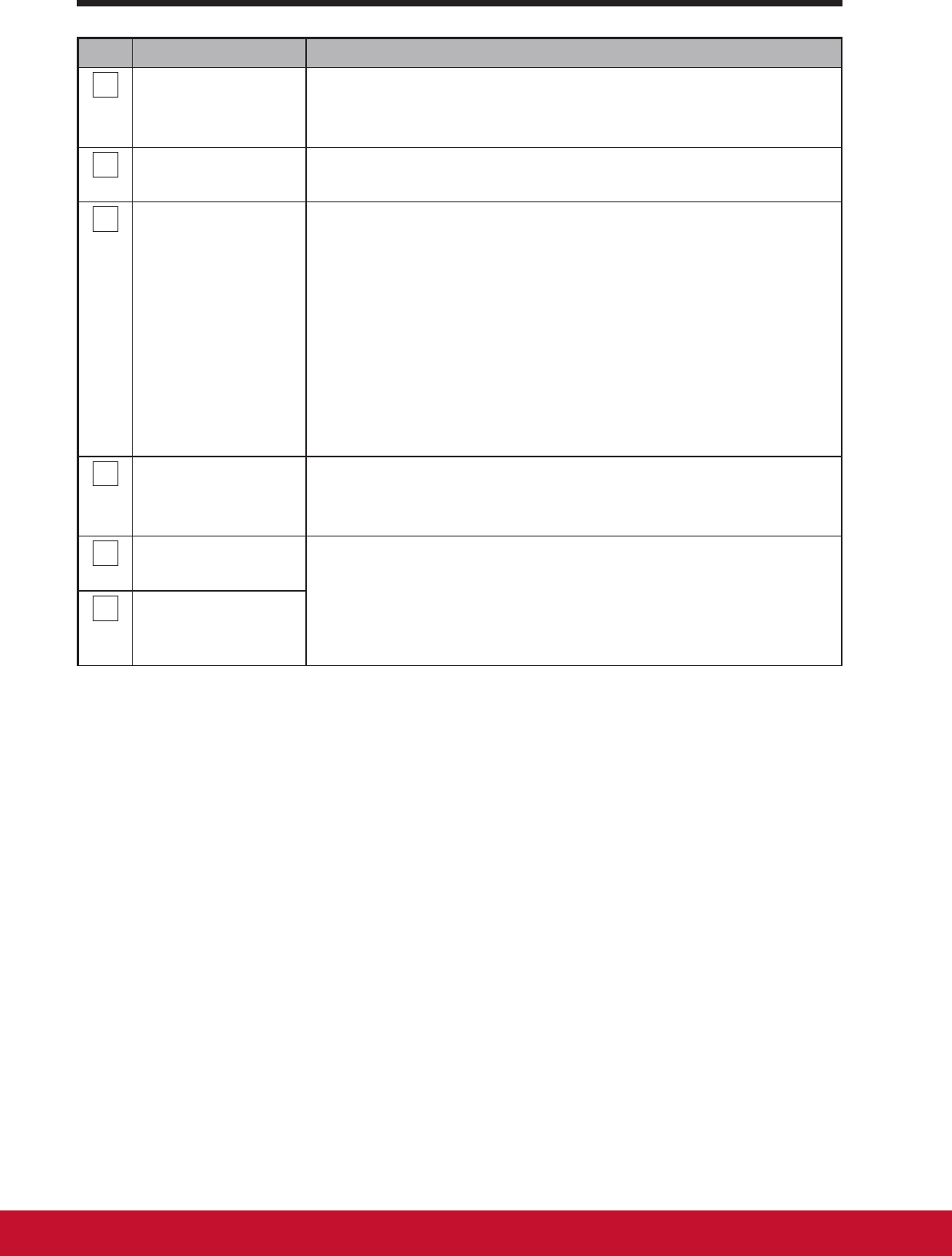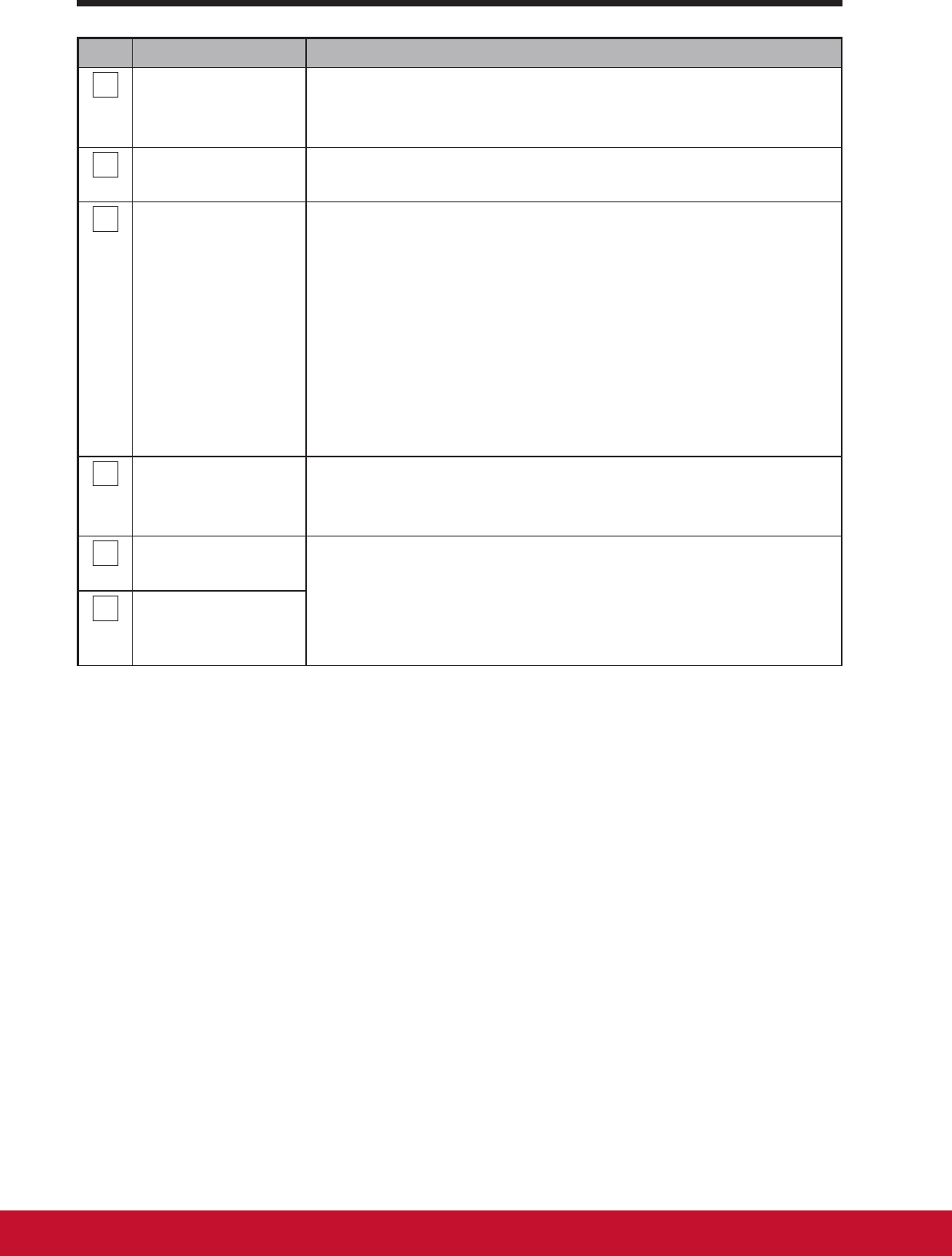
VSD241 Smart Display Features
32
No. Components Descriptions
3
Touch Screen Touch the screen to control the on-screen congurations
including menu items, applications, buttons, keyboard
and so on.
4
OSD Menu / Exit Touch this button to launch the OSD conguration menu
and touch again to exit.
5
Power button
(LED indicator)
Touch to power on / lock the smart display.
- Touch about 0.5 seconds to power on the power (LED
in blue)
- Lock the smart display when the display is on (LED
turns into orange).
- Recall the unlock display when the smart display is
locked.
- When the display is on, press this button and hold
for about 3 seconds to shut down the smart display
(under Android mode).
6
Input Signal
Switch / OSD
Menu Select
- Touch to switch input signal (HDMI / Android).
- Select function in OSD menu.
7
Arrow Button
(Down / Left)
Use the arrow buttons (Down / Left and Up / Right) to
move through OSD menus. You can highlight a menu
item by touching the arrow buttons. You can also use
the arrow buttons to adjust the values to each item of
OSD menu.
8
Arrow Button
(Up / Right)