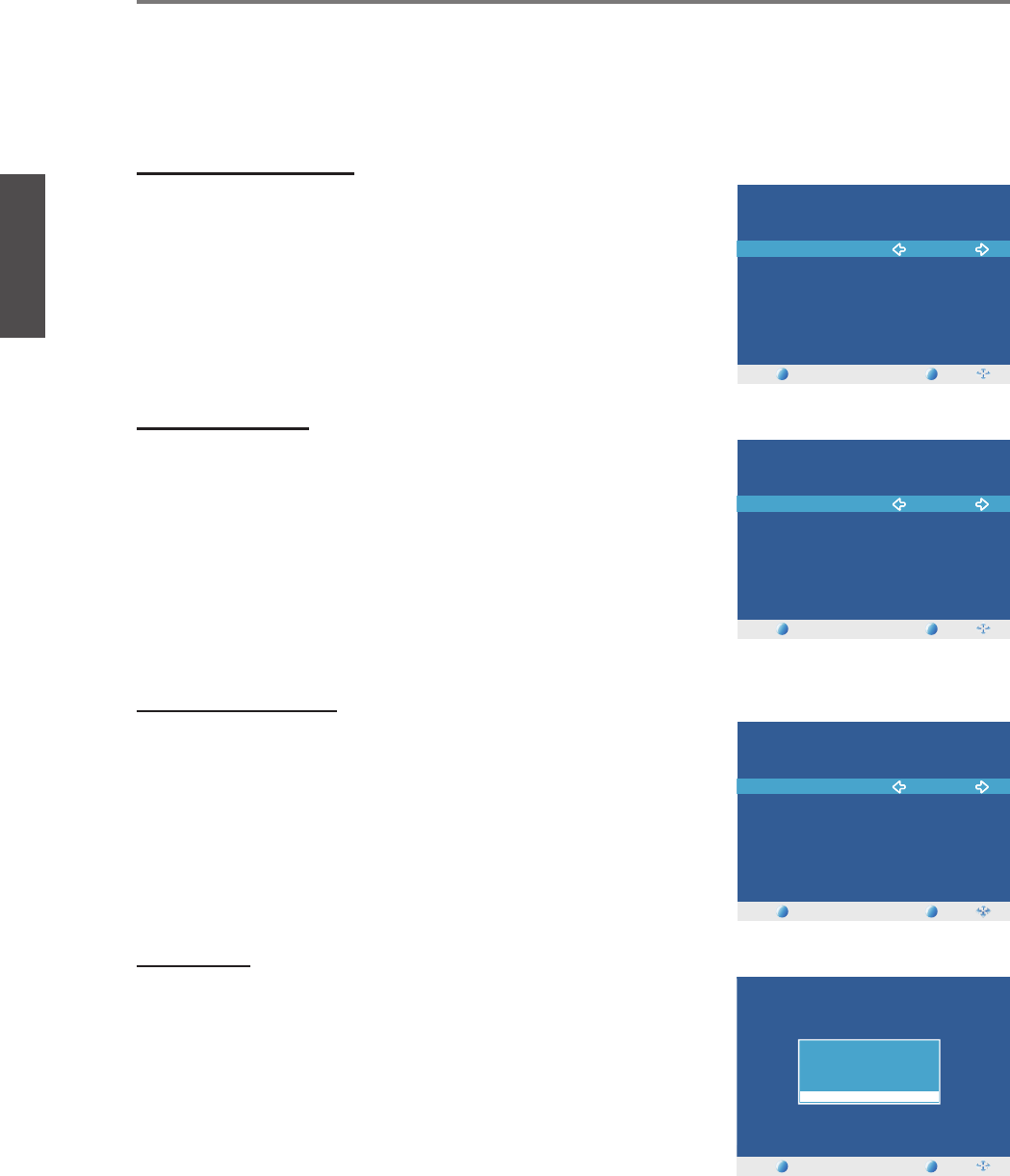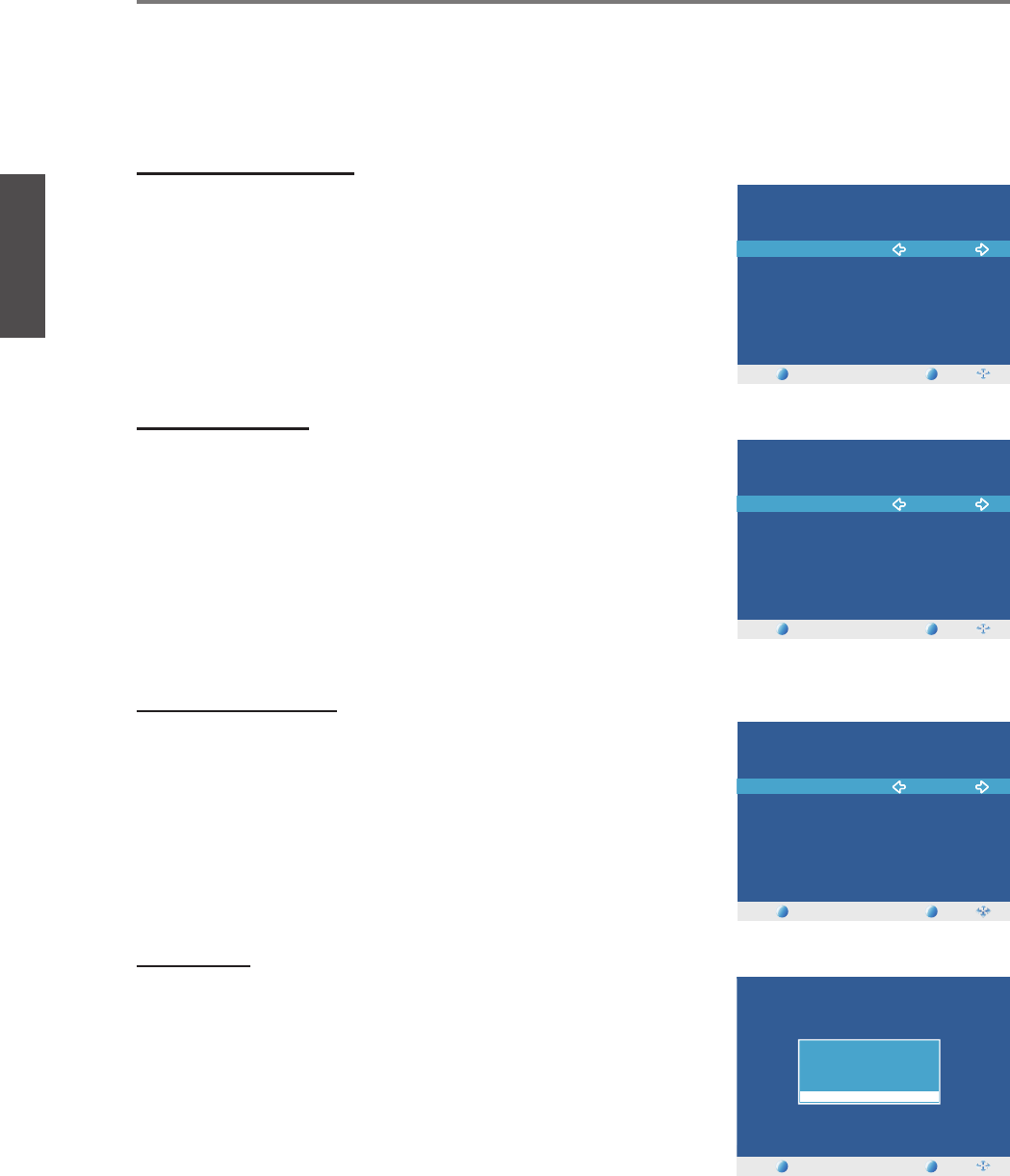
Contact ViewSonic service team at: http://www.ViewSonic.com or call our service team: United States 1-800-688-6688, Canada 1-866-463-4775
ViewSonic 11
Using the TV Features
Setup Wizard
If you are the fi rst time to turn on the TV, the Setup Wizard will launch to guide you through
the required confi guration.
Selecting Language
1. In Menu language, press ◄ / ► to select the desired
language listed on the screen.
2. Press ▼ to highlight Go to next step and press ► to enter
the next step.
Setting up Time
1. In Time Zone, press ◄ / ► to select the correct time zone
of your location.
2. Press ▼ to select Daylight Saving Time, and press ◄ / ►
to enable/disable this feature.
3. Press ▼ to select Time Format, and press ◄ / ► to select
“12-hour” or “24-hour”.
4. Press ▼ to highlight Go to next step and press ► to enter
the next step.
Selecting Antenna
1. In Air/Cable, press ◄ / ► to select “Cable” or “Air” as
your antenna setting.
2. Press ▼ to highlight Go to next step and press ► to enter
the next step.
Auto Scan
1. The Setup Wizard starts searching the channels
automatically. The search result will be displayed on the
screen.
2. When Auto Scan is completed, the TV will show the fi rst
channel of the search result.
TV
MENU
ENTER
Setup Wizard
Menu Language English
Go to next step:
Please select your prefer language:
TV
MENU
ENTER
Setup Wizard
Menu Language English
Go to next step:
Please select your prefer language:
TV
MENU
ENTER
Setup Wizard
Time Zone Pacific
Daylight Saving Time Off
Time Format 12-hour
Go to next step:
Select the time zone & Daylight saving time:
TV
MENU
ENTER
Setup Wizard
Time Zone Pacific
Daylight Saving Time Off
Time Format 12-hour
Go to next step:
Select the time zone & Daylight saving time:
TV
MENU
ENTER
Setup Wizard
Air/Cable Cable
Go to next step:
Select the antenna type then auto scan:
TV
MENU
ENTER
Setup Wizard
Air/Cable Cable
Go to next step:
Select the antenna type then auto scan:
TV
MENU
ENTER
Setup Wizard
RF CH : 11
Found : 9
Analog : 9
Digital : 0
TV
MENU
ENTER
Setup Wizard
RF CH : 11
Found : 9
Analog : 9
Digital : 0
ENGLISH
VT2300LED