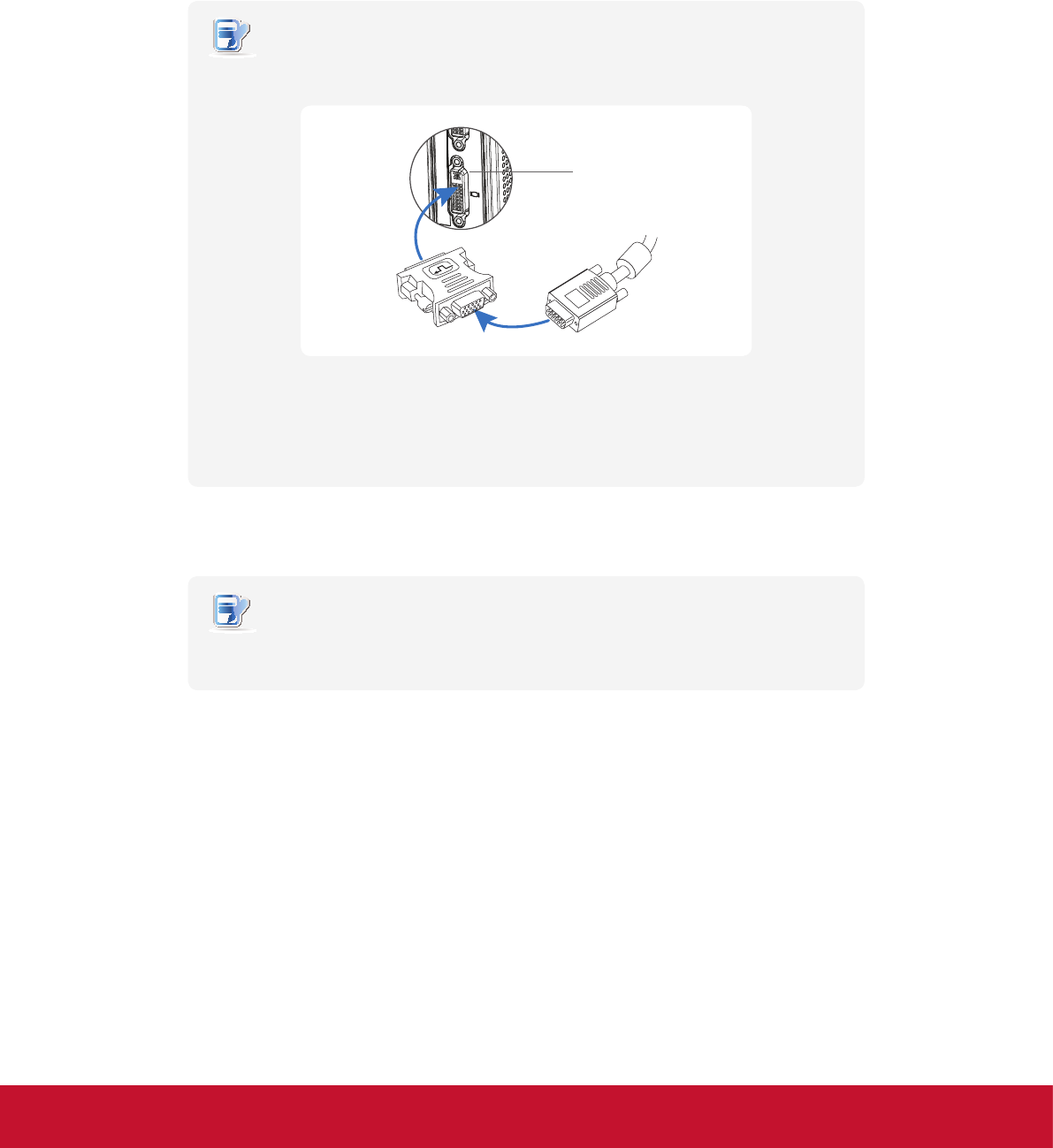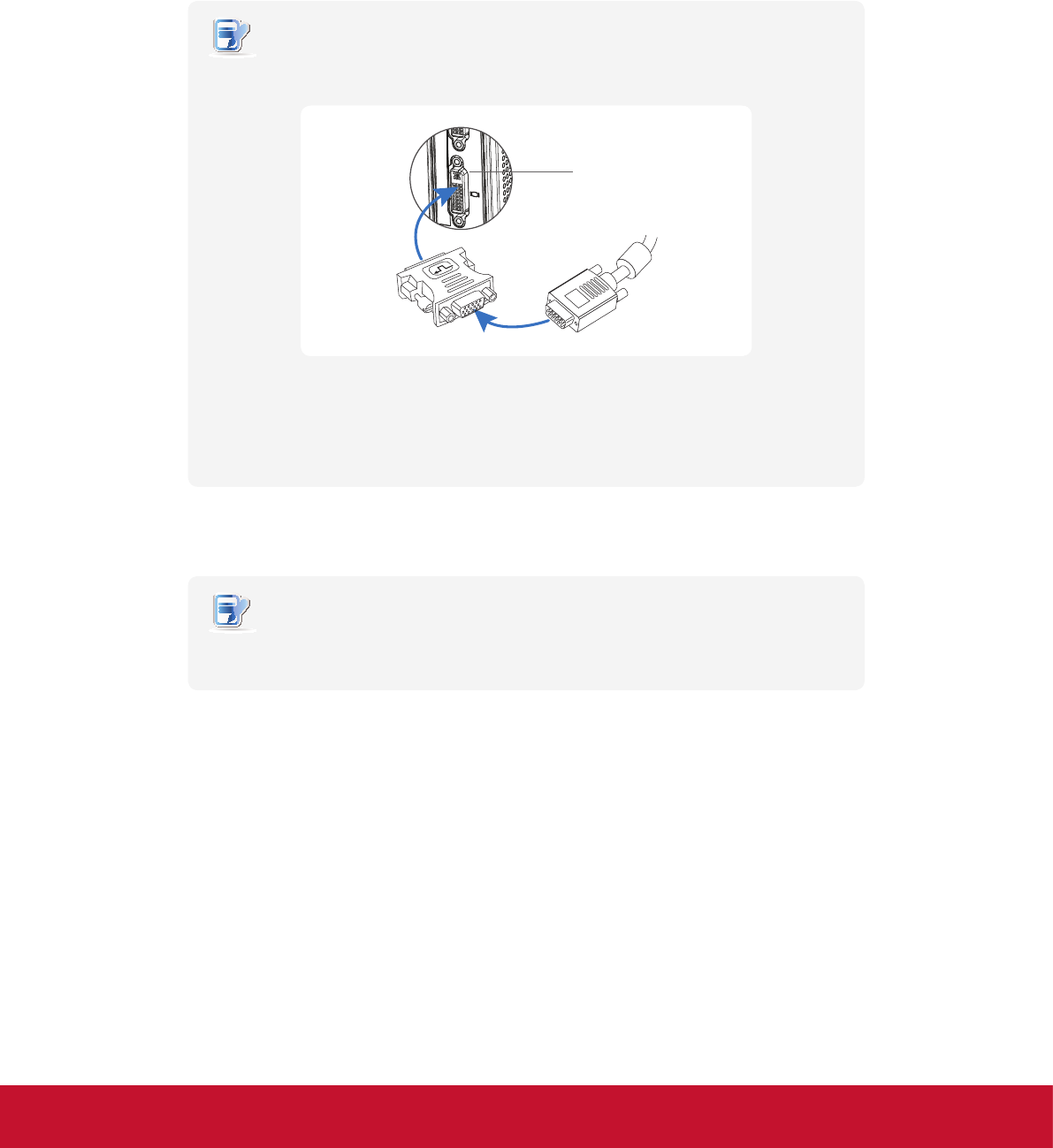
Setting Up Your SC-Z55
Getting Connected
12
2.3 Getting Connected
To make connections for your SC-Z55, please do the following:
1. Connect your SC-Z55 to your local network with an Ethernet cable.
2. Connect a keyboard and mouse to your SC-Z55.
3. Connect and turn on the monitor(s).
NOTE
• For your SC-Z55, if only the VGA monitor is available, use the supplied DVI-I to VGA
adapter to connect your SC-Z55 and monitor.
• Please note that you need to connect and turn on your monitor(s) before
powering up your zero client. Otherwise, the client may fail to set
an appropriate resolution for the monitor(s).
4. Connect your SC-Z55 to a power outlet using the AC adapter included in the package.
NOTE
• For detailed instructions on how to assemble the supplied AC adapter, please refer
to section ”2.2 Assembling the AC Adapter” on page 11.
5. Connect other peripherals for your SC-Z55 if needed.
Manual of Zero Client, PCoIP rmware update and PCoIP Management Console Software:
1. Please visit ViewSonic website at www.viewsonic.com to download the user guide of Zero Client and PCoIP
rmware updates.
2. The latest version of “PCoIP Management Console Software” can be downloaded free of charge from the
Teradici web site. You will simply need to create an account rst and accept the End User License Agreement
(EULA), before downloading:
http://techsupport.teradici.com/ics/support/default.asp?deptID=15164
DVI-I port
(SC-Z55 only)
DVI-I to VGA
adapter
VGA cable