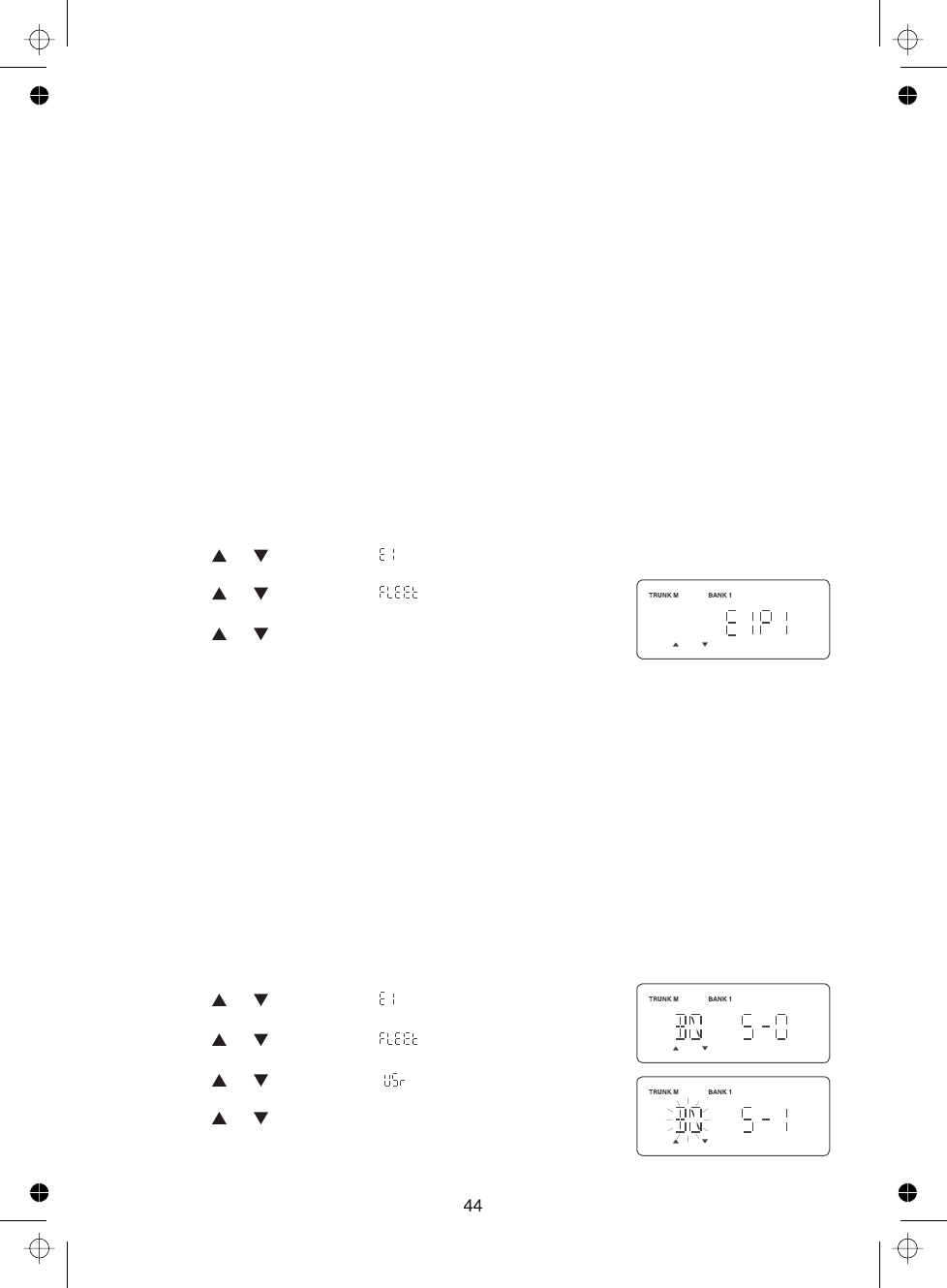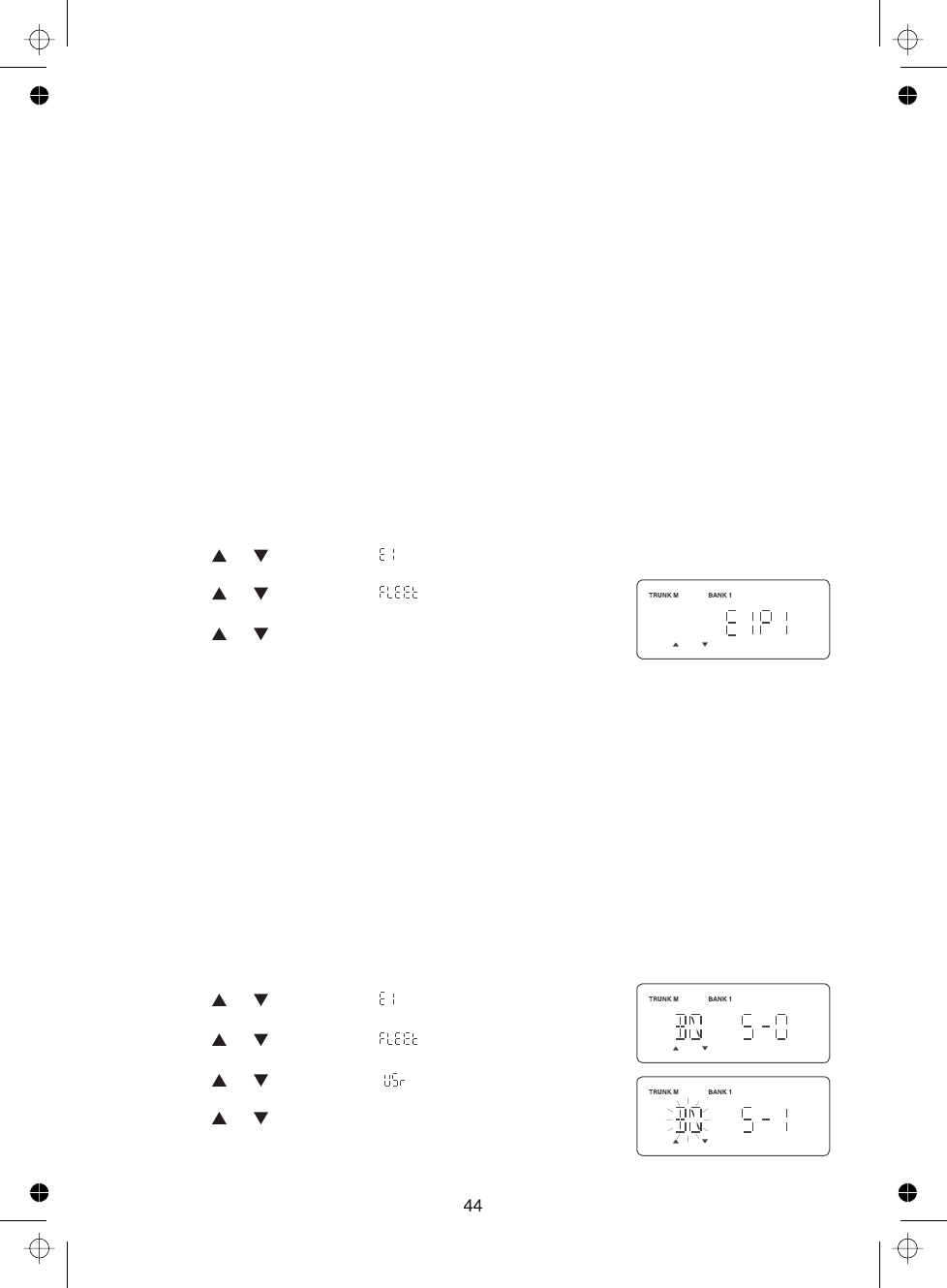
Fleet Map Programming
Selecting Preset Fleet Map
Programming a User Fleet Map
If you have programmed a trunk tracking bank for Motorola, press to start Multi-
Track, and you will see user IDs on the display. Since the UBCT8 defaults to Type II
systems, all the IDs will appear as numbers. However, if you notice a mix of odd and even
user IDs, for example 6477, 2560, 6481, 6144, 1167, etc., then you are probably monitoring
either a Type I or Hybrid systems.
You may also notice that you are missing responses when you hold on an active ID. Unlike
Type II, Type I/Hybrid systems require a Fleet Map that sets specific Fleet-Subfleet
parameters. It is easy to select a Fleet Map for your scanner; what is not always easy is
selecting or programming a map that matches your particular area.
There are 16 preset Fleet Maps listed in the Appendix that you can choose, and these are
usually a good place to start when setting up a Type I/Hybrid trunk tracking bank. If you
choose a preset map and still have difficulty following complete conversations, then you'll
have to program your own Fleet Map.
1. Press and hold for 1.5 seconds and select the bank you want to change.
2. Use the or key to select (Type 1 system), then press .
3. Use the or key to select , then press .
4. Use the or key to select the map you want, then press
. The scanner returns to FLEET Map list item.
You will now begin to see Type I Fleet-Subfleet IDs. For
example, 100-12, 100-9, 000-12, 400-8, etc.
See "User Defined Fleet Maps in the Appendix" for
more information about Type I IDs.
How do you know if the preset map is correct? You will have to listen to see if you're
following complete conversations. If not, you should try another preset map.
You may want to read "User Defined Fleet Maps" in the Appendix before programming a
Fleet Map. It contains a detailed explanation of Scanner Fleet Map Programming, as well as
a table listing the Fleet Map Size Codes.
1. Press and hold for 1.5 seconds and select the bank you want to change.
2. Use the or key to select (Type 1 system), then press .
3. Use the or key to select , then press .
4. Use the or key to select , then press .
5. Use the or key to select the size code for the first block,
then press .
TRUNK
TRUNK
E
E
E
Note:
TRUNK
E
E
E
E