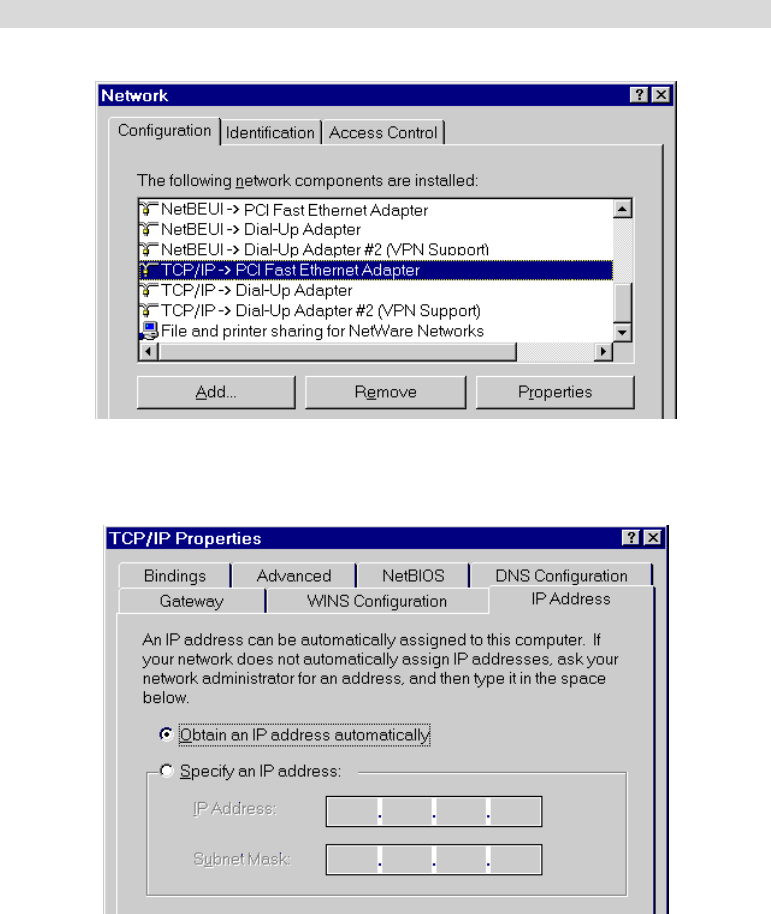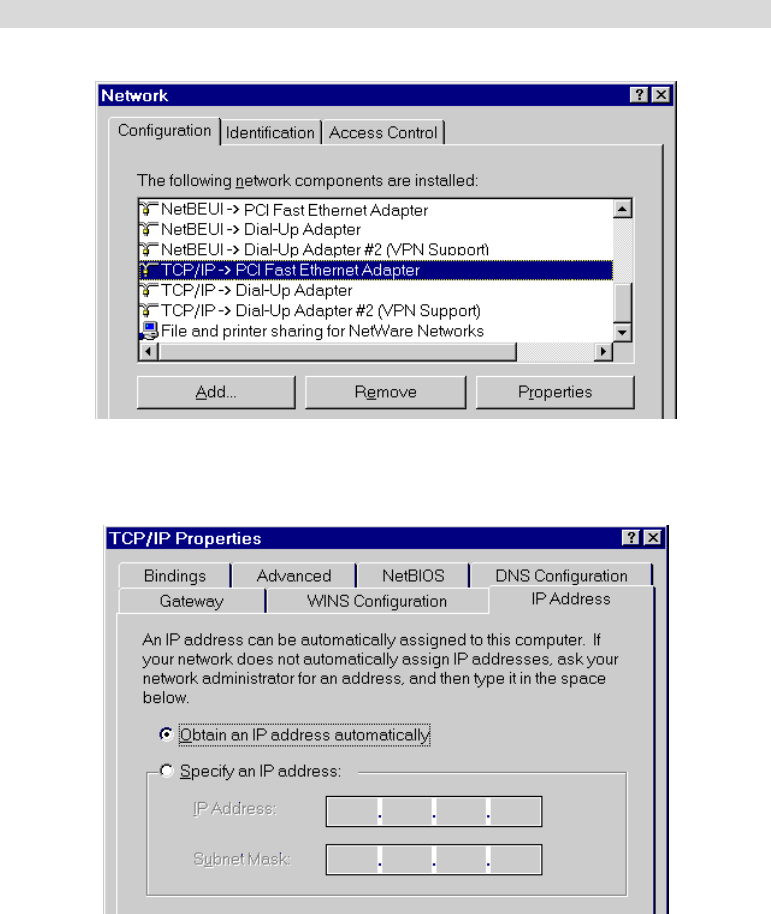
TW100-BRF114 User’s Guide
Checking TCP/IP Settings - Windows 9x/ME:
3. Select Control Panel - Network. You should see a screen like the following:
Figure 9: Network Configuration
4. Select the TCP/IP protocol for your network card.
5. Click on the Properties button. You should then see a screen like the following.
Figure 10: IP Address (Win 95)
Ensure your TCP/IP settings are correct, as follows:
Using DHCP
To use DHCP, select the radio button Obtain an IP Address automatically. This is the default
Windows setting. Using this is recommended. By default, the TW100-BRF114 will act as a
DHCP Server.
Restart your PC to ensure it obtains an IP Address from the TW100-BRF114.
Using "Specify an IP Address"
If your PC is already configured, check with your network administrator before making the
following changes:
18