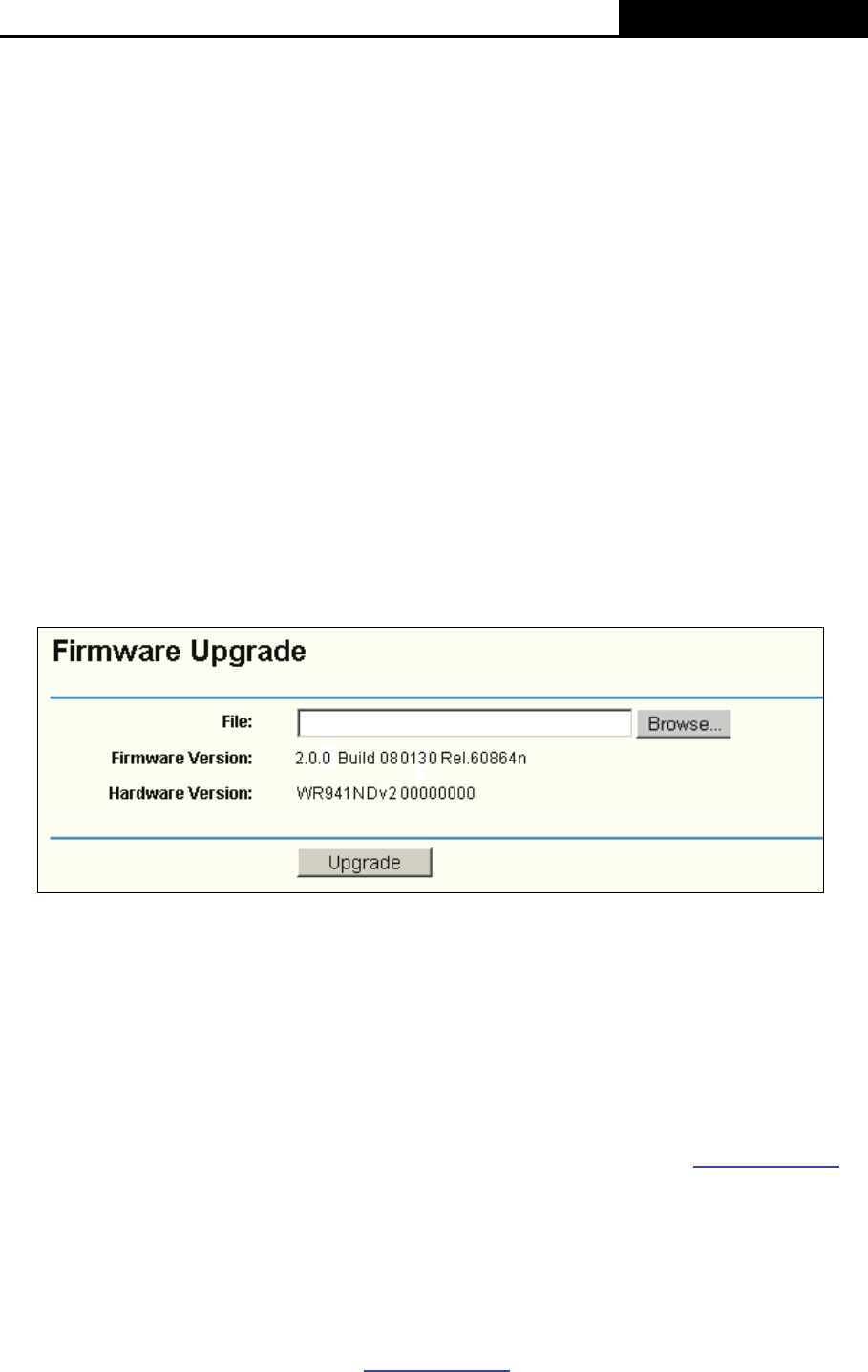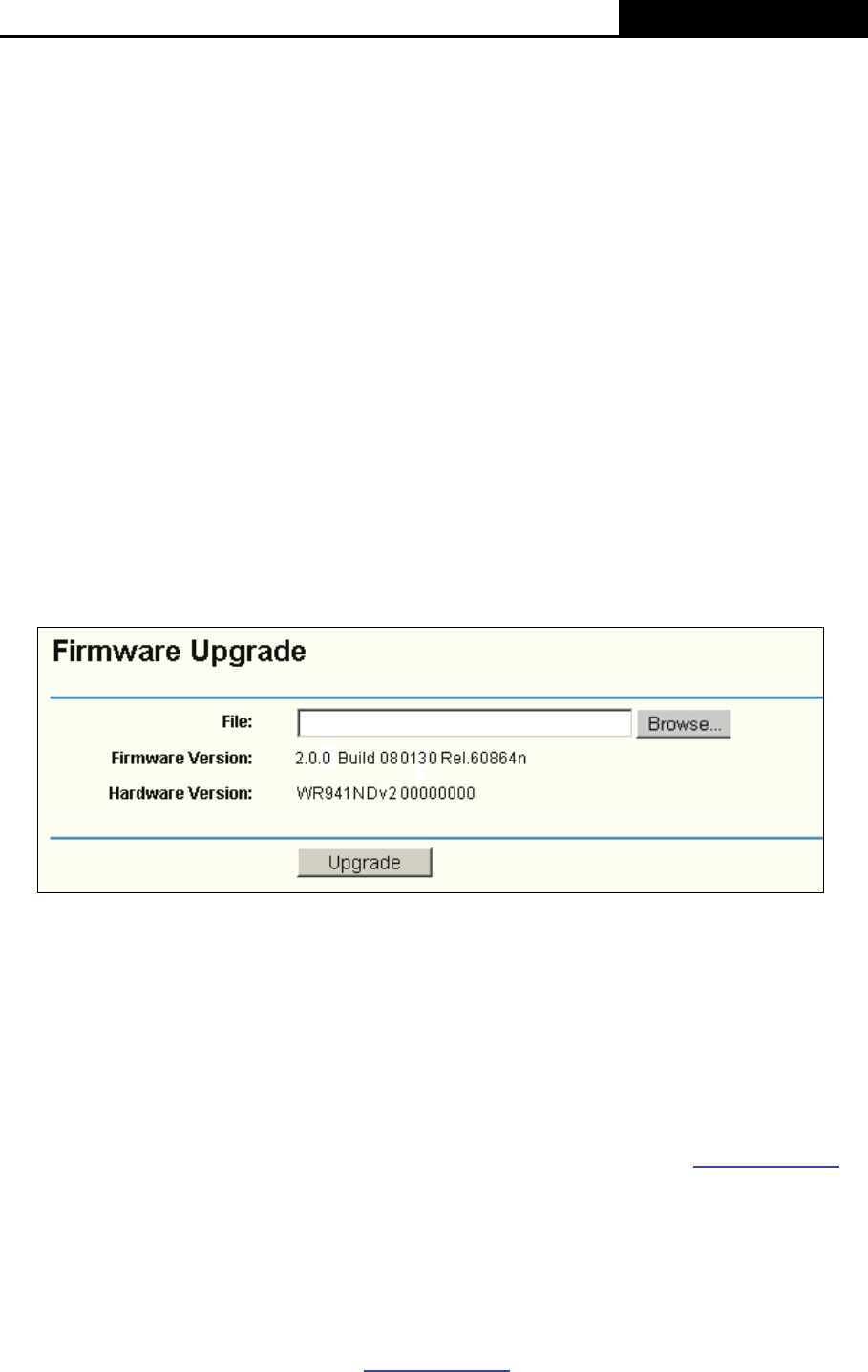
TL-WR941N/TL-WR941ND Wireless N Router
- 54 -
3. Click Save to save the configuration.
To configure the system automatically:
1. Select your local time zone.
2. Enter the IP address for NTP Server Prior.
3. Click the Get GMT button to get system time from Internet if you have connected to the
Internet.
)
Note:
1. This setting will be used for some time-based functions such as firewall. You must specify
your time zone once you login to the router successfully, otherwise, these functions will not
take effect.
2. The time will be lost if the router is turned off.
3. The router will obtain GMT automatically from Internet if it has already connected to Internet.
4.12.2 Firmware
Choose menu “System Tools→Firmware”, you can update the latest version of firmware for the
Router on the following screen.
Figure 4-43 Firmware Upgrade
¾ Firmware Version - This displays the current firmware version.
¾ Hardware Version - This displays the current hardware version. The hardware version of the
upgrade file must accord with the Router’s current hardware version.
To upgrade the router's firmware, follow these instructions below:
1. Download the latest firmware upgrade file from the TP-LINK website (www.tp-link.com
).
2. Type the path and file name of the update file into the “File” field. Or click the Browse button
to locate the update file.
3. Click the Upgrade button.
)
Note:
1) New firmware versions are posted at www.tp-link.com
and can be downloaded for free. If your