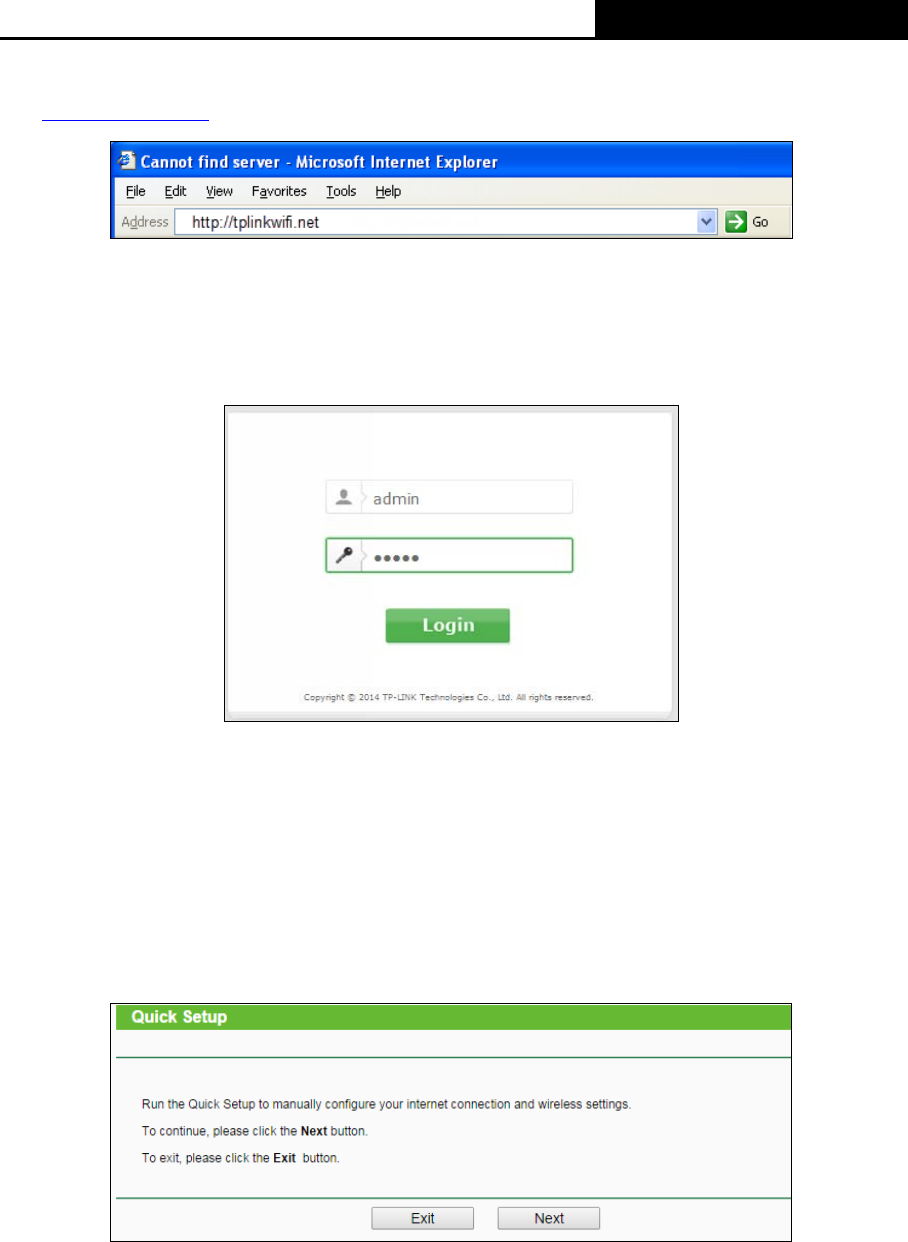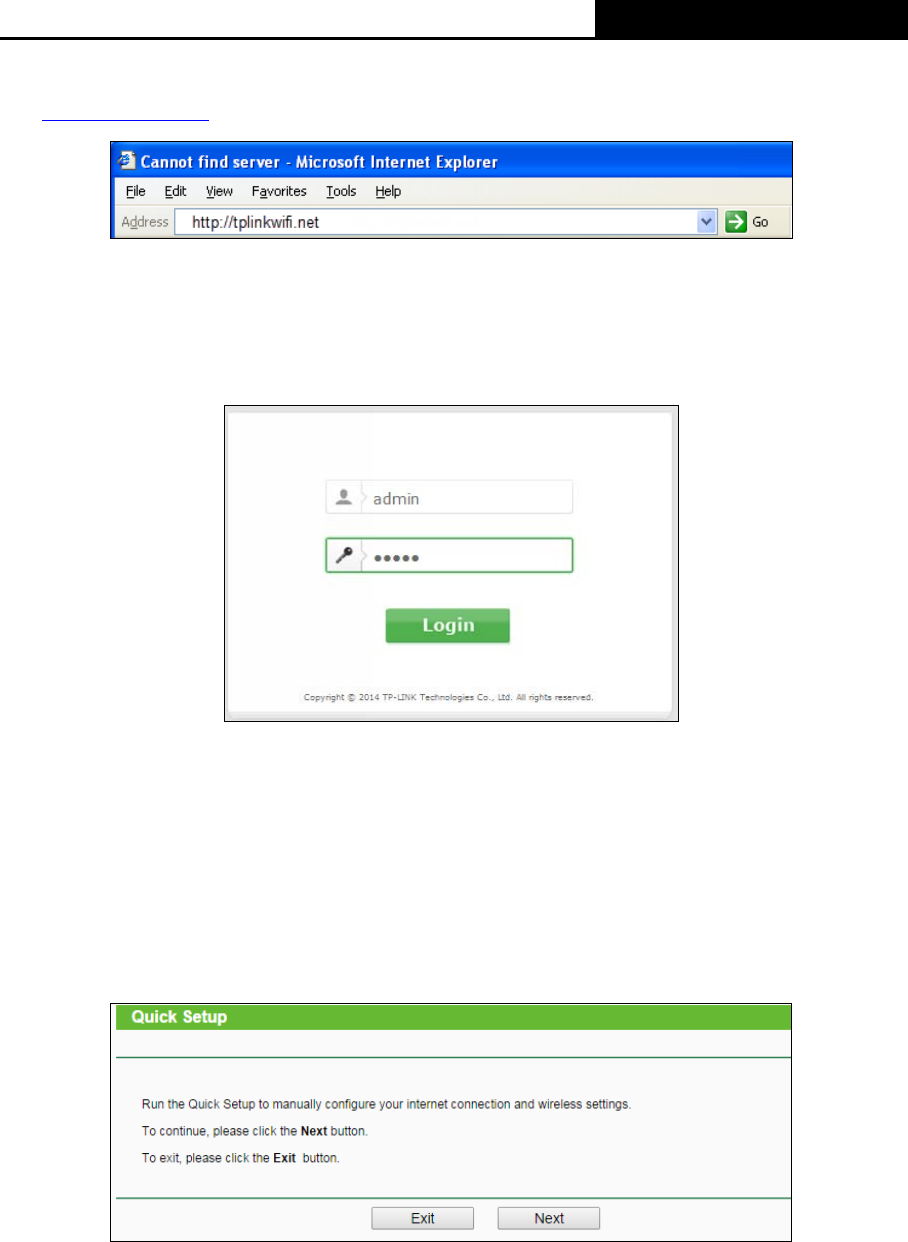
450Mbps Wireless N Router
1. To access the configuration utility, open a web-browser and type the default address
http://tplinkwifi.net
in the address field of the browser.
Figure 3-3 Login the Router
After a moment, a login window will appear, similar to Figure 3-4. Enter admin for the User Name
and Password, both in lower case letters. Then click the Login button or press the Enter key.
Figure 3-4 Login Windows
Note:
If the above screen does not pop-up, it means that your Web-browser has been set to a proxy. Go
to Tools menu>Internet Options>Connections>LAN Settings, in the screen that appears, cancel
the Using Proxy checkbox, and click OK to finish it.
2. After successful login, click Next on the Quick Setup page and then you can go to quickly
configure your router.
Figure 3-5 Quick Setup
3. WAN Connection Type page will appear as shown in Figure 3-6, select a proper type and
then click Next.
10