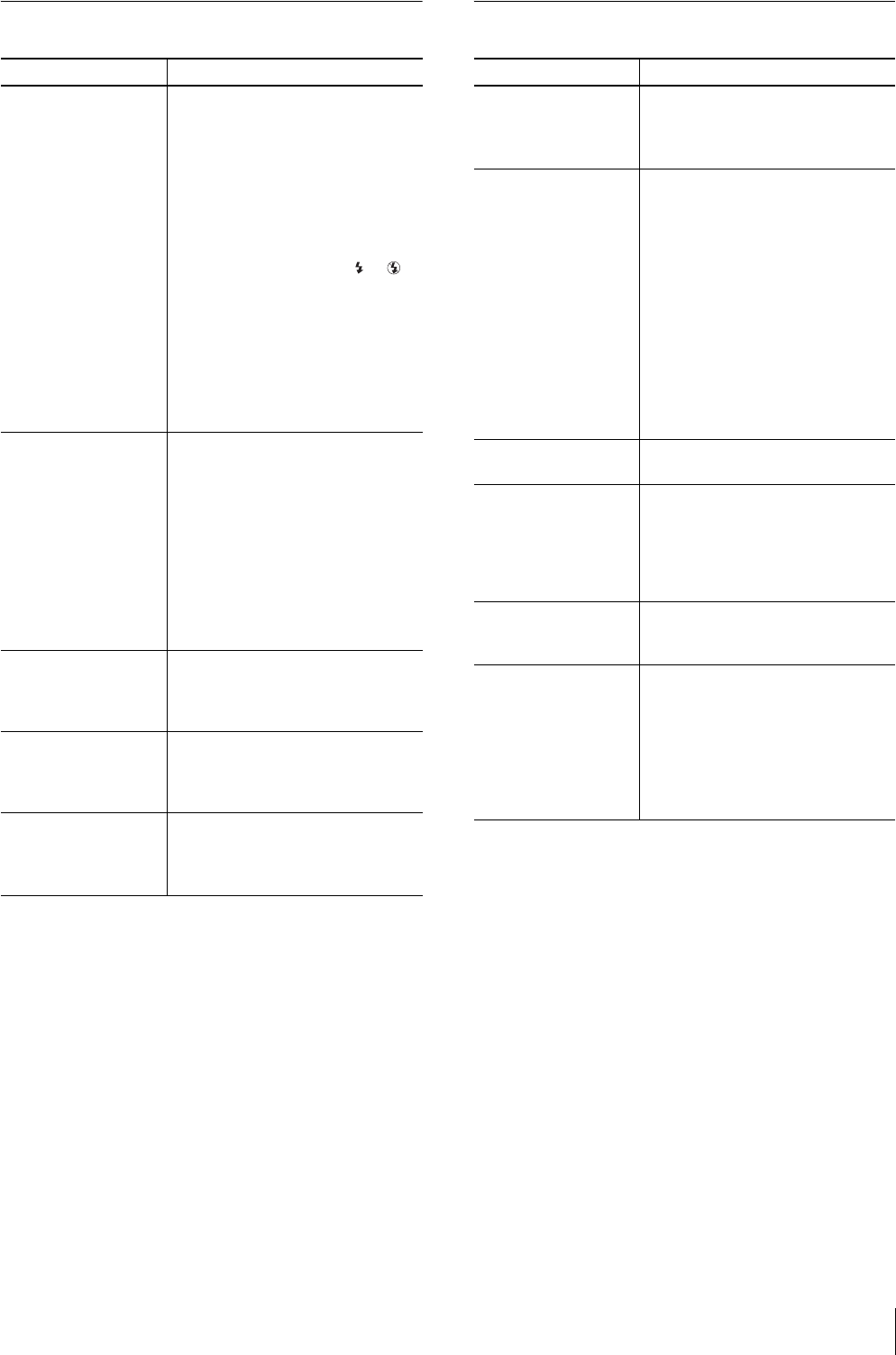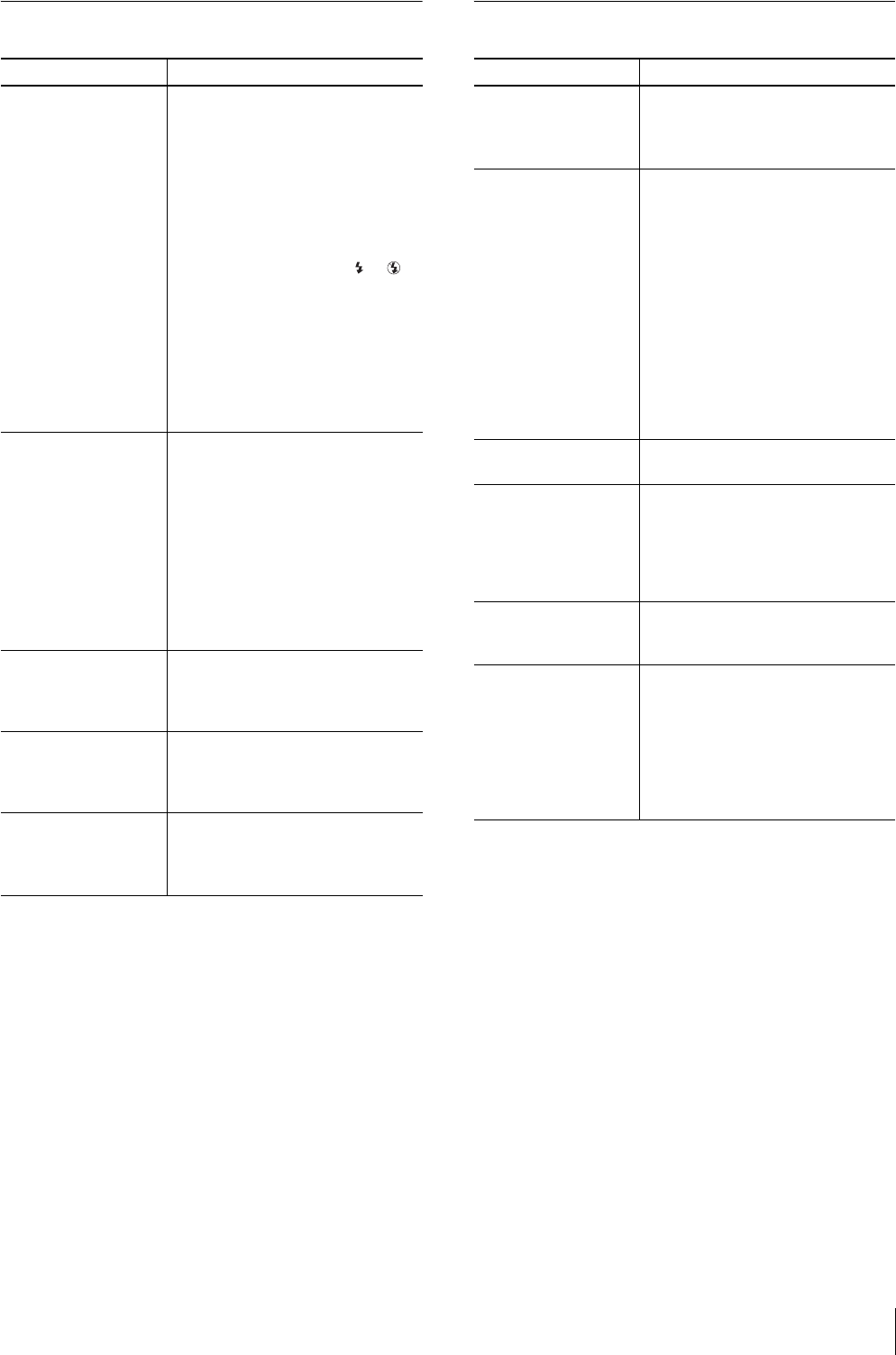
Troubleshooting
65
Picture Quality Printer
Symptom Possible causes/Action
The picture is out of
focus.
• Focus is off.
tCheck the distance between the
lens and the subject and place the
subject at the range within which
the focus is in.
• The camera was moved when you
pressed the release button.
tHold the camera correctly, then
press the release button slowly.
• FLASH MODE is set to A or ,
and the shutter speed is too slow.
tSet the appropriate shooting
conditions. (See “Setting the
Shooting Conditions” on page
37.)
• The lens is dirty.
tClean the lens with the clean,
soft, dry cloth.
The picture is too dark. • The flash was blocked by a finger or
other obstacle.
tHold the camera correctly, and
make sure nothing blocks the
flash.
• The subject was too far away.
tTake the picture within range of
the flash.
tCompensate the exposure.
• The subject was backlit.
tUse the flash.
The colors of the
picture taken indoors
are not correct.
This is due to fluorescent lighting.
tSet the white balance correctly.
(See “Adjusting the white balance
(W.B.)” on page 39).
A part of the picture is
missing.
A finger was blocking the lens.
tHold the camera correctly, and
make sure a finger does not block
the lens.
It is dark around the
picture.
• Zoom is set higher than 1.3x when
the built-in flash is used.
tSet the zoom position to 1.3x or
lower.
Symptom Possible causes/Action
Cannot operate the
printer after the printer
is turned on.
• The AC power cord is not connected
correctly.
tConnect the AC power cord to an
AC outlet securely.
Cannot print. • The print paper and print cartridge
do not match.
tUse the recommended printing
pack, the same size of the print
paper and print cartridge.
• The thermal head may be
overheated. “Waiting” appears on
the operation display.
tLeave the printer until the head
cools down and the printer
resumes printing.
• The print paper may jam.
tRemove the jammed paper. (See
“If paper jams” on page 66.)
The beeps sound. tCheck that you are following the
correct procedures.
Cannot remove the
print cartridge.
tThe print cartridge cannot be
removed while printing. Wait until
printing is finished.
If this does not solve the problem,
contact your Sony service facility
or your Sony dealer.
The ALARM indicator
is lit or an error
message is displayed.
tFollow the instructions on the
screen.
There is a white line or
dots in the printed
pictures.
• Dust may be attached to the thermal
head.
tThe print head or paper path may
be soiled. Use the supplied
cleaning cassette to clean the
head and path. (See “Cleaning
the inside of the printer” on page
66.)