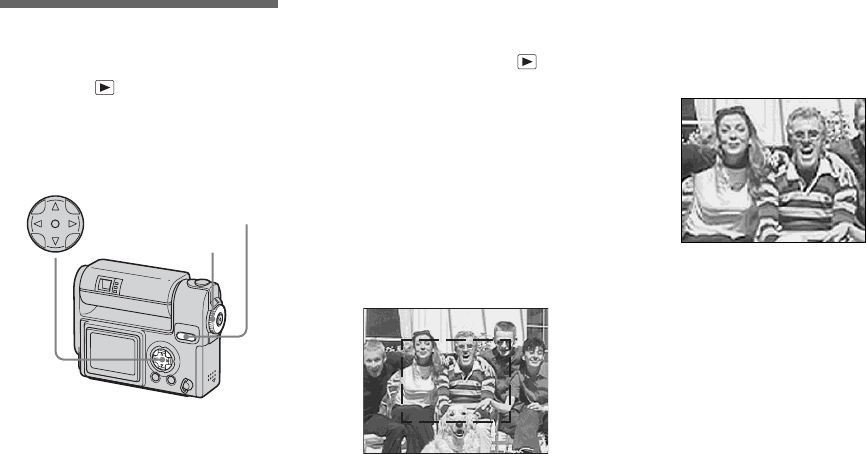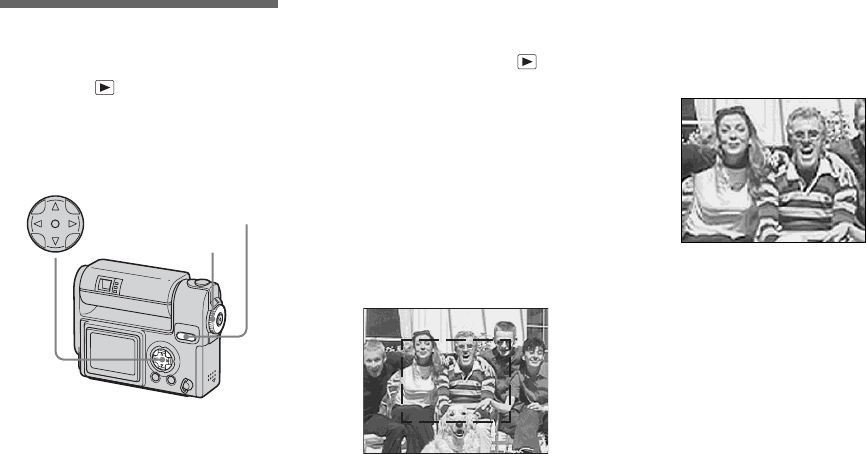
58
Enlarging a portion of
a still image
MODE dial:
You can enlarge an image up to five times
the size of the original image. You can also
record the enlarged image as a new file.
Enlarging an image
– Playback zoom
a Set the MODE dial to .
b Display the image you want to
enlarge.
c Press the SMART ZOOM T
button to enlarge the image.
d Press v/V/b/B repeatedly to
select a portion of the image to
enlarge.
e Press the SMART ZOOM T
button repeatedly, the portion
of the image selected in Step
4 will be enlarged.
To cancel enlarged viewing
Press z.
• You cannot use Playback zoom with movies
(MPEG movie), or images recorded in Clip
Motion/Multi Burst modes.
• If you press the SMART ZOOM W button
when you are viewing images that have not
been enlarged, the Index screen will appear
(page 36).
• The images displayed in Quick Review
(page 23) can be enlarged using the procedures
outlined in Steps 3 to 5.
MODE dial
SMART ZOOM buttons
Control button
Press v
Press V
Press
b
Press
B
v: To view a portion of the top of the
image
V: To view a portion of the bottom of
the image
b:To view a portion of the left side
of the image
B:To view a portion of the right side
of the image