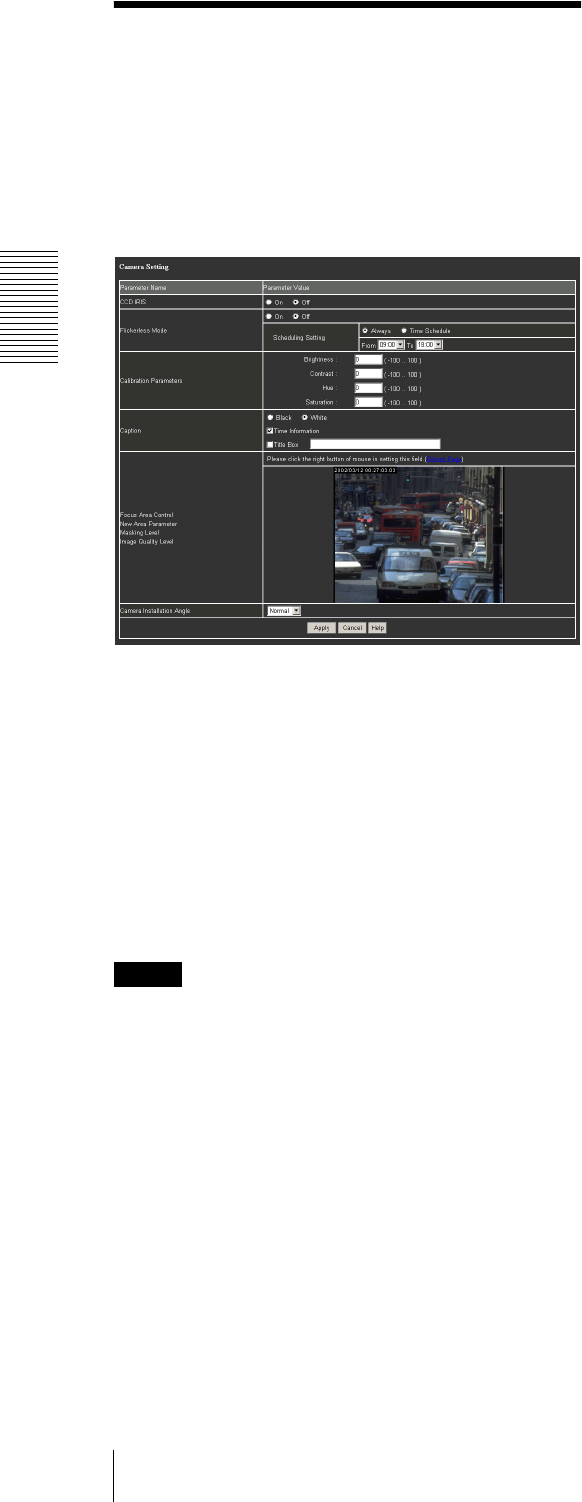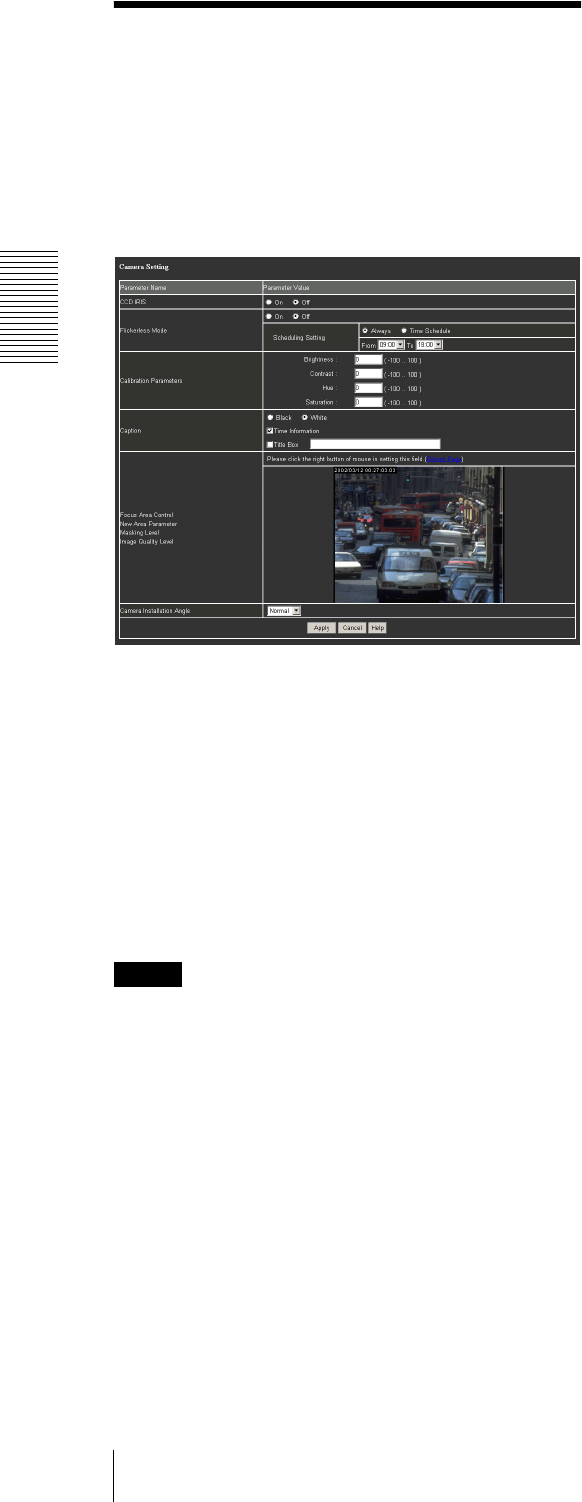
Settings by Administrator
Setting the Camera — Camera Setting Page
22
Setting the Camera
— Camera Setting Page
(The users having the “Camera&Sensor” access right
can also access this page.)
When you click Camera in the menu section, the
Camera Setting page appears.
Use this page to set the functions of the camera.
CCD IRIS
Turns on/off the CCD IRIS function which
automatically adjusts the luminance level for optimum
image output level. If you select On, the CCD IRIS
function automatically adjusts the shutter speed to cut
exposure when incoming light is excessive.
Flickerless Mode
Select On to enable the flicker canceller function
(flickerless mode) to reduce flicker under fluorescent
light. Select Off to disable the flickerless mode.
Note
You cannot select On for both CCD IRIS and Flickerless
Mode simultaneously.
Scheduling Setting
Set the time when the flicker canceller function is
activated.
Select Always to always activate the flicker canceller
function. To restrict the time to activate the flicker
canceller function, select Time Schedule, and select the
start time (00:00 to 23:00) from the From drop-down
list, and the end time (01:00 to 24:00) from the To drop-
down list.
Calibration Parameters
Adjusts the image from the camera. Type the
adjustment value in each box. The adjustment range for
each item is displayed on the right of the box.
Brightness
Adjust the brightness.
Contrast
Adjust the contrast.
Hue
Adjust the hue.
Saturation
Adjust the saturation.
Caption
Specifies the caption to be displayed on the upper-left of
the monitor image.
Black/White
Selects the caption color. When you select White, the
caption is displayed with white letters on a black
background. When you select Black, the caption is
displayed with black letters on a white background.
Time Information
To display the date and time in the caption, select this
check box.
You can specify the format of date and time with Date
& Time Format on the System Setting page.
Title Box
To display a title in the caption, select this check box and
type your desired title in the text box on the right.
You can enter up to 128 characters, but some of the
entered characters may not be displayed, depending on
the image size.
Focus Area Control/New Area Parameter/
Masking Level/Image Quality Level
If you right-click on the monitor image displayed here,
a menu appears to allow access to various settings.
The menu items are the same as those in the menu
displayed when you right-click on the monitor image in
the viewer. (See “Controlling the Monitor Image Using
the Menu” on page 11.)
Caption
Show: Enables or disables the caption display. Click to
show the check mark to display the caption. Click it
again to remove the check mark to make the caption
disappear.
Color: Selects the caption color. Click to show the
check mark on White to display the caption with white
letters on a black background. Click to show the check