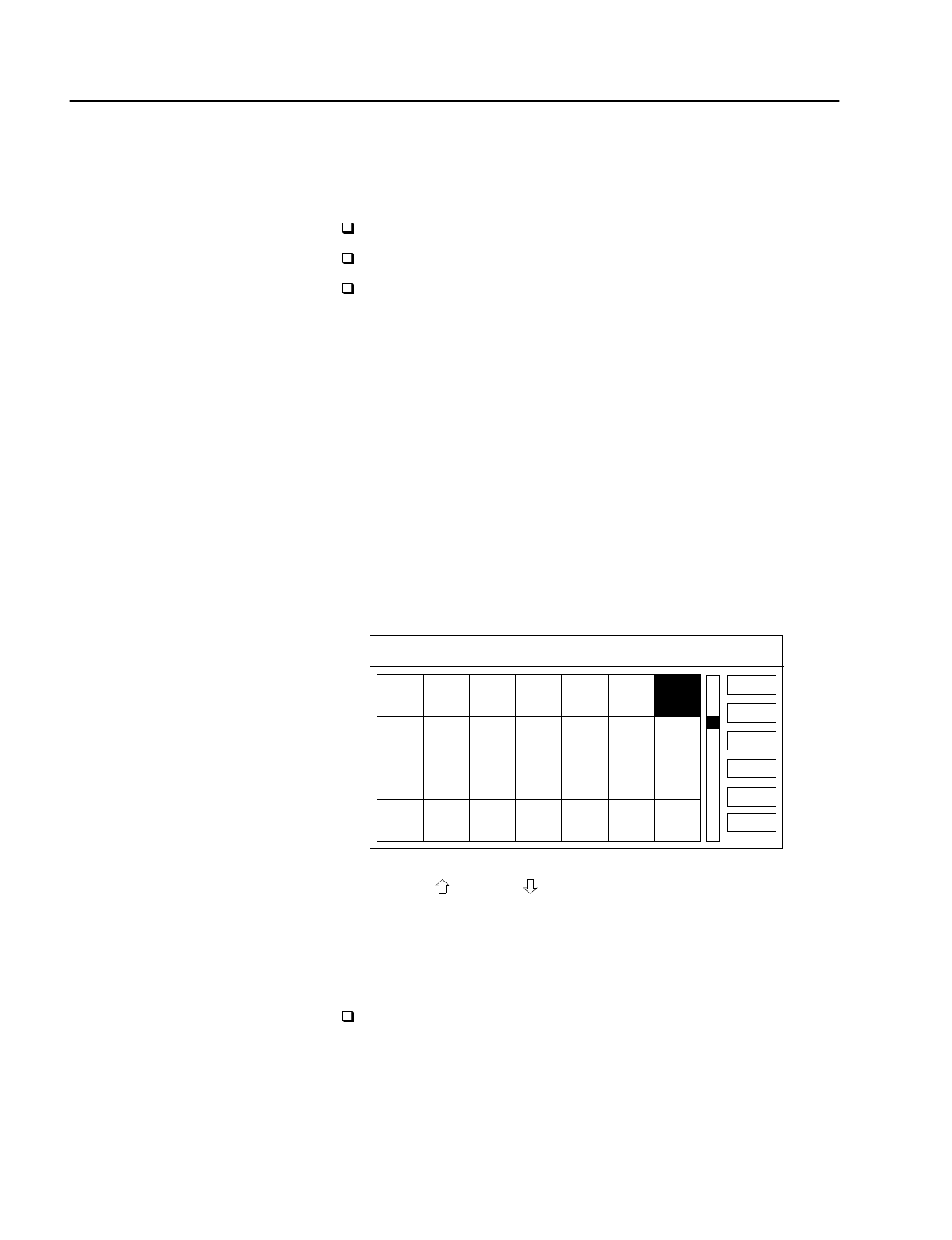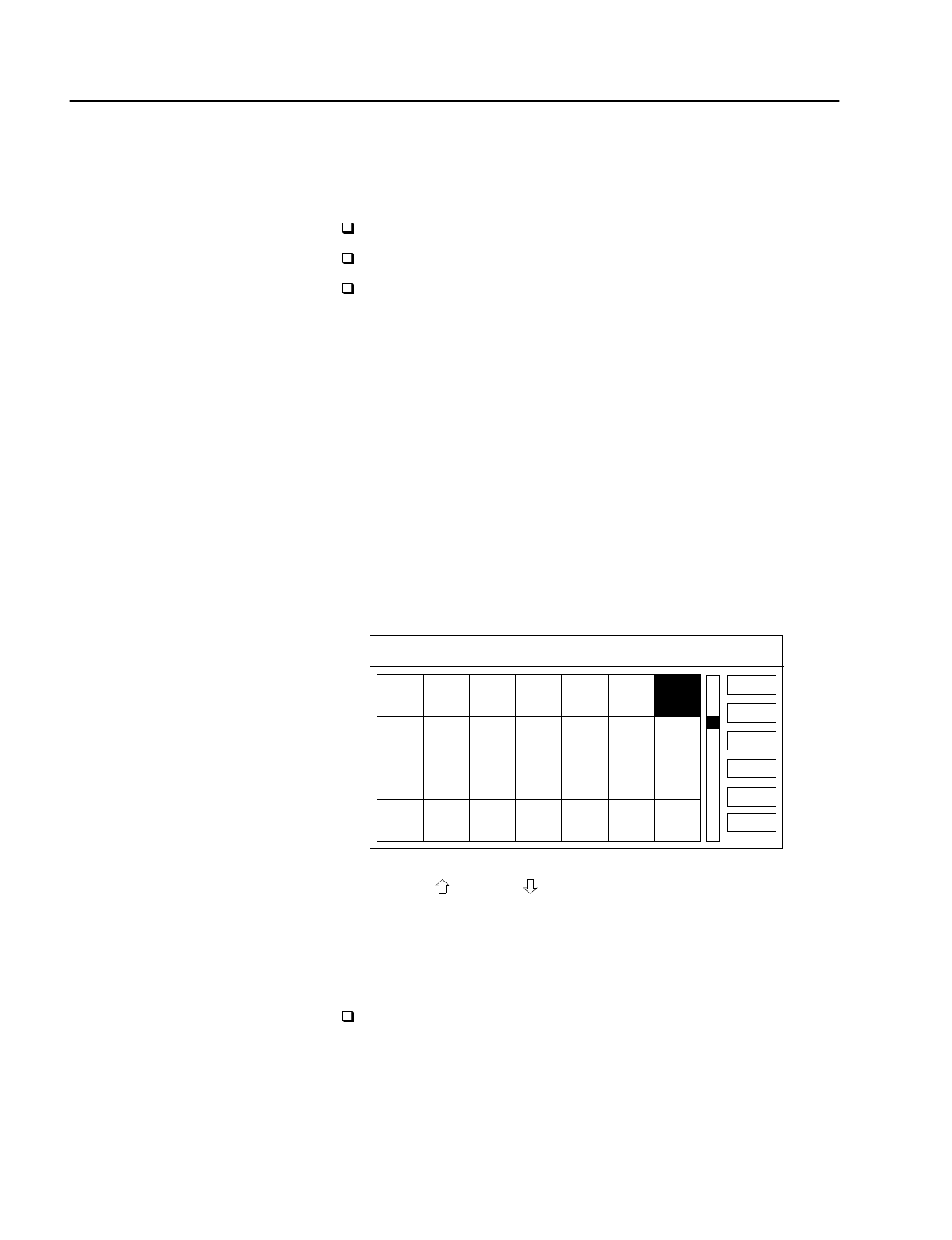
Chapter 5: Using the Custom Setup Menu
59
Setting Up a List of Custom Stations
If there are stations listed in the Master Guide that you don’t subscribe
to or watch often, you can use the Set Custom Stations feature to
specify which stations from the Master Guide you want to skip. After
you’ve set skipped stations, they will not appear in the:
Custom Guide (a program guide available in the Main Menu)
Station Index
Stations that appear when you’re using the CH+/CH- buttons to
change channels
Note
Skipped stations will continue to be available in the Master Guide and all
other program guides.
To define a list of custom stations:
1
Select SET CUSTOM STATIONS from the Custom Setup Menu.
2
Select stations that you want to skip.
A station that appears with a checkmark (
'
) beside it will be
skipped. For example, in the following screen, stations 203, 208,
and 213 are set to be skipped.
To set a station so that it is not skipped, just select it again. The
checkmark (
'
) disappears.
Note
Use the PAGE and PAGE buttons to quickly move through the rows of
stations. You can also use the 0-9 buttons to enter the three-digit station
number directly.
3
Select OK when you’re finished setting skipped stations.
To see the results of your Custom Stations settings:
Use the Custom Guide (page 35), Station Index (page 36), or CH+/
CH- buttons.
OK
CANCEL
AUTO
ALL
SET CUSTOM STATIONS
DTV
216
DTV
218
DTV
217
DTV
219
TCM
220
DTV
221
DIS1
222
DTV
209
DTV
211
DTV
210
TNT
212
DTV
213
DTV
214
E!
215
CNN
202
HLN
204
CRT
203
DTV
205
ESPN
206
DTV
207
ESNa
208
' '
NONE
To have the DSS receiver automatically
skip all stations from the Master Guide
that you are not authorized to receive,
select AUTO. See “Using the AUTO
Skip Feature” on page 60 for details.
To quickly skip or “unskip” stations,
select ALL (to skip all) or NONE (to skip
none).
Selecting CANCEL returns you to the
previous screen, without saving your
selections.
DTV
223
DISC
225
DIS2
224
TLC
226
TOON
227
DTV
228
USA
229
'
HELP