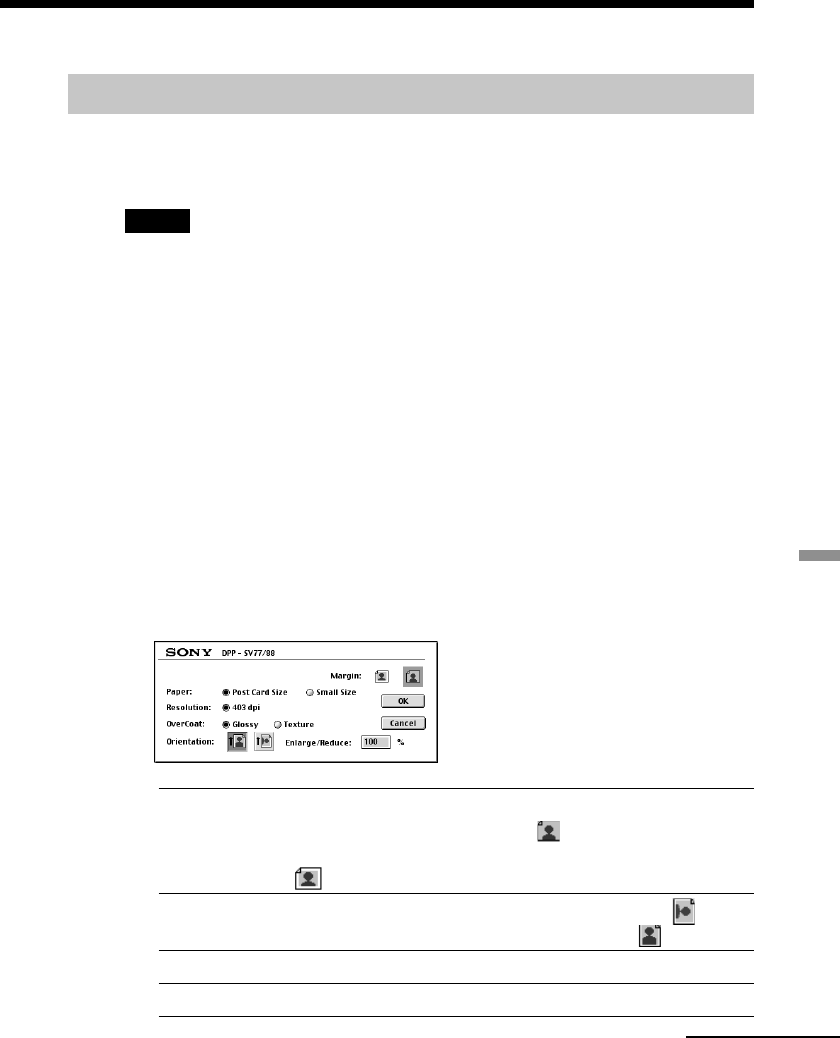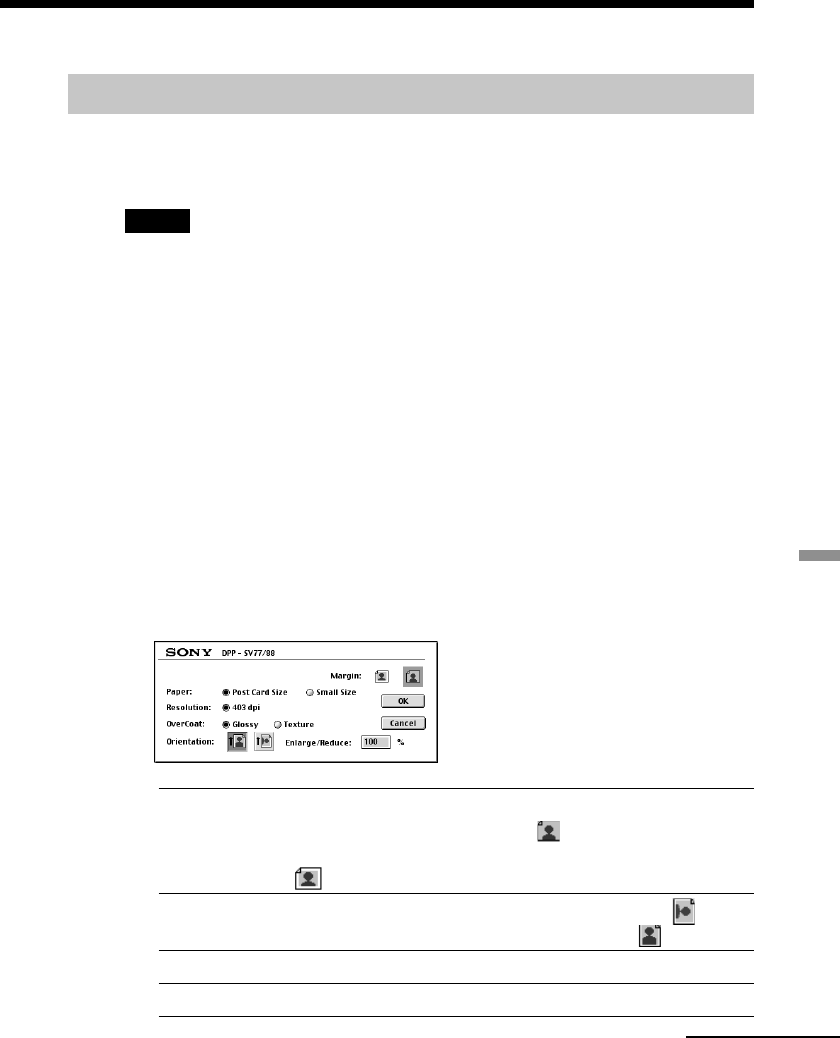
83
GB
Printing from your computer
Printing from a software application
You can use a software application to print images stored in your computer’s
hard disk using the DPP-SV77 Digital Photo Printer.
Notes
• This sections explains the settings and operations using a typical application as an
example. Depending on the application, print settings and operations may differ. For
the details, refer to the manual of your application.
• To get the print you expect, we suggest you use software application that allows you
to check a print preview. Otherwise, set the image size to 1664 (dots) x 2466 (dots)
and the resolution to 403 dpi.
1
Start the application software that you use to print with, and
select the image to be printed.
2 Select “Chooser” from the Apple menu, click “Sony DPP-SV77”
in the “Chooser,” and then close the “Chooser.”
3
Click “Print Setup” from the “File” menu of the application.
The “Print Setup” dialog box appears.
4 Choose the printer
settings.
Paper/Margin To make Post Card Size borderless prints, click “Post
Card” and the no margin icon
. To make border Post
Card Size print, click “Post Card” and the margin icon
. To make Small Size prints, click “Small.”
Orientation To print a wide image, click the landscape icon .
To print a tall image, click the portrait icon
.
Overcoat Select the overcoat type (“Glossy”/“Texture”).
Enlarge/Reduce
Select the size to be print: enlarged or reduced.
Continued