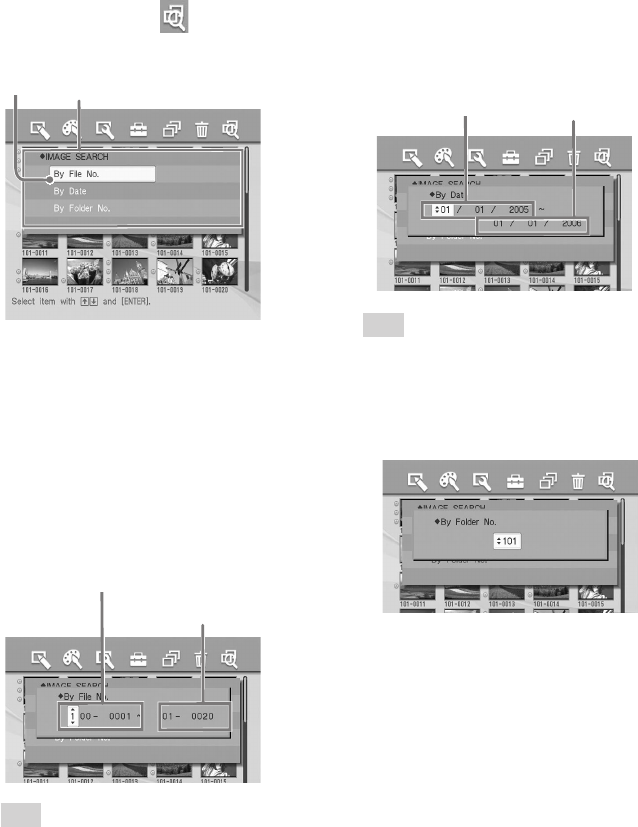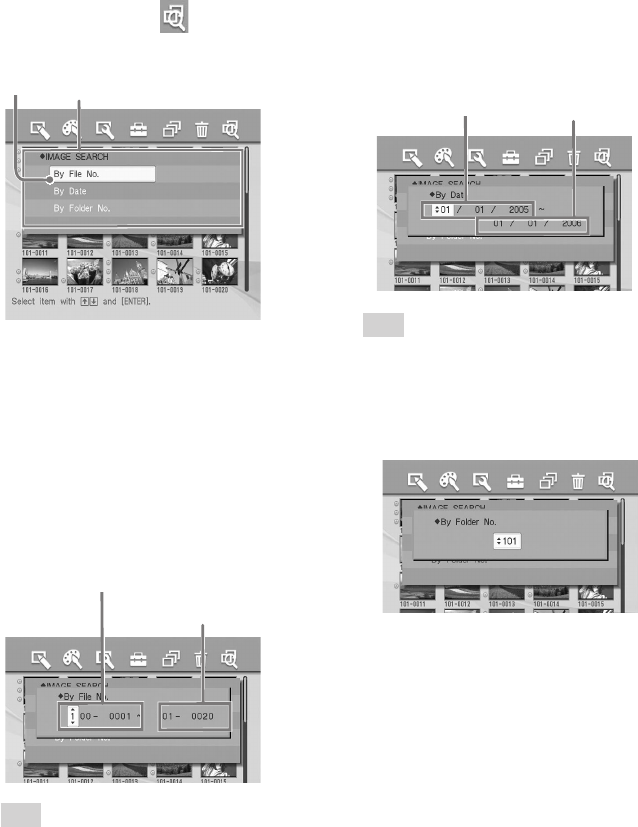
54
GB
Digital Photo Printer -DPP-FP50_GB_UC2/CED/CEK/AU_ 2-599-949-11(1)
2
Press g/G to select (Image
Search) and then press ENTER.
The Image Search menu is displayed.
Cursor Image Search menu
3
Press f/F to select the search key
and press ENTER.
The dialog box used for specifying the
criteria for searching is displayed.
4
Press g/G to select an item and
press f/F to specify numbers.
• When you select “By File NO.”:
Specify the starting and ending
numbers of the files that you want
to search for:
Starting file number
Ending file number
Tip
To search for a specific file, enter the same
file number in both the boxes.
• When you select “By Date”:
Specify the starting and ending
dates of the files that you want to
search for:
Starting date Ending date
Tip
To search for images of a specific day, enter
the same date in both the boxes.
• When you select “By Folder NO.”:
Specify the folder number of the
images you want to search for:
5
Press ENTER.
Searching starts. When the search is
complete, the search results will be
displayed.
If no images have been found
“No images were found” will be displayed.
6
Press ENTER.
The image list is displayed.
• When you have selected “By File
No.” and “By Data”, the images
found are selected with an orange
frame.
• When you have selected “By Folder
No.”, the first image in the selected
folder is selected with the cursor.
001GBFP5009TV4-UC/CED.p65 3/11/05, 4:23 PM54