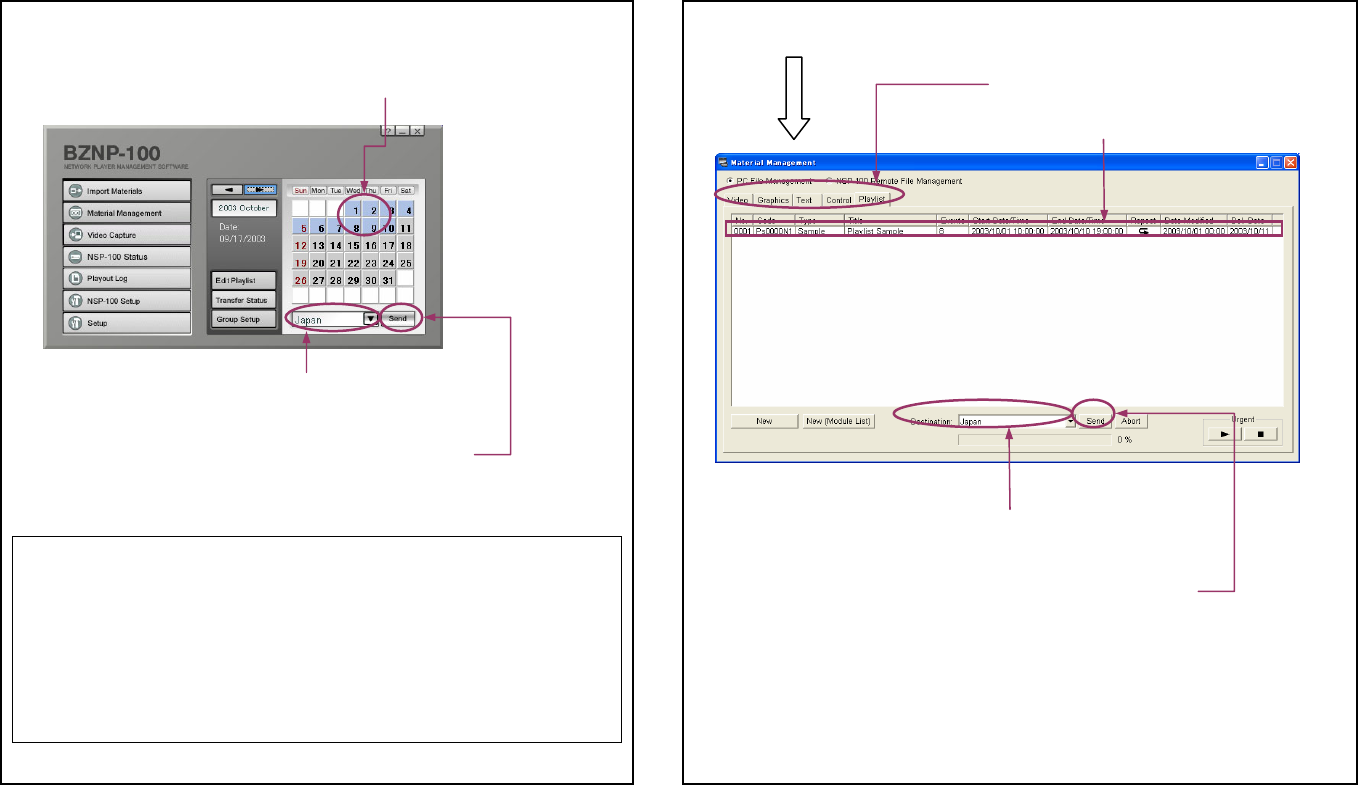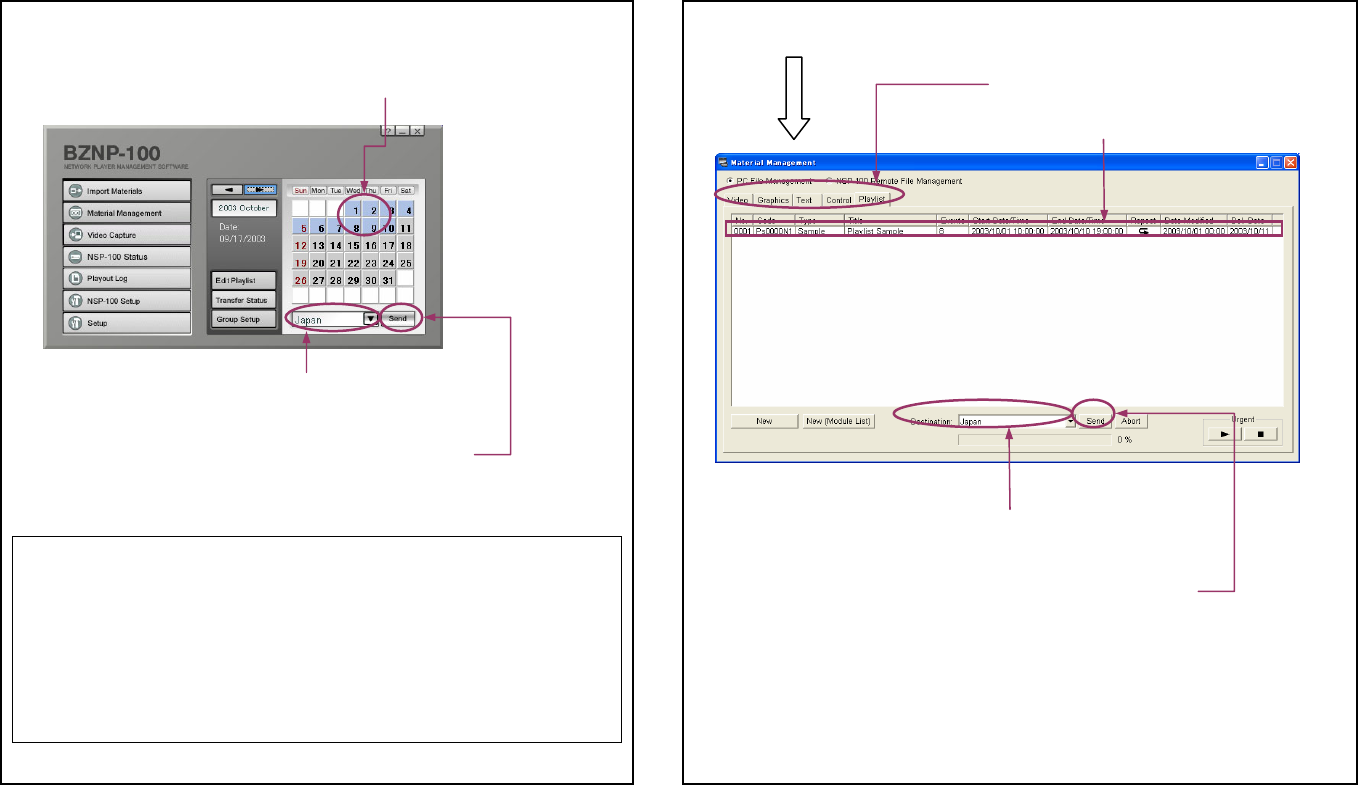
12
Sending Playlists and Materials
You can easily send a playlist and the necessary materials to NSP-100 network
players. Use the main menu as shown in the following illustration.
Tip: You can select the desired playlist and send it with the necessary materials
on the Playlist tab of the Material Management window as follows. This method
is available for the Presentation Application, too.
Colors used on the calendar
2 Click today’s date (or any playout date for the playlist
to be sent).
A gray frame appears.
3 Click [Send].
The playlist and the materials are sent to the group
of network players.
1 Select the destination group, “Japan.”
Color Date color Meaning
White Gray or Brown Non-playout day.
Gray Black or Red Playlist not yet created.
Green Black or Red Playlist being edited or already edited.
Light Blue Black or Red Playlists and materials are being sent.
Blue Black or Red Playlists and materials successfully sent.
Yellow Black or Red Necessary materials not yet sent.
Red Black or Red A transfer error occurred.
2 Select the Playlist tab.
5 Click [Send].
The playlist and the materials are sent to the selected
group of network players.
3 Select the destination group, “Japan.”
1 Click [Material Management] on the main menu.
4 Click the playlist to be sent.