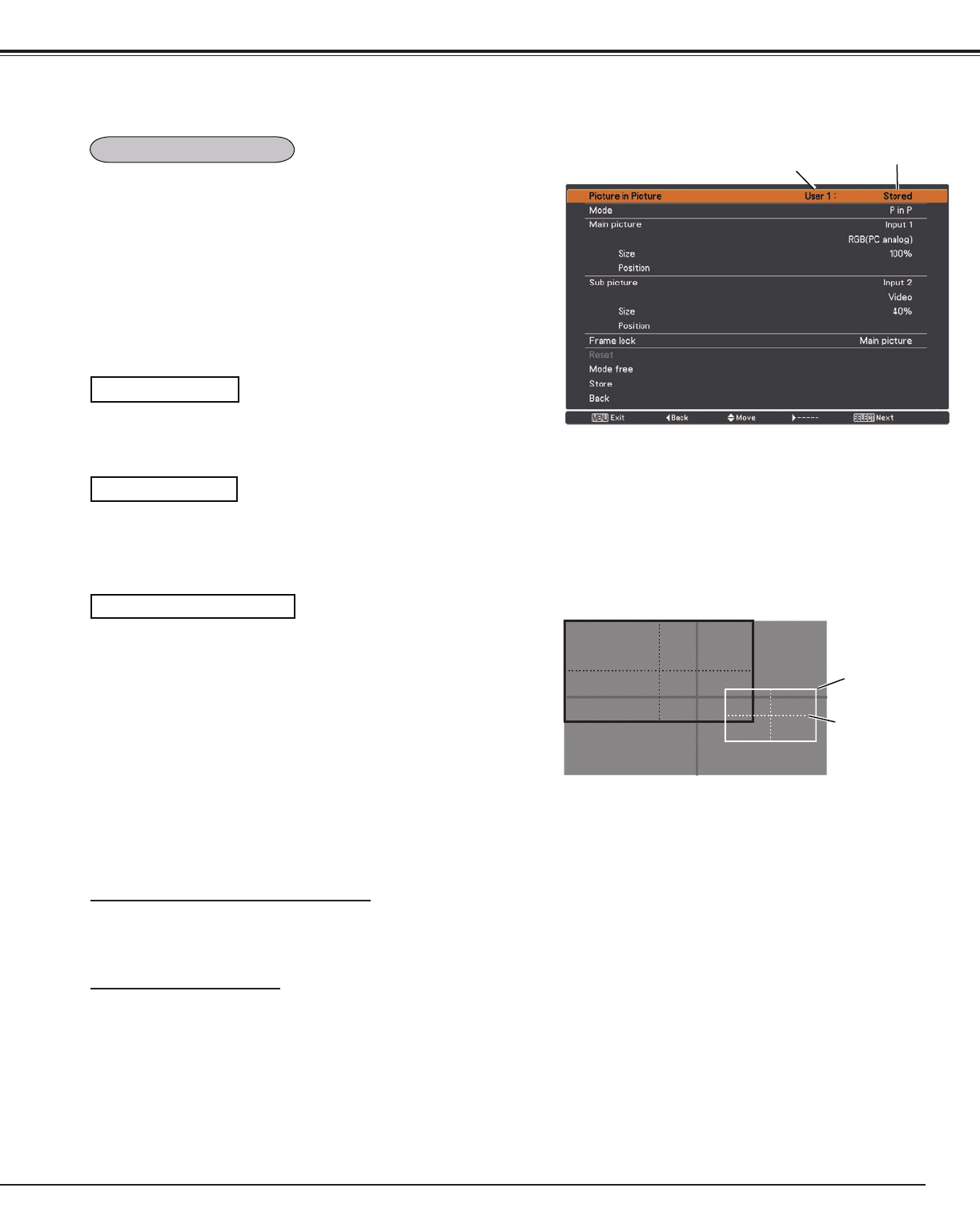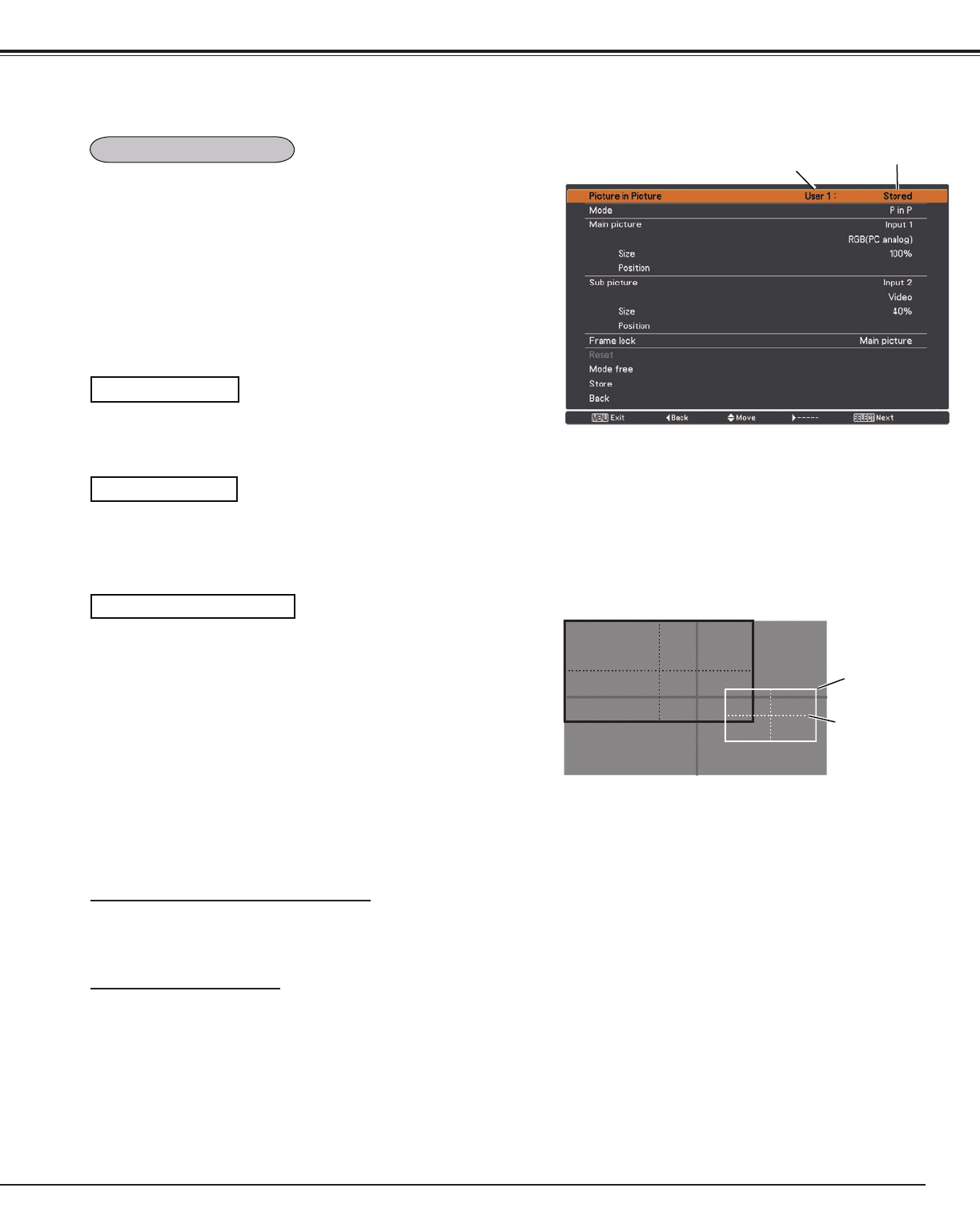
55
Setting
Picture in Picture
Picture in Picture
Show the selected mode (Off/User 1-5) and its status (Stored
/Free/ Adj.). User 1 and User 2 have stored default values. See
page 30 for details.
User setting
P in P: Provide the images of Main picture and Sub picture
at the ratio of Screen aspect in the Screen Menu.
P by P: Provide the images of Main picture and Sub picture
at the ratio of 4:3.
P in P/P by P
Selected
Mode
Status (Stored /Free/
Adj.) of the selected
mode.
Main picture / Sub picture
Input......Select an input from Input 1-3.
Source...Select an input source. The display varies depending
on the selected input.
Size...... Select the display size. Main picture can be changed
between 10 and 100%, and Sub picture can be
changed between 10 to 50% in increments of 10%.
When P by P is selected in Mode, the projection size is
fixed to 50%.
Position..Press the SELECT button at Position and the display
position setting screen appears.
Use the Point ▲▼◄► buttons to adjust the display position of
active frame indicated in white. The frame will disappear after 10
seconds or when the SELECT button is pressed.
Position Menu
Active frame
(White)
Center line
display
Selecting the Main picture or Sub picture
During Picture in Picture mode, and being undisplayed On Screen
Menu, press the SELECT button to select Main or Sub picture. (A red
frame will be displayed on the selected picture.)
Switching Input and Source
When selecting Main picture or Sub picture, input and source can be
set by pressing the INPUT button on the side control or INPUT 1/2/3
button on the remote control. Operation on the On Screen Menu is not
necessary.
Note:
• The Picture in Picture function is not available
depending on the input signals and the selected
input terminals. Refer to ‘List of Picture in Picture‘
for details. (p.89)
• When the input signal(s) is/are incompatible, X
mark will be displayed on the Main/Sub picture.
This function is used to project two images simultaneously by
placing a separate small sub screen within or next to the main screen.
Use the Point ▲▼ buttons to select Picture in Picture and then
press the SELECT button to display a dialog box. You can also
display the dialog box by pressing and holding the PIP button on the
remote control for more than 3 seconds.
Only the sound from the source of Main picture is valid, while the
source of Sub picture cannot output the sound. ( In P in P, the larger
picture is main picture, and the smaller one is sub picture; in P by P,
the left picture is main picture, and the right one is sub picture.)
Note:
• P by P is not available when the 4:3 function is
selected in Screen aspect (p.44).
• When P by P is selected in every User 1-5 and
the 4:3 function is selected in Screen aspect, PIP
button on the remote control is not available. To
set Picture in Picture, select Default(16;10) or
16:9 in Screen aspect (p.44).