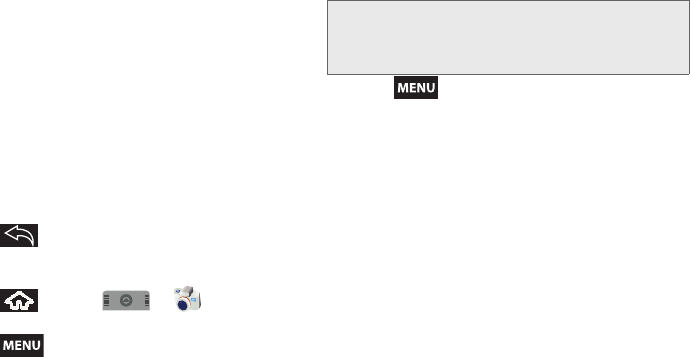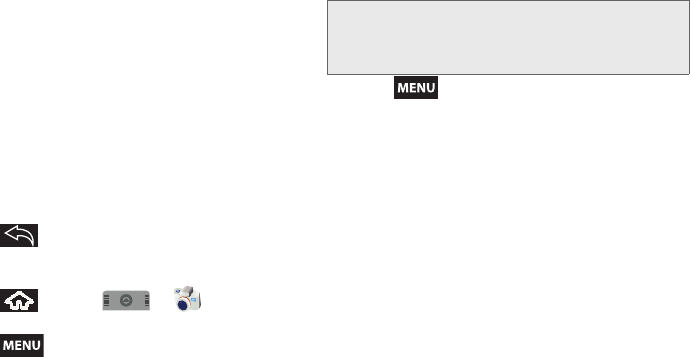
100 2H. Camera
● Slideshow transition to change the transition
used between each image displayed
onscreen during the slideshow. Options
include:
Fade in & out (default), Slide left - right,
Slide up - down or Random selection.
● Repeat slideshow to enable the repetition of
the slideshow. Once the last image in the
current gallery is displayed, the slideshow
begins again with the first image in the list.
● Shuffle slides to display the slideshow images
in a random fashion and not by the order in
which they appear in the gallery.
3. Press to return to the previous screen.
Camera Image Settings
1. Press and tap > to activate
camera mode.
2. Press and tap Gallery.
3. From Camera pictures gallery, tap an image icon to
open the image.
Ⅲ Use the zoom buttons (below the image) to zoom
in or out.
4. Press to display the following image menu
options:
Ⅲ Slideshow to activate the slidehsow feature. See
“Camera Gallery Options” on page 99.
Ⅲ Share to activate the picture share menu from
which you can choose to share the current image
via one of many options:
● Email to attach your image to a new Outlook
email message.
● Gmail to attach your image to a new Gmail
email message.
● Messaging to insert your image into a new
outgoing MMS message (multimedia text
message).
● Moxier Mail to attach your image to a new
outgoing email via the Moxier Mail application.
Moxier Mail provides a secure email
application using direct push synchronization
with a Microsoft
®
Exchange Server.
Note: Picture options can also be accessed by touching
and holding the image from the gallery. These options
include:
View, Share, Rotate, Delete, Crop, Set as,
Details and Slideshow.
SPH-M900.book Page 100 Thursday, October 29, 2009 3:51 PM