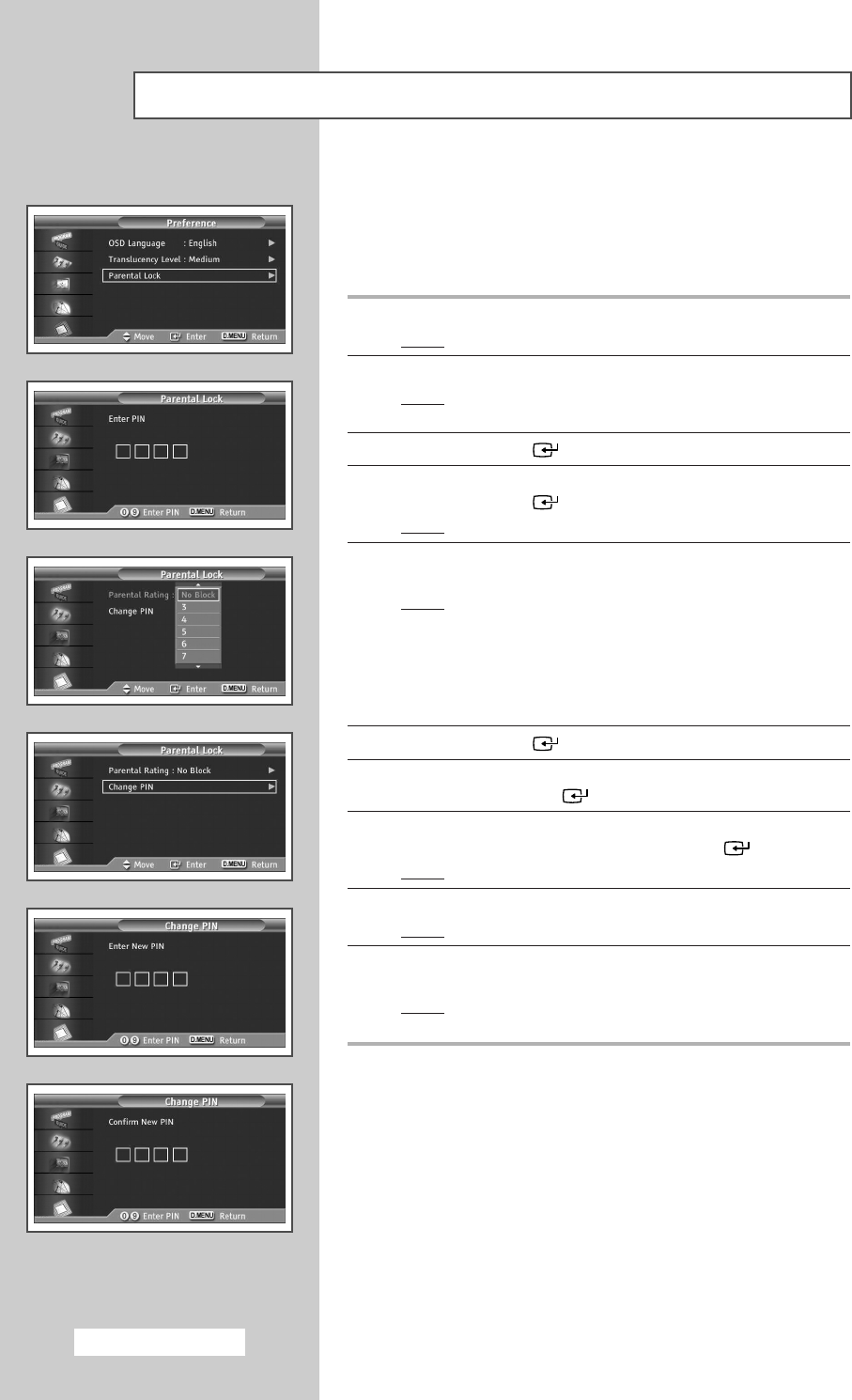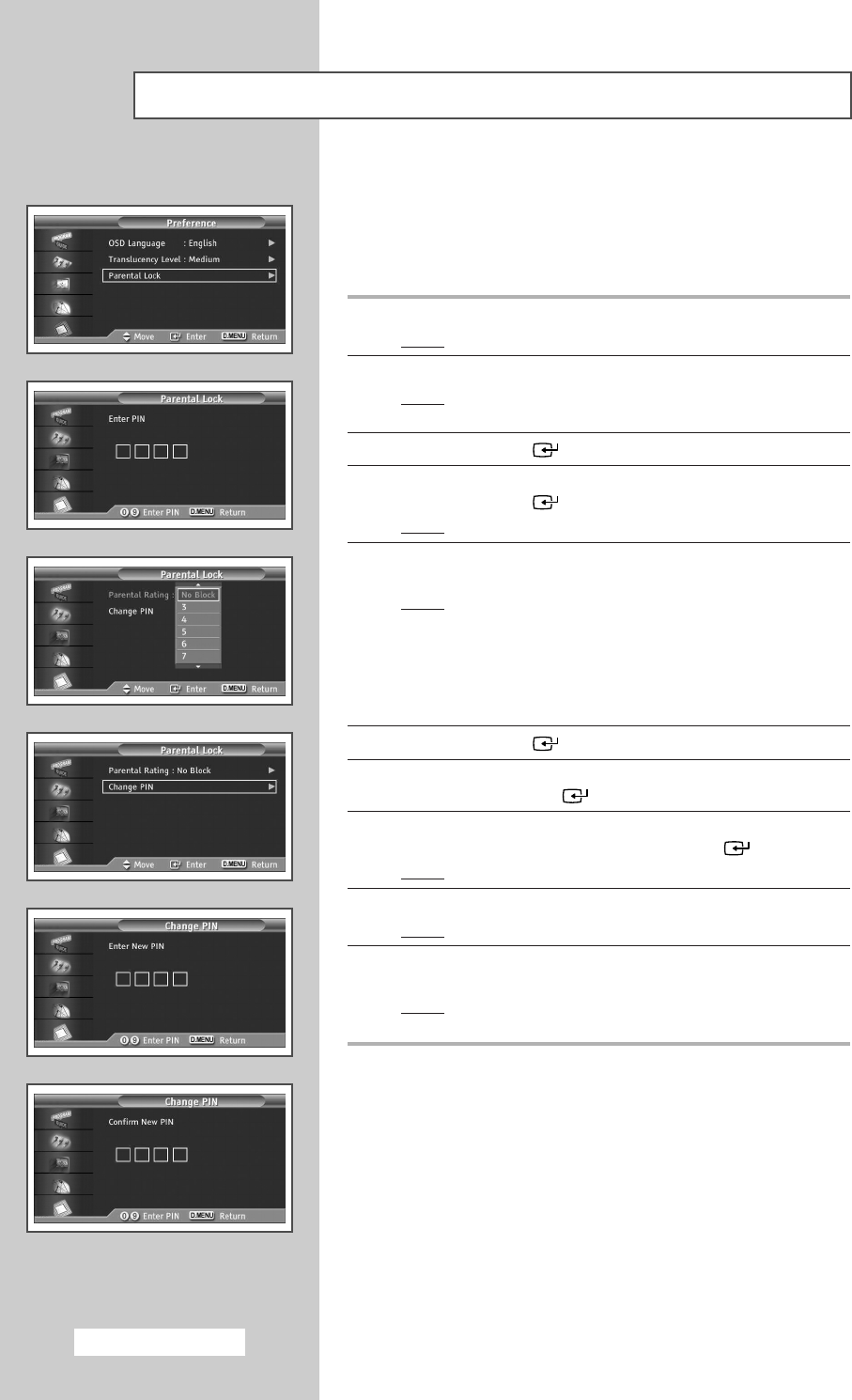
English - 28
Setting up the Parental Lock
This feature allows you to prevent unauthorized users, such as
children, from watching unsuitable programmes by a 4-digit PIN
(Personal Identification Number) code that is defined by the user.
The on-screen menu will instruct you to assign a PIN code (you can
change it later, if necessary).
1 Press the D.MENU button.
Result
: The DTV menu is displayed.
2 Press the ▲ or ▼ button to select Preference.
Result
: The options available in the Preference group are
displayed.
3 Press the ENTER () button.
4 Press the ▲ or ▼ button to select Parental Lock.
Press the
ENTER () button.
Result
: The Enter PIN is displayed.
5 Enter your current 4-digit PIN code by using the numeric buttons
(0~9).
Result
: The options available in the Parental Lock group are
displayed with the
Parental Rating selected.
➢ ◆ The default PIN code for a new TV set is 0000.
◆ If you enter a invalid PIN code, the Invalid PIN
code. Please try again.
message is displayed.
6 Press the ENTER () button.
7 Press the ▲ or ▼ button to select the age rating you want to lock
out. Press the
ENTER () button.
8 If you want to change the PIN code, select Change PIN by
pressing the
▲ or ▼ button. Press the ENTER () button.
Result
: The Enter New PIN is displayed.
9 Enter your new PIN code by using the numeric buttons (0~9).
Result
: The
Confirm New PIN is displayed.
10 Re-enter your new PIN code to confirm by using the numeric
buttons (0~9).
Result
: The Your PIN code has been changed
successfully
message is displayed.
➢
If you forget the PIN code, press the remote control
buttons in the following sequence, which resets the PIN
to
0-0-0-0 : POWER (Off), MUTE, 8, 2, 4, POWER (On)
T
b
re
dy
BP68-00491A (J60C_UK) 2005/04/18 05:11 PM Page 28