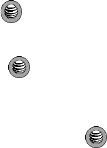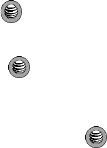
60
-
Appointment: allows you to insert an Appointment entry from your calendar
directly to your message as an attached file.
- Anniversary: allows you to insert an Anniversary entry from your calendar
directly to your message as an attached file.
- Miscellaneous: allows you to insert a Miscellaneous entry from your calendar
directly to your message as an attached file.
- Task: allows you to insert an entry from your calendar tagged as a Task directly
to your message as an attached file.
•Save to: allows you to save the message to your Drafts folder or to My Folder.
• Select Language: allows you to temporarily change the input language used to
create your message.
• Input Method: allows you to change the method used to input data into your
message, such as text, numbers, and symbols. For more information, refer to
"Entering Text" on page 42.
•Text Style: allows you to choose the Text Size, Text Style, Bold, Italic, and
the Alignment.
•Back: allows you to return to the active message.
7. Press the Send To soft key to enter the recipient information.
8. Enter either a phone number directly, or select from your Contact List by
pressing the key for the following options:
• Contact List: allows you to insert additional recipients from your Contact List by
using your Up and Down Navigation keys to select those entries you wish to add.
- Press the key to place a checkmark next to those entries you wish to add.
- Once you have selected the desired entries, press the Add softkey to return to
the message.
• Recent Recipients: allows you to choose from a brief list of recently dialed or
emailed contacts. Press the key to add a selected number to your
message’s recipients list field. This entry can later be appended prior to sending
the message.
•Group: allows you to insert a Group from your Address Book by using your Up
and Down Navigation keys to select the group or groups you wish to add.
• FDN Contacts: allows you to insert numbers assigned to your Fixed Dial
Network (FDN) group.
•Save to: allows you to save the text message to your Drafts folder or to My
Folder.
9. Send the message to the selected recipients by either pressing the Send
soft key.