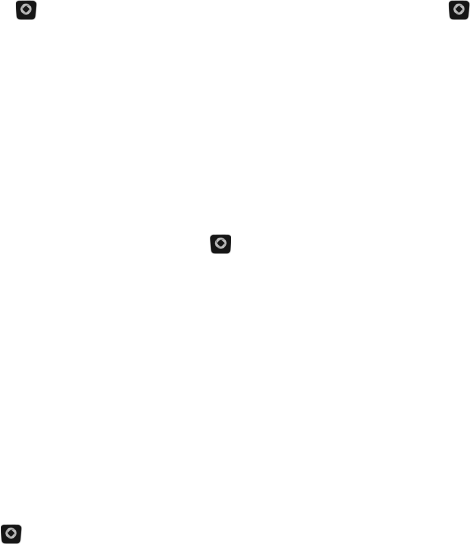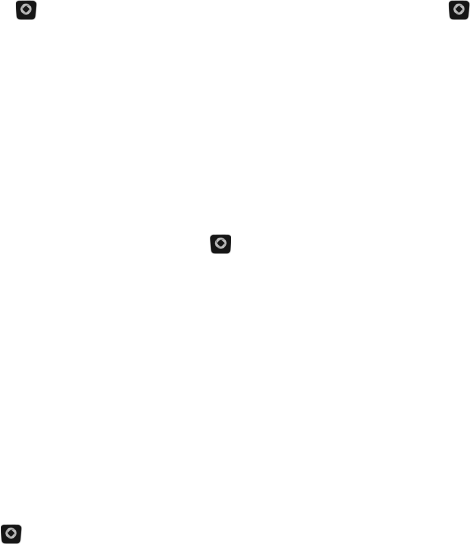
Tools
73
♦To change the amount to be converted, scroll to the amount field and
enter the new value using the numeric keypad.
♦To perform a different conversion, press <Back> to return to the
Converter menu.
♦To change the preset currency conversion rates, press <Options> and
select Currency Rates. Use the navigation keys to select the base rate
to use. Use the navigation key to select the value to be changed. Press
[ ], enter the new value using the keypad, and press <Save> or [ ].
World Clock
World Clock (Menu 7.6) allows you to view the time of day in two other
parts of the world and graphically depicts the position of these time zones
relative to the one you are in. Your current time zone is shown on the map
by a blue and white vertical line (see “Set Time & Date” on page 86 for
information on setting your time zone).
To use World Clock:
1. From the Idle screen, press [ ] and select Tools
→ World Clock.
2. Use the Left and Right navigation keys to scroll to a time zone. The
selection box lists one or more well-known cities within the zone and
the current time within that zone. The location of the zone is indicated
on the map by a red and white vertical line.
To view a second time zone, press the down navigation key to choose
the second selection box then use the Left and Right navigation keys to
scroll to a time zone. The location of this zone is indicated on the map
by a red and white vertical line and the indicator for the zone indicated
in the first (inactive) selection box changes to a white vertical line.
To toggle the application of Daylight Savings Time to the selected time
zone, press <Options> and select Apply Daylight Saving Time. Press
[ ] to add or remove a check mark beside the selected time zone and