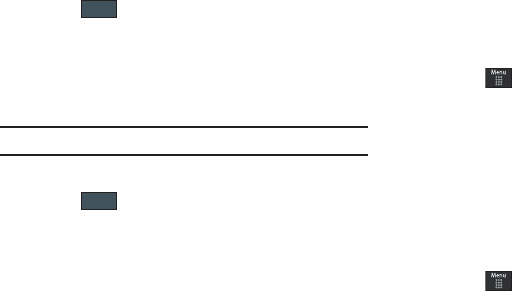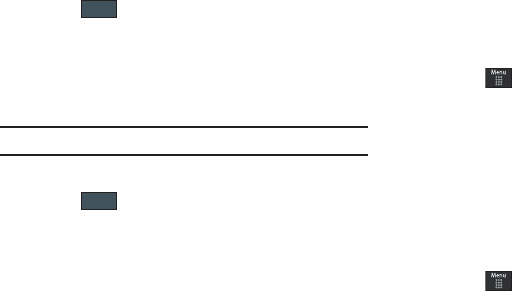
Messaging 85
• Creation Mode
: provide you with editing and formatting tools.
Choose from: Free, Warning, or Restricted.
• Default Style
: assigns the “look and feel” for the multimedia
message screen with parameters such as: Background Color, Font
Color (for text), Font Style, and Slide Duration (during playback).
3. Touch to store each new settings.
Configuring Broadcast Message Settings (SIM Card
Dependent)
This network service allows you to receive text messages on
various topics, such as the weather or traffic.
Note:
Please contact AT&T customer service for further details.
1. From Messaging Settings page, touch
Broadcast Message
.
2. Touch to store this new information.
Configuring Push Message Settings
A Push Message is a method for your service provider to deliver
content (e.g. images, ringtones, software upgrades, information,
etc.) to mobile phones that are WAP enabled. You cannot initiate
or reply to WAP Push Messages. Examples may be firmware
updates or emergency notifications.
1. From Messaging Settings page, touch
Push Message
.
2. From the
Receiving Options
field touch
On
(activate) or
Off
(deactivate) to toggle the state of this feature.
Templates
Besides entering text in your message by using the keypad keys,
you can speed message composition by including copies of
stored text into your message.
Text Templates
1. Touch ➔
Messaging
➔
Templates
➔
Text Templates
.
2. Touch
Create
.
3. Touch the empty text field and use the on-screen keypad
to enter a message. You can rotate the phone to use the
QWERTY keypad. For more information, refer to “Entering
Text” on page 37.
4. Touch
Save
to store the text to the Text Template folder.
Multimedia Templates
1. Touch ➔
Messaging
➔
Templates
➔
Multimedia
Templates
.
2. Touch
Create
.
Save
Save
a697 Crescent.book Page 85 Thursday, March 4, 2010 11:42 AM