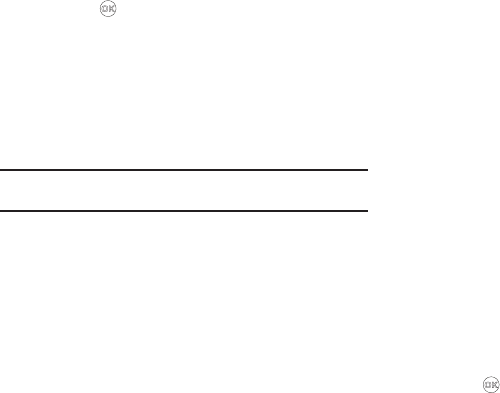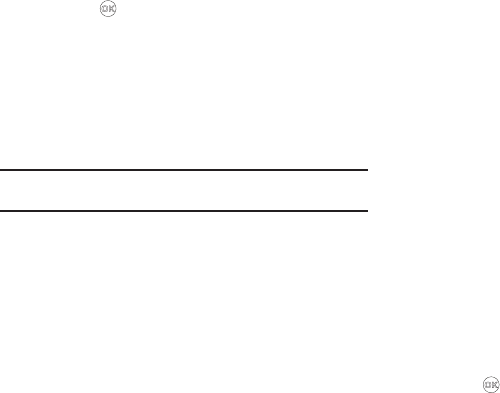
Messages 62
2.
If the new picture message is not highlighted, use the Up
and Down navigation keys to highlight the new message.
3. Press the key. “
Connecting
” appears in the display
followed by “
Retrieving
” and a progress bar indicating that
the message is downloading to your phone.
4. Once a Picture message has been downloaded to your
phone, the new Picture message appears in the display. If
the message includes a sound file, the phone begins
playing it.
Note:
For more information on viewing and managing received picture
messages, see “Inbox” on page 64.
View a Picture Message Now
1. After you select the
View Now
option, “
Connecting
”
appears in the display followed by “
Retrieving
” and a
progress bar indicating that the message is downloading
to your phone.
2. After the Picture message has downloaded, an alert
sounds, and the new Picture message appears in the
display. If the message includes a sound file, the phone
begins playing it.
3. While viewing your message press the
Options
soft key.
The following options appear in the display:
•Play Again
— Play the sound file included in the picture message
again.
•Forward
— Send a copy of this message to another recipient.
•Erase
— Messages with Sound files only — Erase this message
from your messages Inbox folder.
•Save Pic
— Save the picture included in this message to the My
Images folder.
•Save Sound
— Messages with Sound files only — Save the
sound file included in this message to the My Sounds folder.
•Save Quick Text
— Save the text in this message as a new Quick
Text .
•Lock
/
Unlock
— Block/permit erasure of the highlighted
message.
• Add To Contacts
— Save the sender’s number to your Contacts.
• Message Info
— Shows message delivery status, addressee, size,
and so on.
•Extract
— Lets you call or send a message to the originator of this
message.
4. Use the Up/Down navigation keys to highlight an option.
Press to perform the function for the highlighted
option.