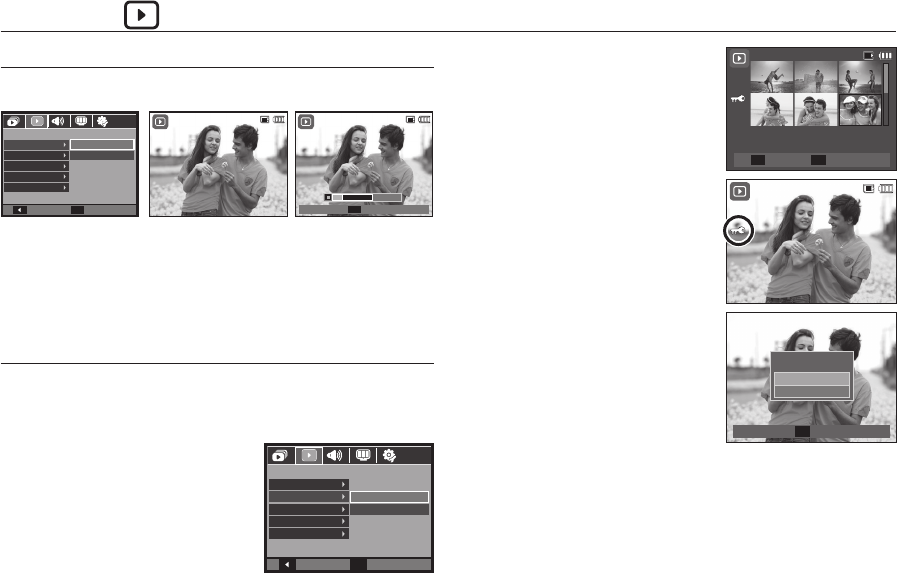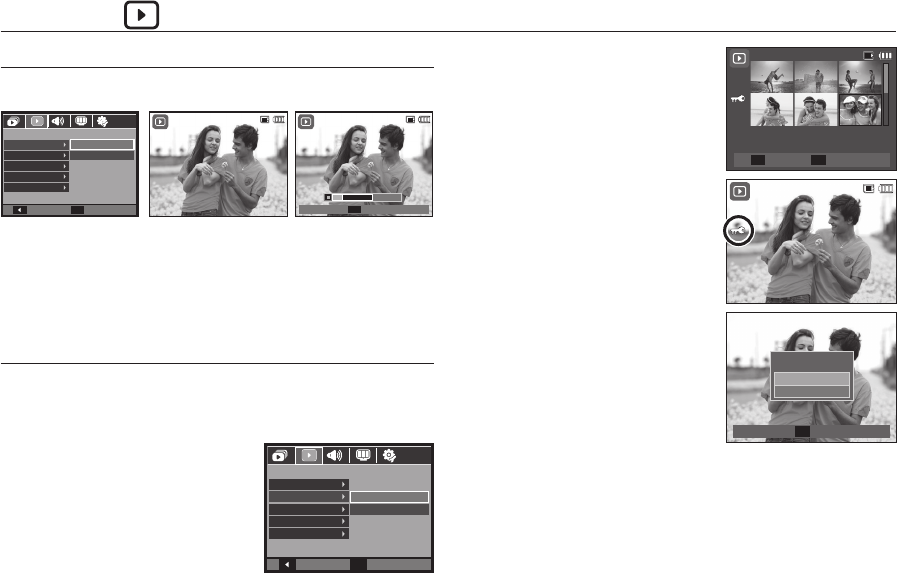
067
Voice memo
You can add your voice to a stored still image.
–
Press the Shutter button to take a picture. The images are saved on the
memory. After saving the image, the voice is recording for 10 seconds.
– To stop the recording, press the Shutter button.
Protecting images
This is used to protect specifi c shots from being accidentally erased
(Lock). It also unprotects images that have been previously protected
(Unlock).
1. Press the Up/Down button and select
the [Protect] menu tab. And then press
the Right button.
2.
Select a desired sub menu by pressing the
Up/Down button and press the OK button.
[Select]:
Selection window for an image
to be protected / released is
displayed.
– Up/Down
/
Left
/
Right button:
Select an image.
– Zoom
W
/
T
button
: Protect / release
the image.
– OK button: Your changes will be
saved and the menu will
disappear.
[All]: Protect / release all saved images.
– If you protect an image, the protect
icon will be displayed on the LCD
monitor. (An unprotected image has
no indicator)
– An image in Lock mode will be
protected from the delete function or
[Delete] functions, but will NOT be
protected from the [Format] function.
<Voice memo menu> <Ready for recording> <Voice is recording>
Playback ( )
Back
Set
PLAYBACK
Voice Memo
Protect
Delete
DPOF
Copy To Card
Select
All
100-0010
Back
Set
PLAYBACK
Voice Memo
Protect
Delete
DPOF
Copy To Card
On
Off
100-0010
Stop
100-0010
100-0010
Unlock
Set
Protect All?
Unlock
Lock