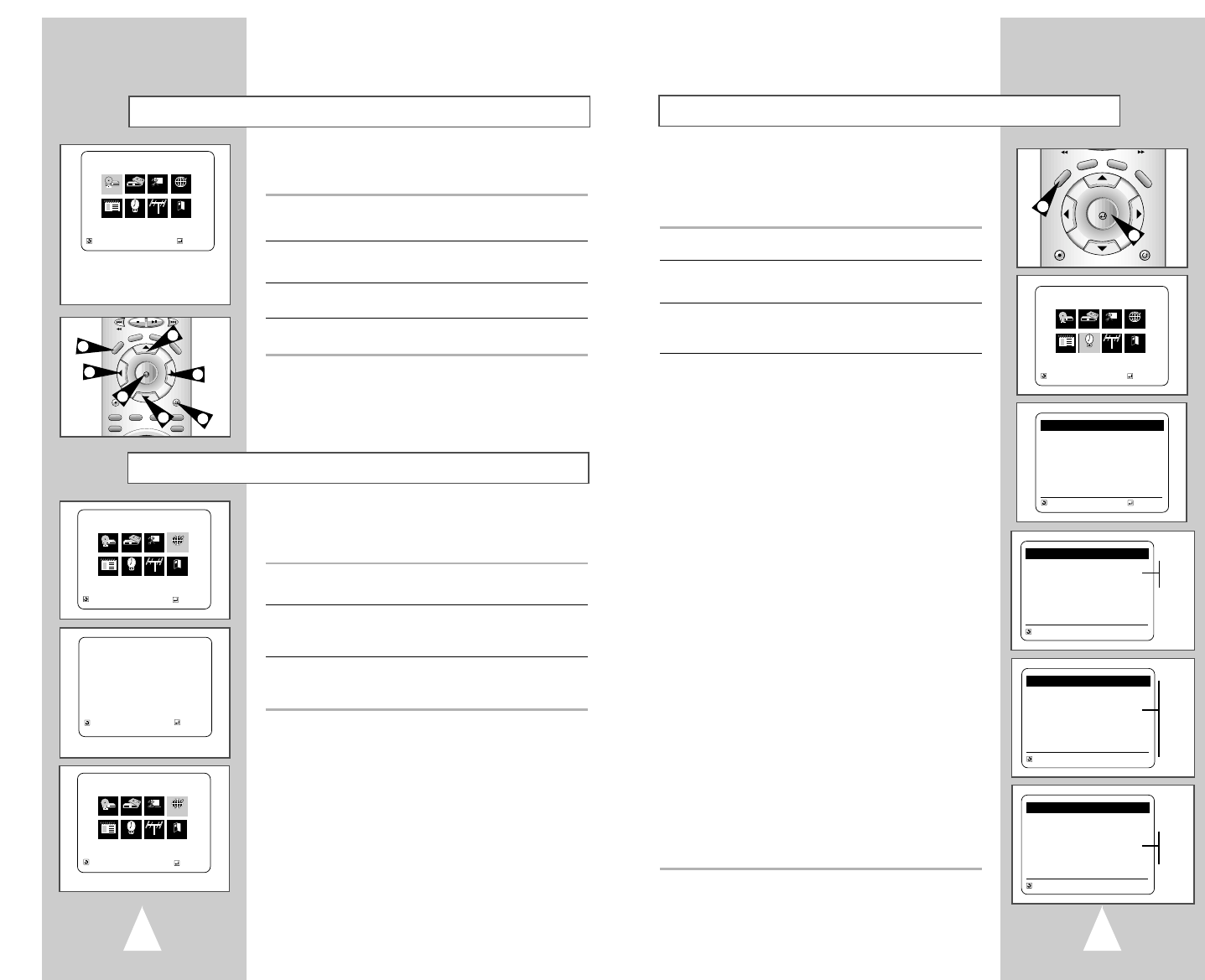1716
Menu Language
Follow these steps to change the on-screen menu language to
English, French or Spanish.
1 Open “SETUP MENU”
With the DVD in stop mode, press the SETUP button.
2 Set “Language”
Using the Up/Down and Left/Right buttons, move the selection
arrow to “Language/Idioma/Langue,” then press ENTER button.
3 Set menu Language
Move the selection bar to your desired Language, then press
ENTER button.
The on-screen menu system allows you to set all functions for your
DVD-VCR. The following buttons are used to open and navigate
through the on-screen menu system.
1 SETUP Button
With the DVD in stop mode, press to access the DVD-VCR on-
screen menu system.
2 Up/Down and Left/Right
Moves menu selection cursor up, down, left and right to cycle
through menu options.
3 ENTER Button
Press to confirm settings in certain menus.
4 RETURN Button
Returns to the last menu viewed or exits the menu system.
Auto Setup will automatically seek the time in your area from
stations broadcasting XDS (extended data services). If the time is
set incorrectly, try setting Daylight Savings and Time Zone
manually. If the time is not set at all, or if you are using the cable
box hookup, set the clock manually; see page 18.
1 Open “SETUP MENU”
With the DVD in stop mode, press the SETUP button.
2 Select “Clock”
Using the up/down and left/right buttons, move the selection cursor
to “Clock Set/Adjust”, then press ENTER to select.
3 SELECT “AUTO”
Move the selection arrow to “AUTO”, then press ENTER to select.
• The “Clock Set/Adjust” will change as shown.
4 Confirm Settings
Press UP/DOWN to select each of the following options, then press
LEFT/RIGHT to set each option:
Press the RETURN button to save your clock settings and return to
the Setup menu.
- Clock data Channel
If you know a local station that broadcasts the time, or want to
synchronize the DVD-VCR clock to another audio/video
component, you can set the Clock data Channel manually.
• AUTO : Automatically searches for a local channel broadcasting
the time.
• CH## : Searches for the time on a channel you specify
(such as PBS).
- Time Zone
If the DVD-VCR sets your clock incorrectly, try adjusting Time Zone
manually.
• AUTO : Automatically detects your local time zone.
• ATLANTIC : Selects Atlantic Standard Time.
• EASTERN : Selects Eastern Standard Time.
• CENTRAL : Selects Central Standard Time.
• MOUNTAIN : Selects Mountain Standard Time.
• PACIFIC : Selects Pacific Standard Time.
• ALASKA : Selects Alaska Standard Time.
• HAWAII : Selects Hawaii Standard Time.
- Daylight Saving
If the DVD-VCR sets your clock incorrectly, try adjusting Daylight
Savings manually.
• AUTO : The DVD-VCR automatically uses local channel
information to determine the status of Daylight savings
Time in your area, and then sets the clock accordingly.
• YES : The DVD-VCR adds one hour at 2:00 AM on the first
Sunday of April and subtracts one hour at 2:00 AM on the
last Sunday in October.
• NO : The DVD-VCR does not adjust the clock for Daylight
Savings Time.
On-Screen Menu Navigation