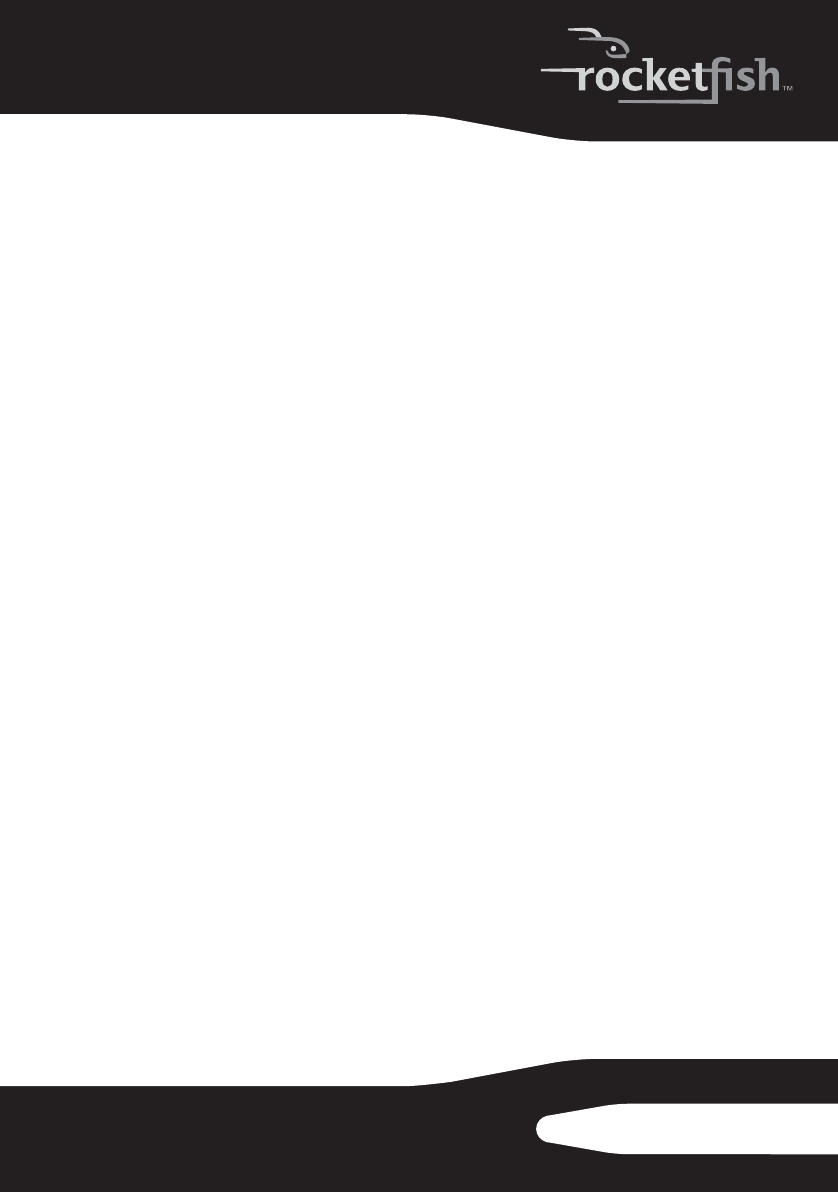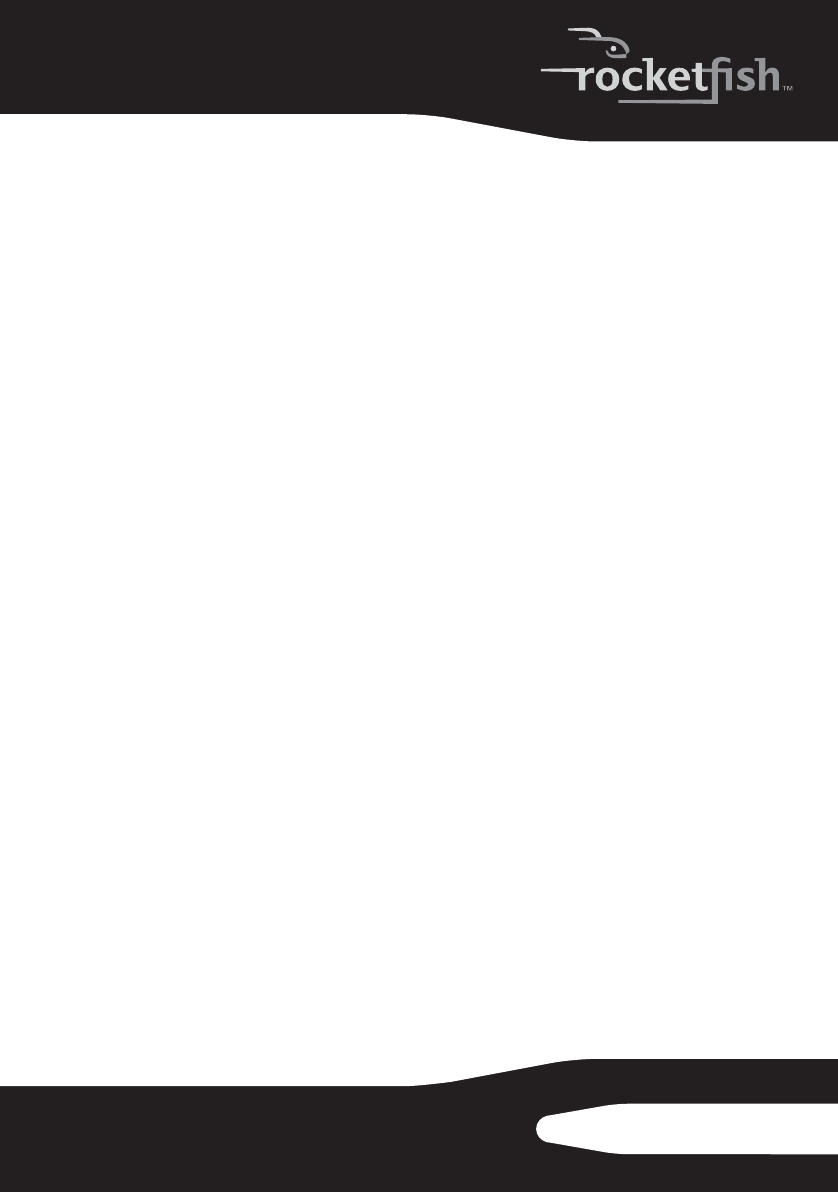
5RF-51SDCD
Reinstalling drivers and applications
You may need to reinstall some or all of the audio applications and
device drivers to correct problems, change configurations, or
upgrade outdated drivers or applications.
To reinstall drivers and applications in Windows 7 or Windows Vista:
1 Click Start, Control Panel, then Uninstall a program.
2 Select your audio card's entry.
3 Click Uninstall/Change.
4 In the InstallShield Wizard dialog box, select the Repair option.
5 If prompted, insert the installation CD into your CD/DVD drive, then click
OK.
6 To repair an application or driver, select the respective check box, then
click Next.
7 Restart your computer when prompted.
To reinstall drivers in Windows XP:
1 Click Start, Settings, Control Panel or Start, Control Panel.
2 Double-click the Add/Remove Programs icon, then click the Change or Remove
Programs tab.
3 Select your audio card's entry.
4 Click Change/Remove.
5 In the InstallShield Wizard dialog box, select the Repair option.
6 If prompted, insert the Installation CD into your CD/DVD drive, then click
OK.
7 To repair an application or driver, select the respective check box, then
click Next.
8 Restart your computer when prompted.
You can now check if the reinstalled software works properly.
Uninstalling Drivers and Applications
You may need to uninstall some or all of the audio applications and
device drivers to correct problems, change configurations, or
upgrade outdated drivers or applications.
Before you begin, close all the audio applications. Applications that
are still running during the uninstallation will not be removed.
RF-51SDCD_09-0960 V3 ENG.fm Page 5 Friday, October 30, 2009 7:05 AM