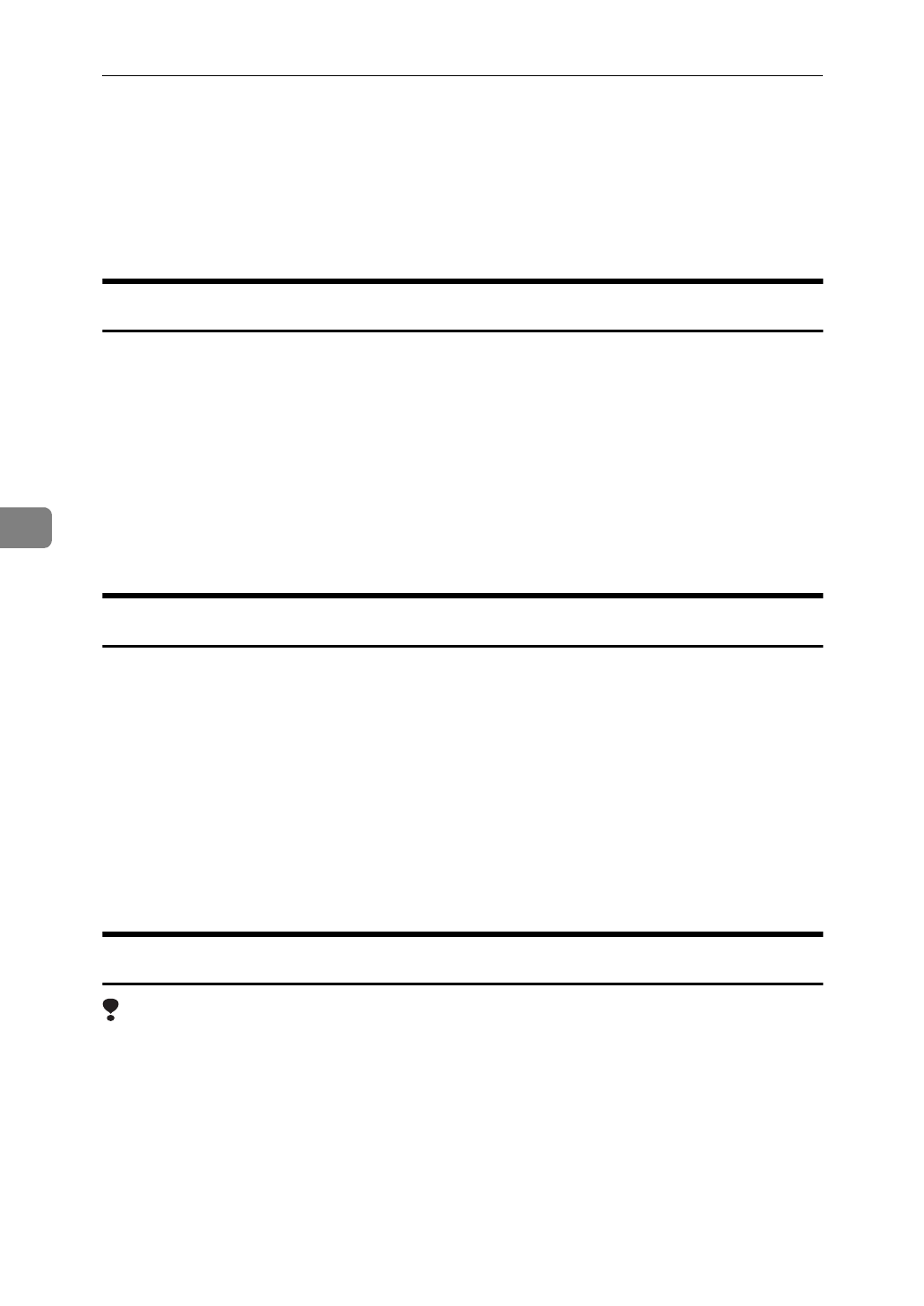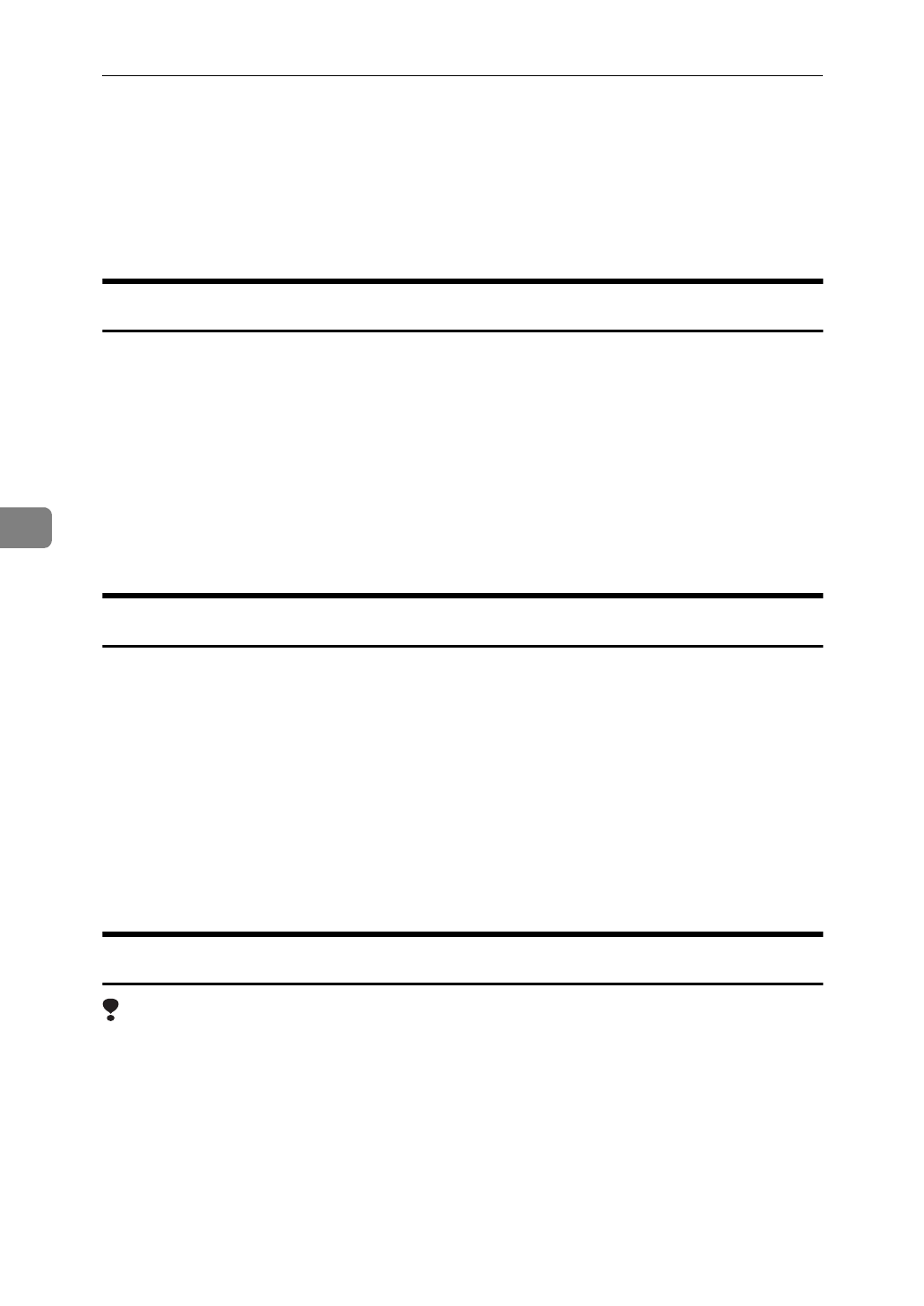
Installing the PostScript Printer Driver
66
5
Uninstalling the PostScript Printer Driver
This section describes instructions for uninstalling the printer driver. The actual
procedure differs somewhat depending on your operating system.
Follow the appropriate one of the following procedures.
Windows 95/98 - Uninstalling the PostScript Printer Driver
A
Click
[
Start
]
on the task bar.
B
Point to
[
Settings
]
and click
[
Printers
]
.
C
Select the printer you want to delete.
D
On the
[
File
]
menu, click
[
Delete
]
.
A confirmation dialog box appears.
E
Click
[
Yes
]
to delete the printer driver.
Windows 3.1x - Uninstalling the PostScript Printer Driver
A
From the
[
Main
]
group of the
[
Program Manager
]
, open
[
Control Panel
]
by dou-
ble-clicking it.
B
Double-click the
[
Printers
]
icon.
C
Select the printer you want to delete and click
[
Remove
]
.
A confirmation dialog box appears.
D
Click
[
Yes
]
to delete the printer.
E
Click
[
Close
]
to finish removing the printer driver.
Windows NT 4.0 - Uninstalling the PostScript Printer Driver
Limitation
❒
Uninstalling a printer driver requires Full Control access permission. Mem-
bers of the Administrators, Server Operators, Print Operators, and Power Us-
ers groups have Full Control permission by default.
A
Click
[
Start
]
on the task bar.
B
Point to
[
Settings
]
and click
[
Printers
]
.
C
Select the printer you want to delete.