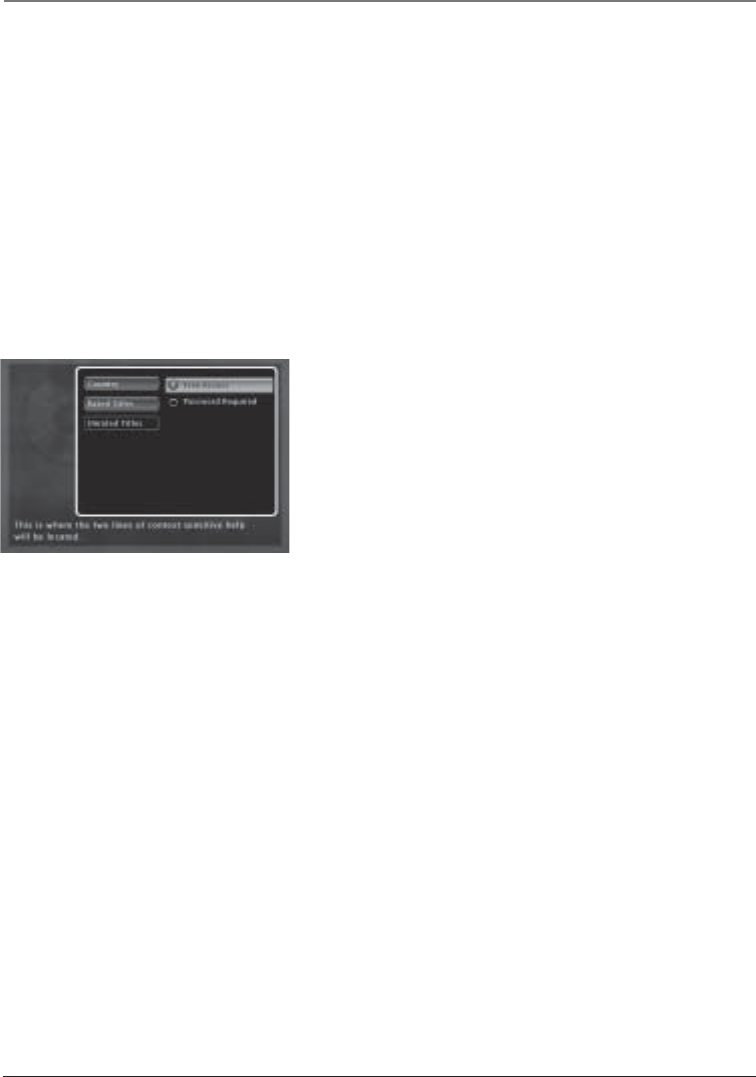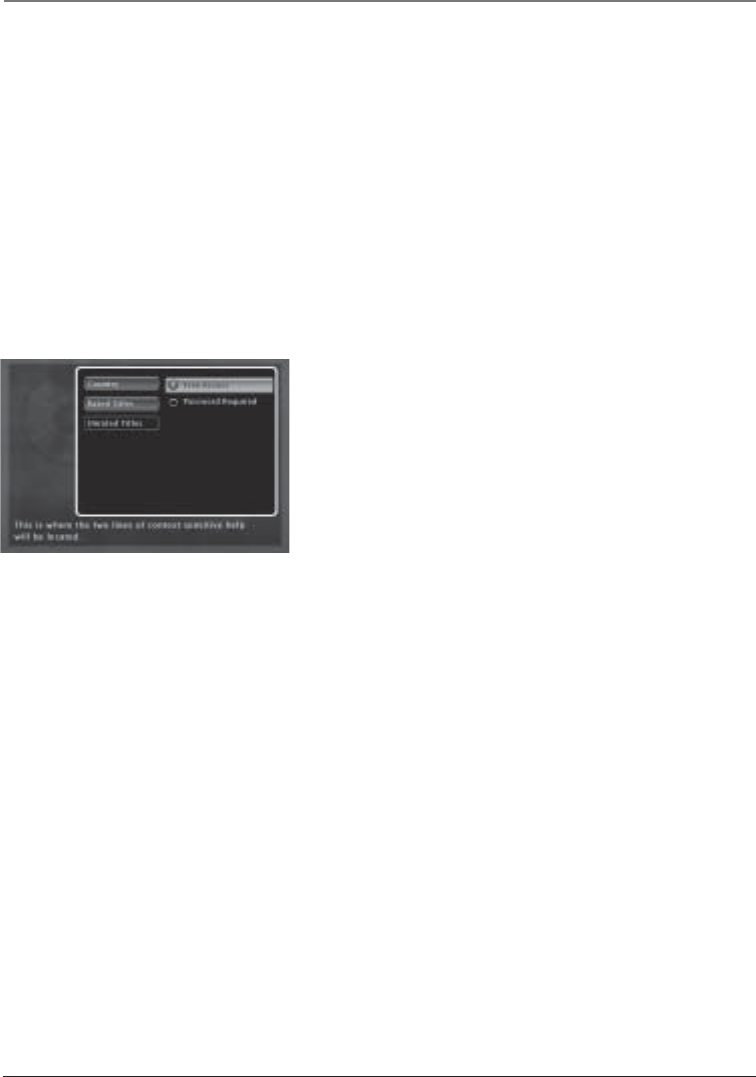
38 Chapter 5
Graphics contained within this publication are for representation only.
Using the DVD Menu
3. To change the rating limit, press the up or down arrow button.
• The ratings that don’t require a password (free access) appear under the
bar, in the green part of the block.
• The ratings that require a password appear above the bar, in the gray part
of the block.
4. When you have moved the bar to the desired setting, press OK. You are
returned to the Rated Titles screen and the setting appears to the right of the
Rated Titles option. For example, if you set 3 as the highest rating for Free
Access (green), then the Rated Titles selection appears as 3 (that’s the DVD’s
number for PG in the 8-level system) for the movie studio’s rating. This means
when the DVD is locked, it will require you to enter the password to play any
discs that are rated higher than 3 (i.e., PG-13 or NC-17).
5. Press the left arrow button to return to the main screen.
Choose Unrated Titles to set free access or
require a password for unrated titles.
Unrated Titles
Some titles (movies) aren’t rated, but may contain material
that is unsuitable for children. You decide how you want the
Ratings Limits feature to handle these discs: free access or
password required. To set the Unrated Titles option:
1. From the Lock Menu, highlight Ratings Limits and press
OK.
2. Highlight Unrated Titles and press OK. The Unrated Titles
options appear.
3. Use the up/down arrow buttons to highlight your choice:
Free Access or Password Required. Press OK. Press the left
arrow button to return to the previous screen, and the
option you chose is displayed next to the Unrated Titles
option.
4. Press the left arrow key to return to the main menu.
System Test
There are several tests you can run from the System Test
menu. If a problem is found, the text will appear in light
gray.
1. Highlight System Test within the Lock menu.
2. Press OK to display the System Test Results screen.
3. Press the left arrow key to return to the main menu.