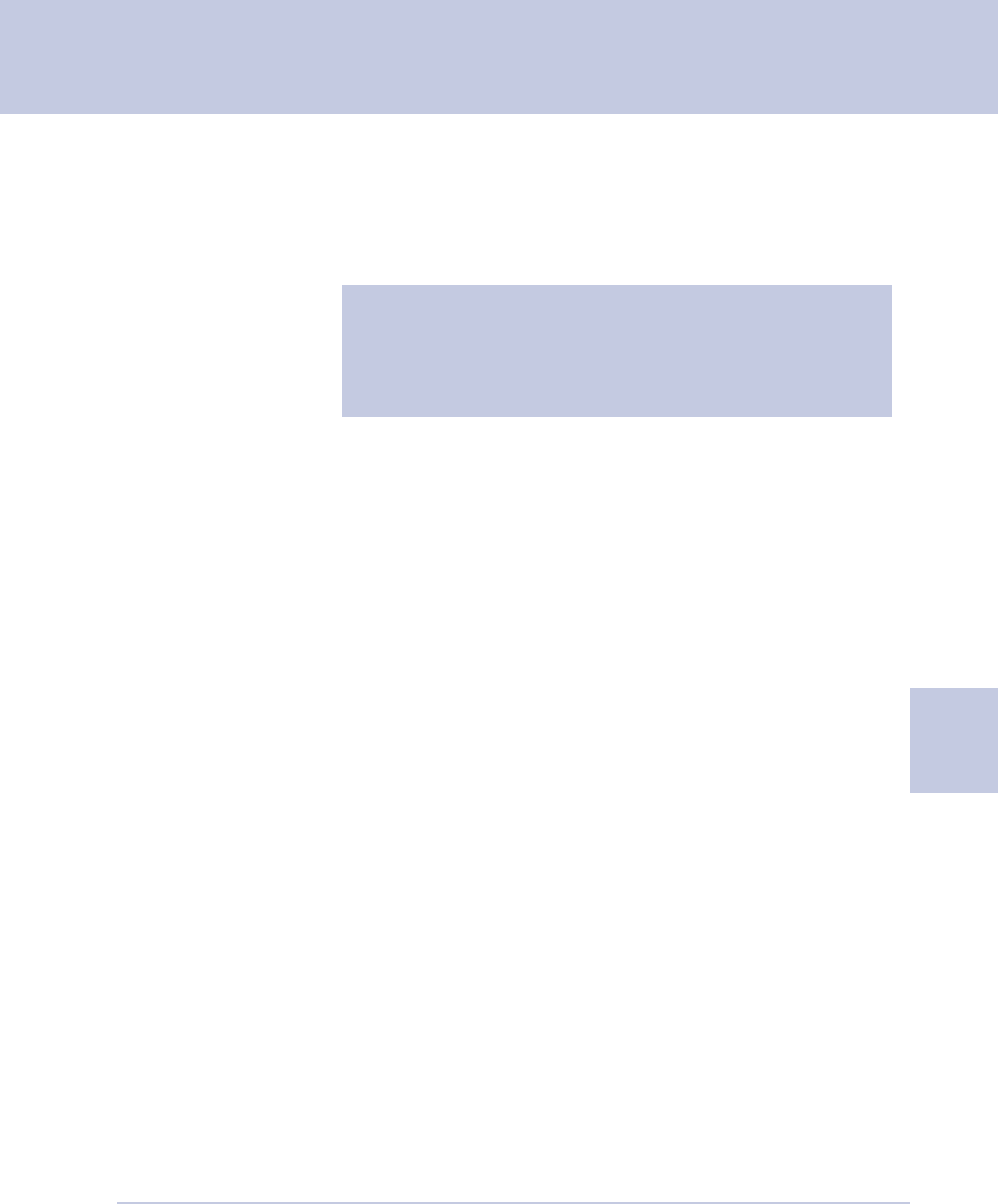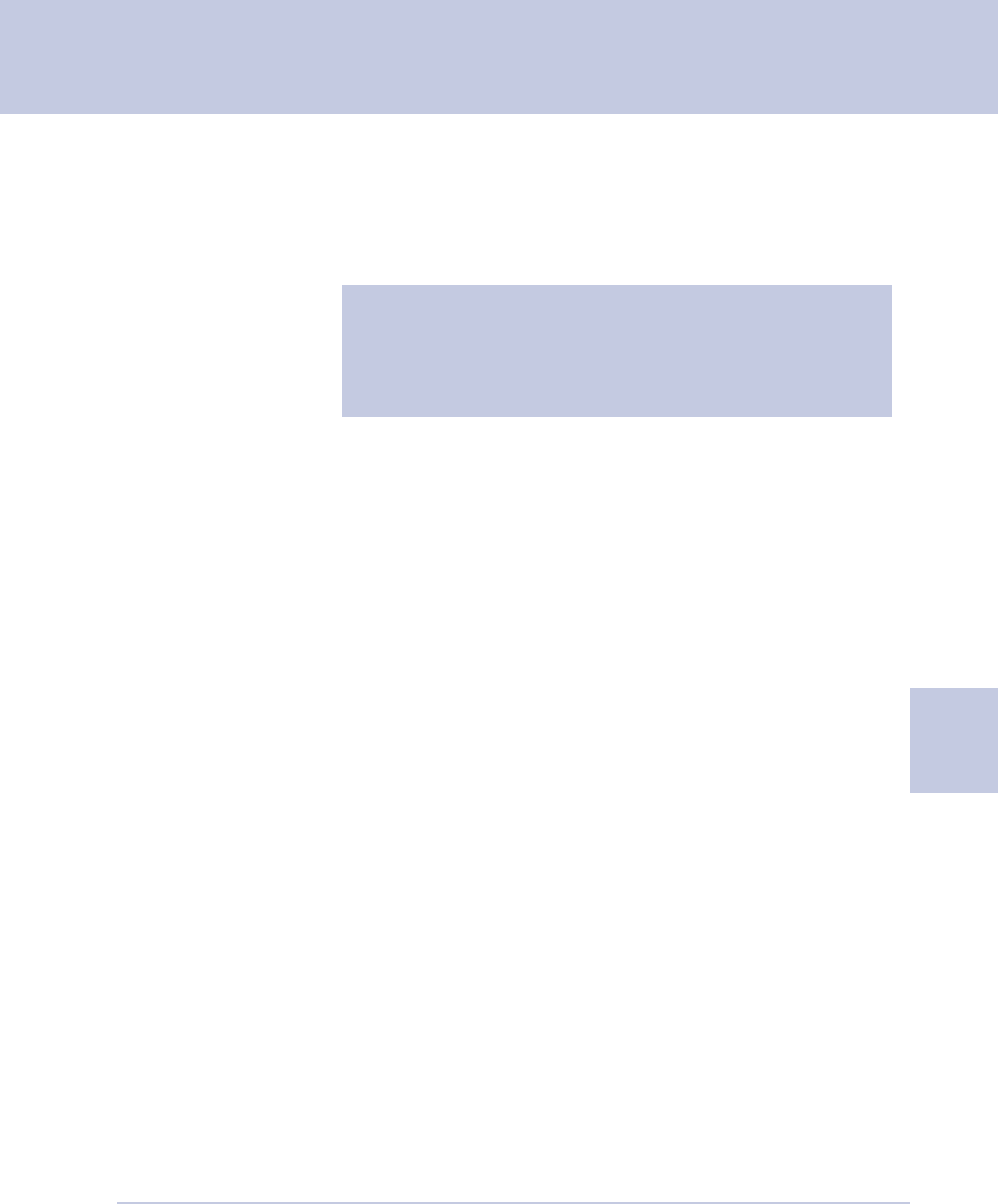
SV60951 Rev. A 5-21
DM1000 Operating Guide
5
1. Enter the values for the mail job (for example, the weighing
mode, the postage value, class and carrier, etc.) that
correspond to the values you want to be able to call up in the
future by selecting a custom preset key. For example, you may
want to define a set of conditions so that the envelopes are
sealed only (no postage applied).
How to Define
Custom Preset
Values
2. Press the Custom Presets key.
3. A list of presets, starting with 0 Normal appears. Select one of the
presets that has not been defined yet. These presets are named
“Available”. To change an existing preset, refer to How to Edit a
Custom Preset Value in this section.
4. The system prompts you to: Enter New Preset Name.
5. Type in the name using the alpha and/or numeric keys.
6. Press the Enter key. The View Preset screen appears and displays
all of the values you defined in this session.
To use these values in the future, simply press the Custom Presets
Key and select the screen key corresponding to this preset name.
7. Press the Clear key to return to the main screen.
NOTE: Proceed as if you were actually running a job.
Select the mode and class and service, etc. By doing this,
you are entering the values that you will use for the custom
preset. Refer to 4 - Running Mail in this guide for more
information on selecting mode and class.
How to Edit
Custom Preset
Values
To edit an existing custom preset, you define its new values and then
overwrite the old values.
1. Enter the new values for the mail job that correspond to the custom
preset you want to change or edit.
2. Press the Custom Presets key.
3. Press the right arrow key (Set up Presets appears next to the right
arrow key).
4. Press the screen key for Store Current Setting to Preset.
5. The system prompts you to “Select Preset to Replace”.
6. Press the screen key next to the name of the preset you want to edit.
7. Press the Enter key, then the Clear key to return to the main screen.