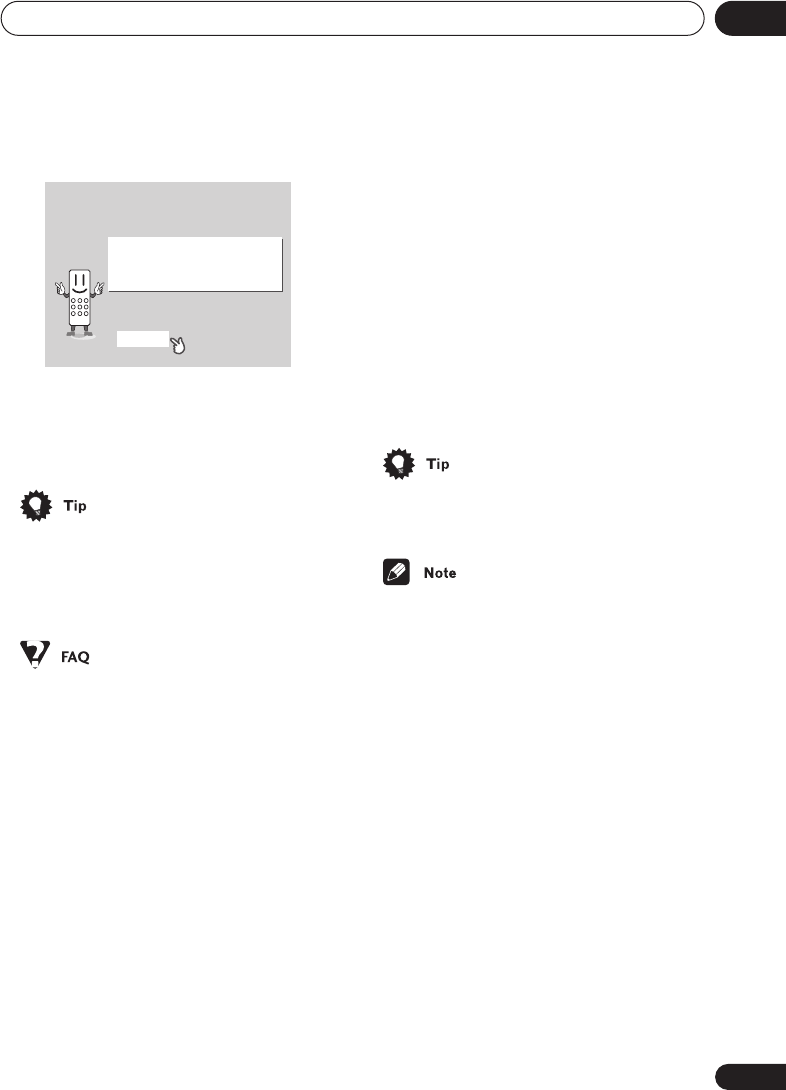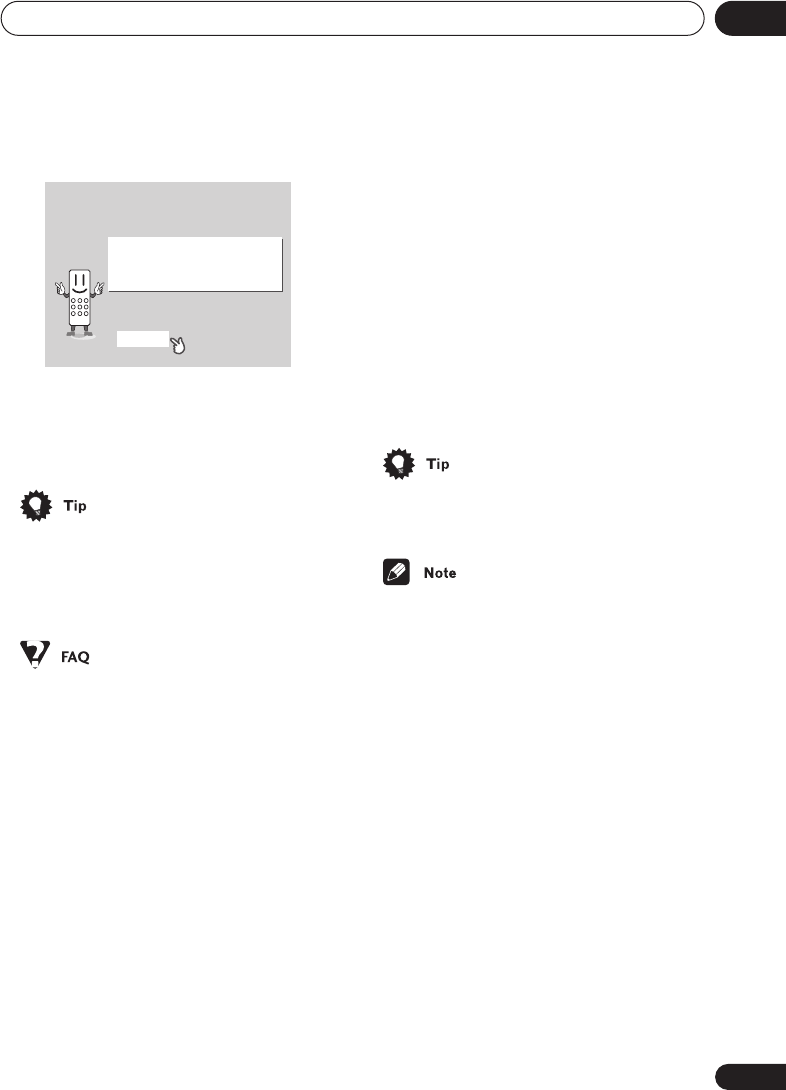
Getting started
04
27
En
4 Press ENTER again to finish setting up.
• Use the
(cursor right) button to select
BACK
then press
ENTER
if you want to go
back and change the setting you just
made.
• You can also use the
OPEN/CLOSE
button on the front panel or the function
buttons (
DVD/CD
,
TUNER
, etc.) to switch
the system on from standby.
• The system switches on, but there is
nothing displayed on my TV.
Make sure that the TV is set to the correct
video input (not a TV channel). For
example, if you connected this system to
the
VIDEO 1
input on your TV, switch your
TV to
VIDEO 1
.
Setting the clock
Setting the clock allows you to use the timer
features.
1 Press TIMER (SHIFT + 6).
• If you are adjusting the clock, rather then
setting it for the first time, press
TIMER
(
SHIFT
+
6
) again.
2 If CLOCK ADJ isn’t already shown in
the display, press
or
(cursor left or
right) until you see it.
3 Press ENTER.
4 Use the
/
(cursor up/down)
buttons to set the hour.
5 Press ENTER.
6 Use the
/
(cursor up/down)
buttons to set the minute.
7 Press ENTER to confirm.
The display flashes to indicate the clock is set.
• Press
TIMER
(
SHIFT
+
6
) anytime to
display the clock.
• If you unplug the system from the wall
outlet, or there is a power outage, you will
need to set the clock again.
Using the Room Setup
Before using your DVD system to enjoy
surround sound playback, we recommend
you spend a few minutes using the Room
Setup. This is a quick and easy way to get
good surround sound for your room.
Depending on the distance of the surround
speakers from your main listening position,
choose between
S
(small),
M
(medium), or
L
(large) room, then depending on your seating
position relative to the front and surround
speakers, choose
Fwd
(forward),
Mid
, or
Back
.
Let's Get Started Menu
Setup complete
If you're finished setting up,
choose [Complete],
to start again choose [Back]
Complete Back
XV-HDT330_new.book 27 ページ 2003年1月16日 木曜日 午後4時12分