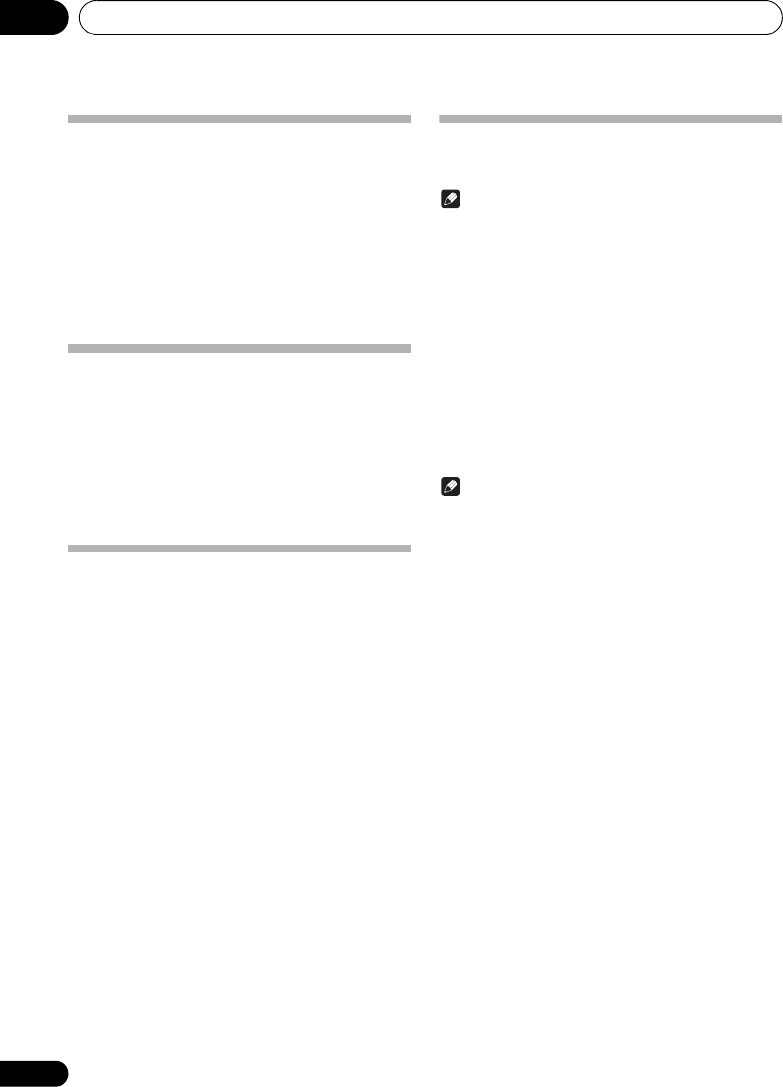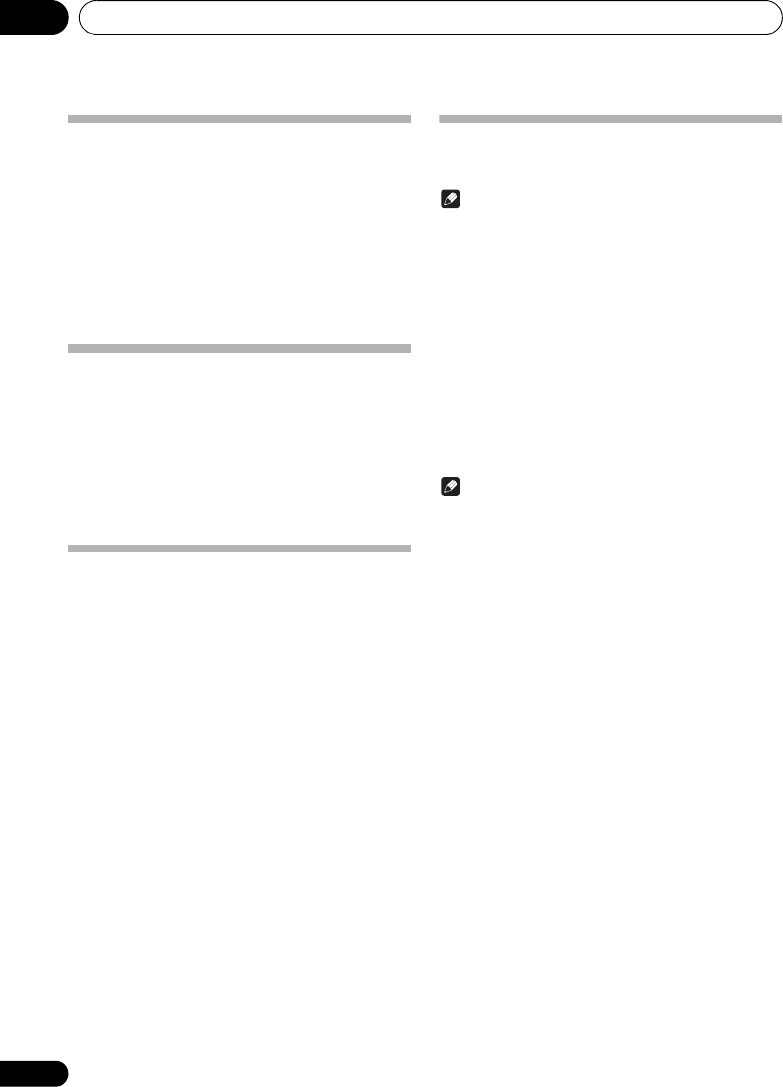
Playing05
14
En
Accessing a category
1 Press
(or
) repeatedly until a category
icon is highlighted.
• If there is no file under a certain category, the category
icon can not be highlighted.
2 Press
(or
) to highlight the selected
category icon.
3 Press
ENTER
to confirm.
The folders that contain the files of this category are listed.
Accessing a folder
1 Press
repeatedly until a folder name is
highlighted.
2 Press
/
to highlight the selected album
name.
3 Press
ENTER
to confirm.
The files of the selected category in the album are listed.
Playing a file
1 Access the selected album.
2 Press
to highlight a file name.
3 Press
/
to highlight the selected file
name.
4 Press
ENTER
to confirm.
The selected file starts playback.
• The product stops playback automatically at the end of
the last file of same category. (DivX files, however, are
not played successively.)
Playing slideshow and music
simultaneously
Note
• Make sure that the USB storage device or the disc
contains both WMA/MP3 files and JPEG photos.
• Depending on the recording condition, this may not
operate.
1 Play a WMA/MP3 file.
2 Access the photo category.
3 Access a photo album.
4 Select a photo file.
5Press
ENTER
to start the slideshow.
• The slideshow stops after all photos are displayed for one
time.
• To stop the slideshow, press .
Note
• This product can only display digital camera pictures
with JPEG-EXIF format, which is widely used in digital
cameras. It cannot display Motion JPEG, nor pictures in
formats other than JPEG. Sound clips associated with
pictures cannot be displayed either.
• If the JPEG photo is not recorded with an “exif” type file,
it is displayed as a “blue mountain” thumbnail picture.
X-EM21V_SYXE8_En.book Page 14 Tuesday, July 31, 2012 9:43 AM