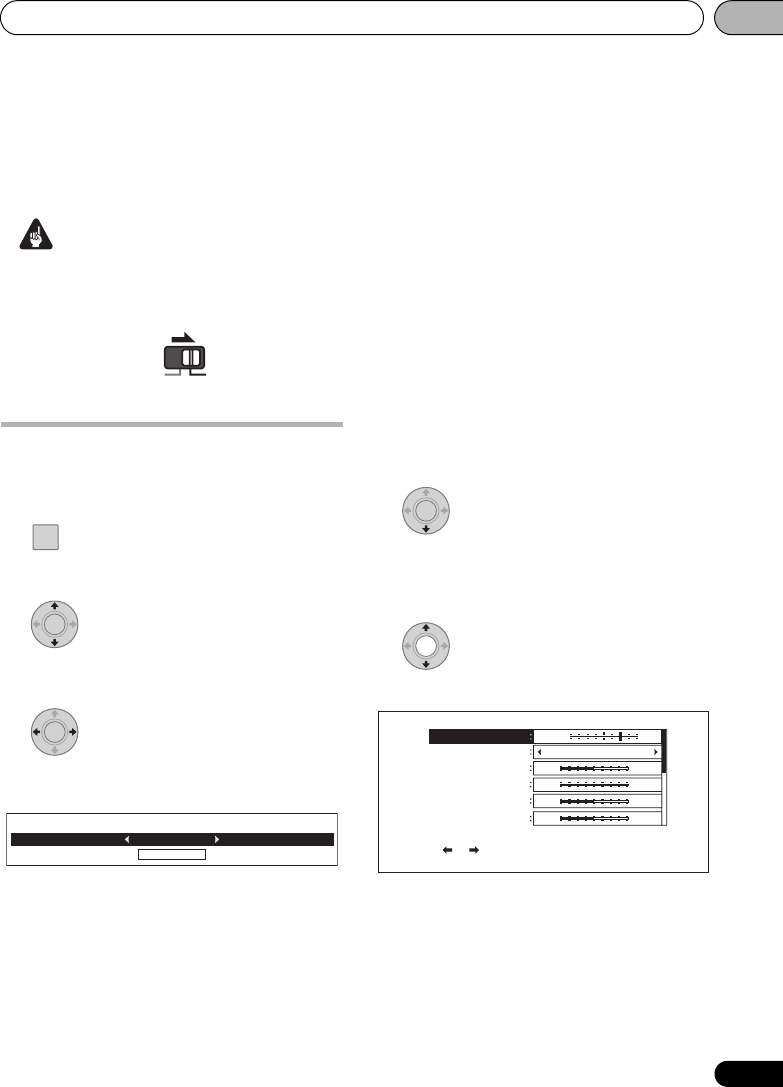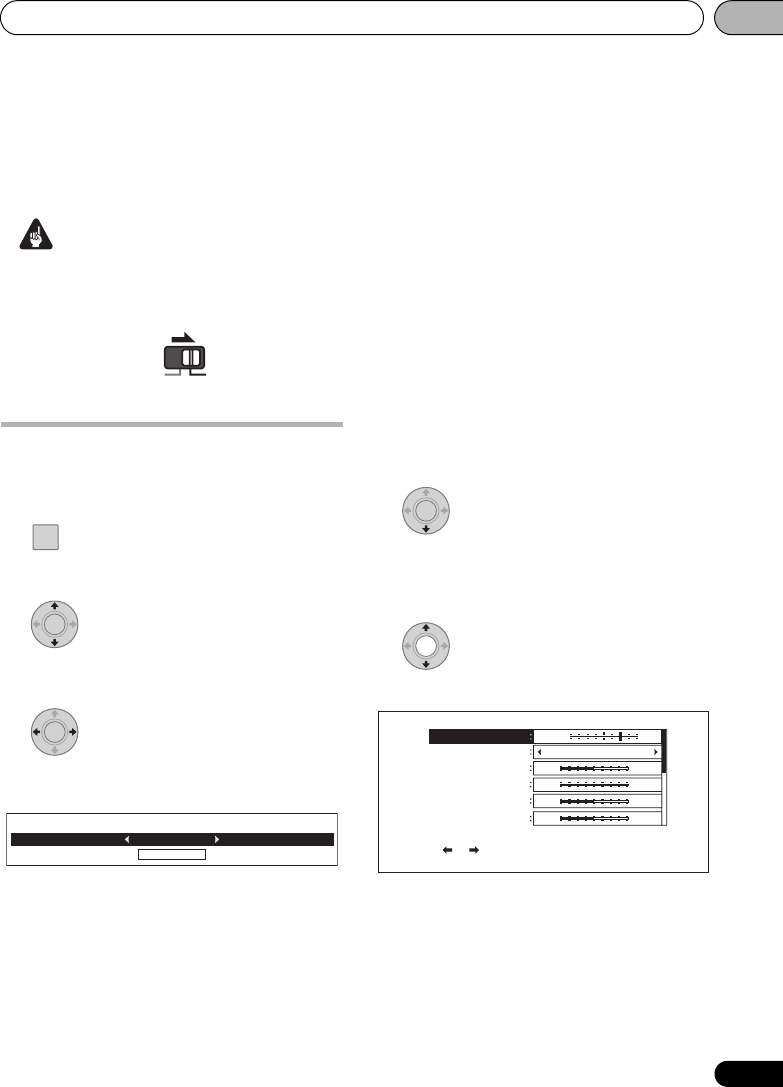
Adjusting audio and video 05
105
En
Chapter 5
Adjusting audio and video
Important
• Set the remote control operation selector
switch to BD to operate the Blu-ray disc
player.
Adjusting the video
The quality of the playback picture can be
adjusted according to the TV you are using.
1 Display the
TOOLS
menu.
During playback, press TOOLS.
2 Select and set the item.
Use / to select Video Adjust, then press
ENTER.
3 Select a preset.
Select using / according to the TV being
used.
• LCD – Select this when connected to a
liquid crystal display TV.
• PDP – Select this when connected to a
plasma TV of another brand.
• Pioneer PDP – Select this when connected
to a Pioneer plasma TV.
• Projector – Select this when connected to
a front projector.
• Professional – With this setting, video
signal processing is restrained. Select this
when connected to a professional monitor.
• Memory1 to 3 – Picture quality settings
with adjusted parameters can be stored in
the memory. For a description of the
parameters, see When Memory1, 2 or 3 is
selected below.
When Memory1, 2 or 3 is selected
1 Select Adjustments.
Use to select Adjustments, then press
ENTER.
A detailed settings screen appears.
2 Select the item to be adjusted.
Use / to select.
RECEIVER
iPod
BD
SETUP
TOOLS
ENTER
ENTER
Adjustments
Video Adjust
PDP
ENTER
Prog. Motion
Pure Cinema
YNR
CNR
BNR
MNR
Video Adjust [ Memory1 ]
Use [ ][ ] to adjust the picture to progressive scan.
Motion Still
Auto1
Off Max
Off Max
Off Max
Off Max
1/2 P
age
LX03BD_2.book Page 105 Monday, July 28, 2008 4:30 PM